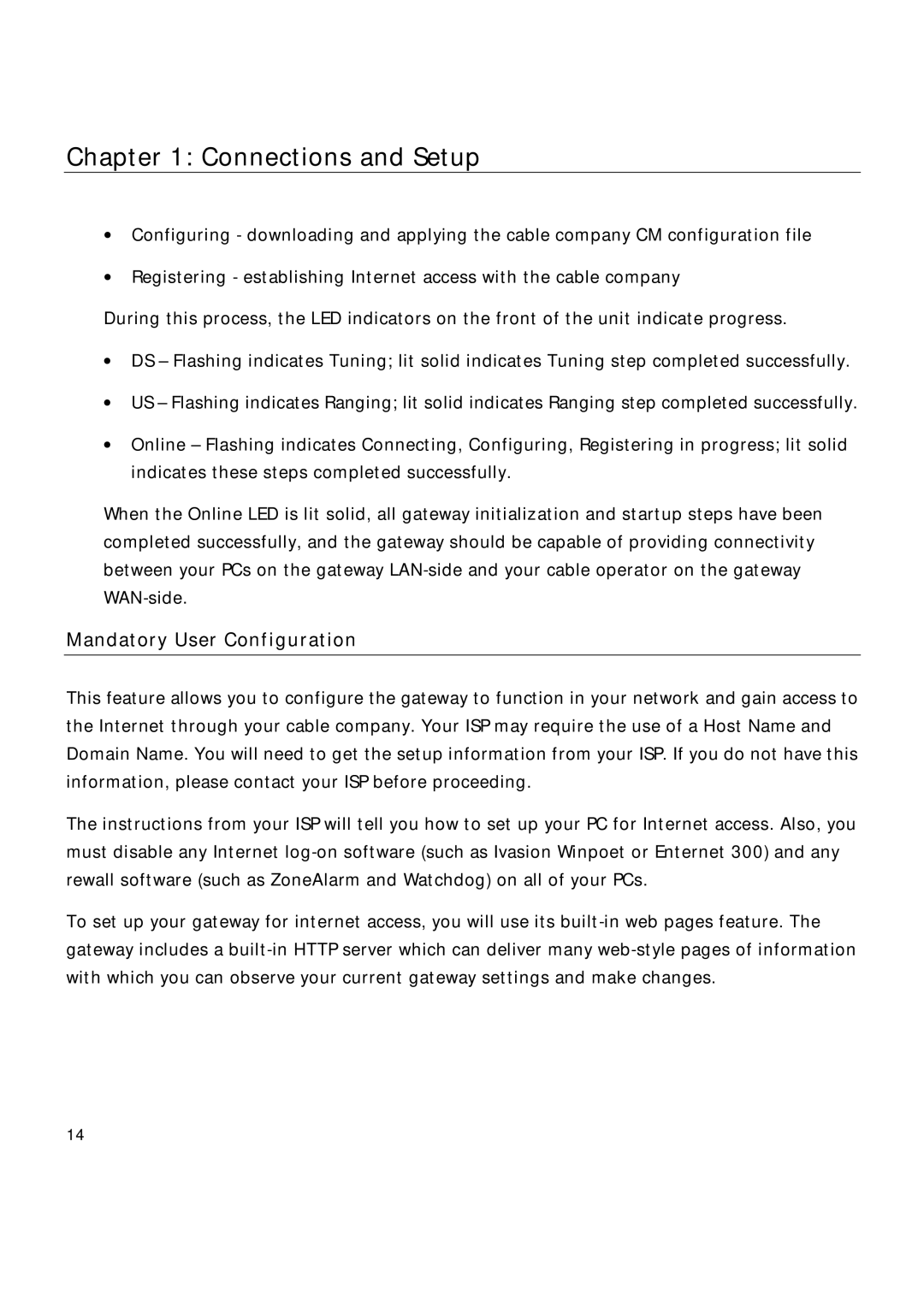Chapter 1: Connections and Setup
•Configuring - downloading and applying the cable company CM configuration file
•Registering - establishing Internet access with the cable company
During this process, the LED indicators on the front of the unit indicate progress.
•DS – Flashing indicates Tuning; lit solid indicates Tuning step completed successfully.
•US – Flashing indicates Ranging; lit solid indicates Ranging step completed successfully.
•Online – Flashing indicates Connecting, Configuring, Registering in progress; lit solid indicates these steps completed successfully.
When the Online LED is lit solid, all gateway initialization and startup steps have been completed successfully, and the gateway should be capable of providing connectivity between your PCs on the gateway
Mandatory User Configuration
This feature allows you to configure the gateway to function in your network and gain access to the Internet through your cable company. Your ISP may require the use of a Host Name and Domain Name. You will need to get the setup information from your ISP. If you do not have this information, please contact your ISP before proceeding.
The instructions from your ISP will tell you how to set up your PC for Internet access. Also, you must disable any Internet
To set up your gateway for internet access, you will use its
14