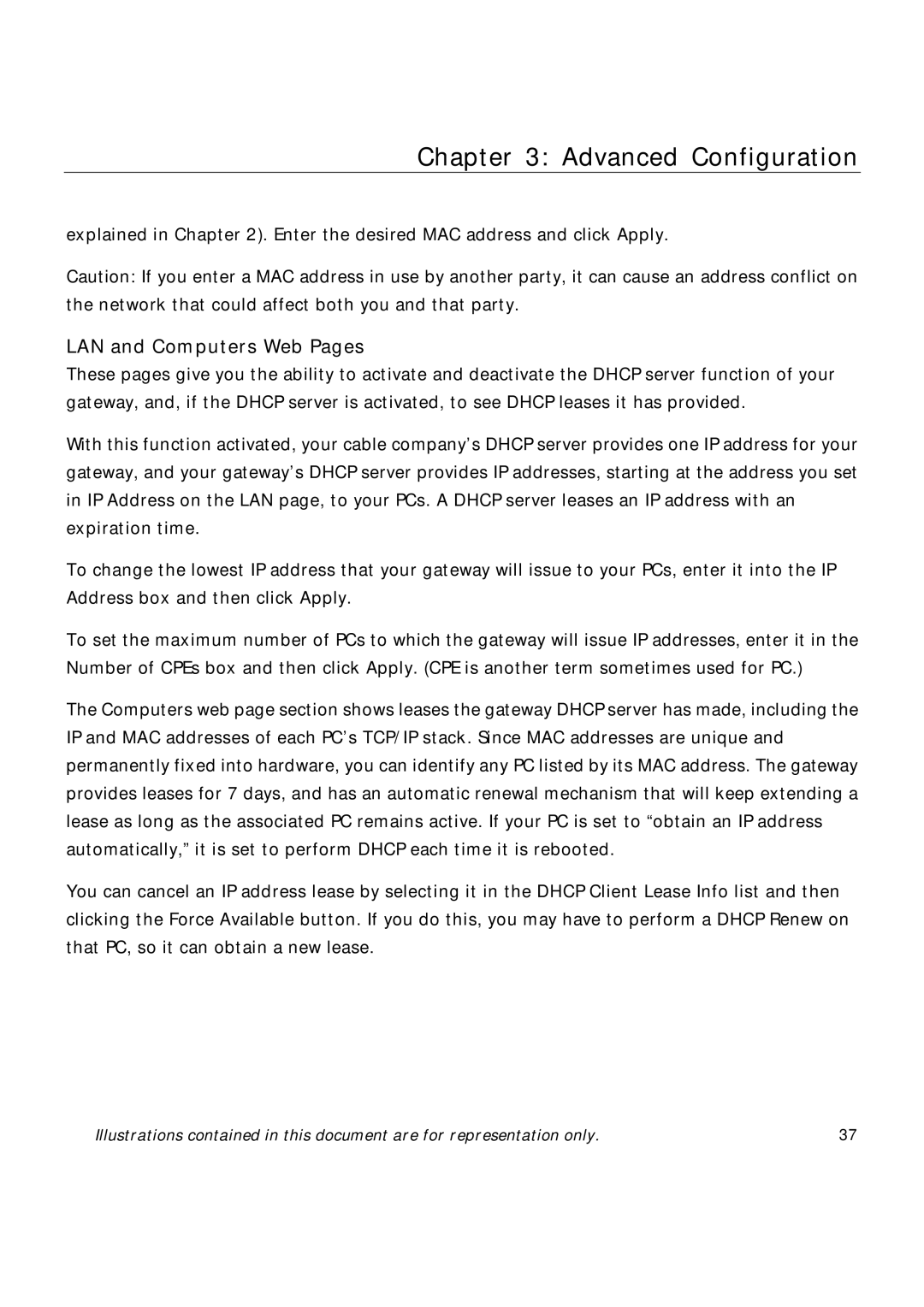Chapter 3: Advanced Configuration
explained in Chapter 2). Enter the desired MAC address and click Apply.
Caution: If you enter a MAC address in use by another party, it can cause an address conflict on the network that could affect both you and that party.
LAN and Computers Web Pages
These pages give you the ability to activate and deactivate the DHCP server function of your gateway, and, if the DHCP server is activated, to see DHCP leases it has provided.
With this function activated, your cable company’s DHCP server provides one IP address for your gateway, and your gateway’s DHCP server provides IP addresses, starting at the address you set in IP Address on the LAN page, to your PCs. A DHCP server leases an IP address with an expiration time.
To change the lowest IP address that your gateway will issue to your PCs, enter it into the IP Address box and then click Apply.
To set the maximum number of PCs to which the gateway will issue IP addresses, enter it in the Number of CPEs box and then click Apply. (CPE is another term sometimes used for PC.)
The Computers web page section shows leases the gateway DHCP server has made, including the IP and MAC addresses of each PC’s TCP/IP stack. Since MAC addresses are unique and permanently fixed into hardware, you can identify any PC listed by its MAC address. The gateway provides leases for 7 days, and has an automatic renewal mechanism that will keep extending a lease as long as the associated PC remains active. If your PC is set to “obtain an IP address automatically,” it is set to perform DHCP each time it is rebooted.
You can cancel an IP address lease by selecting it in the DHCP Client Lease Info list and then clicking the Force Available button. If you do this, you may have to perform a DHCP Renew on that PC, so it can obtain a new lease.
Illustrations contained in this document are for representation only. | 37 |