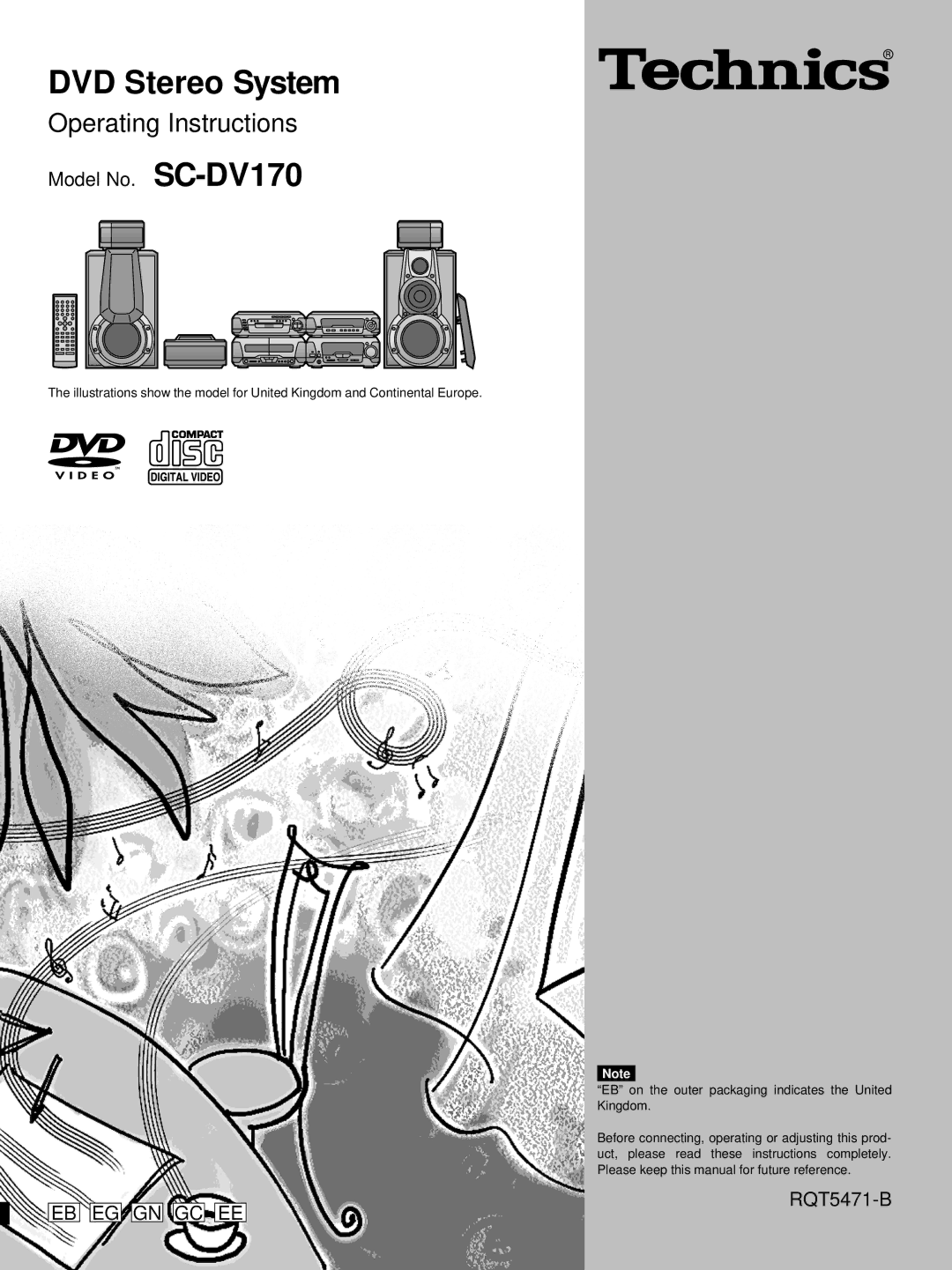DVD Stereo System
Dear customer
Supplied accessories
System SC-DV170
Table of contents
Before use
How to replace the fuse
Before use
EB area code model only
Set the voltage
» Placement of center/surround Speakers and subwoofer
Locating the components
If irregular coloring occurs on your television
SUB
Basic connections
Woofer Center R L Surround
AM outdoor antenna
FM outdoor antenna
Press DVD to select DVD as the source
Television settings
Press Return to exit
»A Tuner/amplifier
Front panel controls
»B DVD/Video CD/CD changer
FPLAY/FREC
»A Cassette deck
COUNTER, RESET, Display
»B Sound processor
Front panel controls
»A Controls
Remote control
»B Batteries
»C Use
» Saving power in the standby C mode
»A Setting the time
»B Turning Demo off
Types of discs
Region numbers
Glossary
Type of disc for the type of connected TV
Discs
Adjust the volume
Normal play
Basic operations
Operations
Press 1 DISC/ALL to select the desired Method while stopped
Basic
DISC/ALL
»B Search function
»A Skip function
»C Still picture Pause
»D Slow-motion play
» Changing soundtrack, subtitle Languages and angles
»B Using menus to play
Press the appropriate buttons during play
Press TOP Menu or Menu
Press Cinema
» Changing the picture quality for Movie viewing
»B Marking a position
Press Marker during play
Press Repeat during play
Repeat function
Repeat
Program play
Press Play Mode to select Prgm on the tuner/amplifier
Press
While stopped
»A Random play
Press Play Mode to select RAN
DOM on the tuner/amplifier
»B Starting play from a specific track
Cancel
Using GUI screens
Press Display
Press the cursor button 2 or 1 to select an item
Disc GUI descriptions
Content Operation
Unit GUI descriptions
Shuttle GUI descriptions
Disp Mode PTY
Radio manual tuning
FM Auto Mono TUNER/BAND RDS
Automatic presetting
Radio preset tuning
Manual presetting
Hold down SET
Cassette tapes
Press REV Mode to select the re- verse mode
Press 6 or 5 during play
Press 6 or 5 while the tape is stopped
Cassette tapes
»B Using the manual equalizer
Turn Multi JOG to select a setting
Changing sound field and quality
Use , !, #, $ to make the desired curve
»B Boosting the super woofer
» Using the acoustic image equalizer 3D AI EQ
Change the sound quality with #, $
Press Digital S.WOOFER
Enjoying surround sound
Features Software
Changing sound field
Amplifier modes
Additional effects
Seat position
Center focus
Multi rear surround
To adjust the levels during play
To down-mix Dolby Digital 5.1ch signals to 2 chan Nels
Play a DVD encoded with Dolby Digital
Enjoying surround sound
Press ëPRO LOGIC, OFF/ON
Speaker level adjustments Remote control only
Play a Dolby Surround source
Sound
Surround effects
Adjust the seat position with Multi JOG
Press Super Surround and select Movie or Music
Press Super Surround and select
Press Virtual Rear Surround
Press Center Focus
Press Multi Rear Surround
Press 3D Enhanced Surround
Press Counter Display
Reset Display
Recording operations
Counter
Press Open on deck 2 and insert the cassette
Preparatory steps
Before recording Deck 2 only
»A Normal recording
Recording discs
»B One touch disc editing
Press CD Edit
»B Tape-to-tape recording
Recording the radio
Adjust the main volume and micro- phone volume
Start the source Select the Karaoke mode
Enjoying Karaoke
Convenient functions
Press Echo
Press Tuning Ý or ß to change
Press KEY CON
Key
Play timer
Using the timers
Press CLOCK/TIMER, -DEMO to select Fplay
Press ê/I to turn the unit off
Press CLOCK/TIMER, -DEMO to select Frec
Record timer
Prepare for recording
Functions
»B The sleep timer
»A The play and record timers
Using the timers together
ÏPLAY/ÏREC CLOCK/TIMER Demo
Changing the initial settings
Initial settings
Press Shift r Setup
DVD
Initial settings
Summary of initial settings
Function Options
Remarks
³Shaded items are the factory settings
»B Calculating delay time
»A Entering a password
Return
How different kinds of software appear on your television
Language code list
Software format Wide screen
Pan and scan Wide screen Letterbox Non-pan and scan Regular
Press Display Mode
»B Muting the volume
Reduce the volume before connection
» Changing the sound range a display
Digital Woofer
External unit connections
»A Listening to an external source
Using other equipment
»B Recording an external source
Recording onto an external unit
Reference
Technical specifications
Listening to the radio
Troubleshooting guide
Listening to tapes
Maintenance
Osaka 542-8588, Japan RQT5471-B