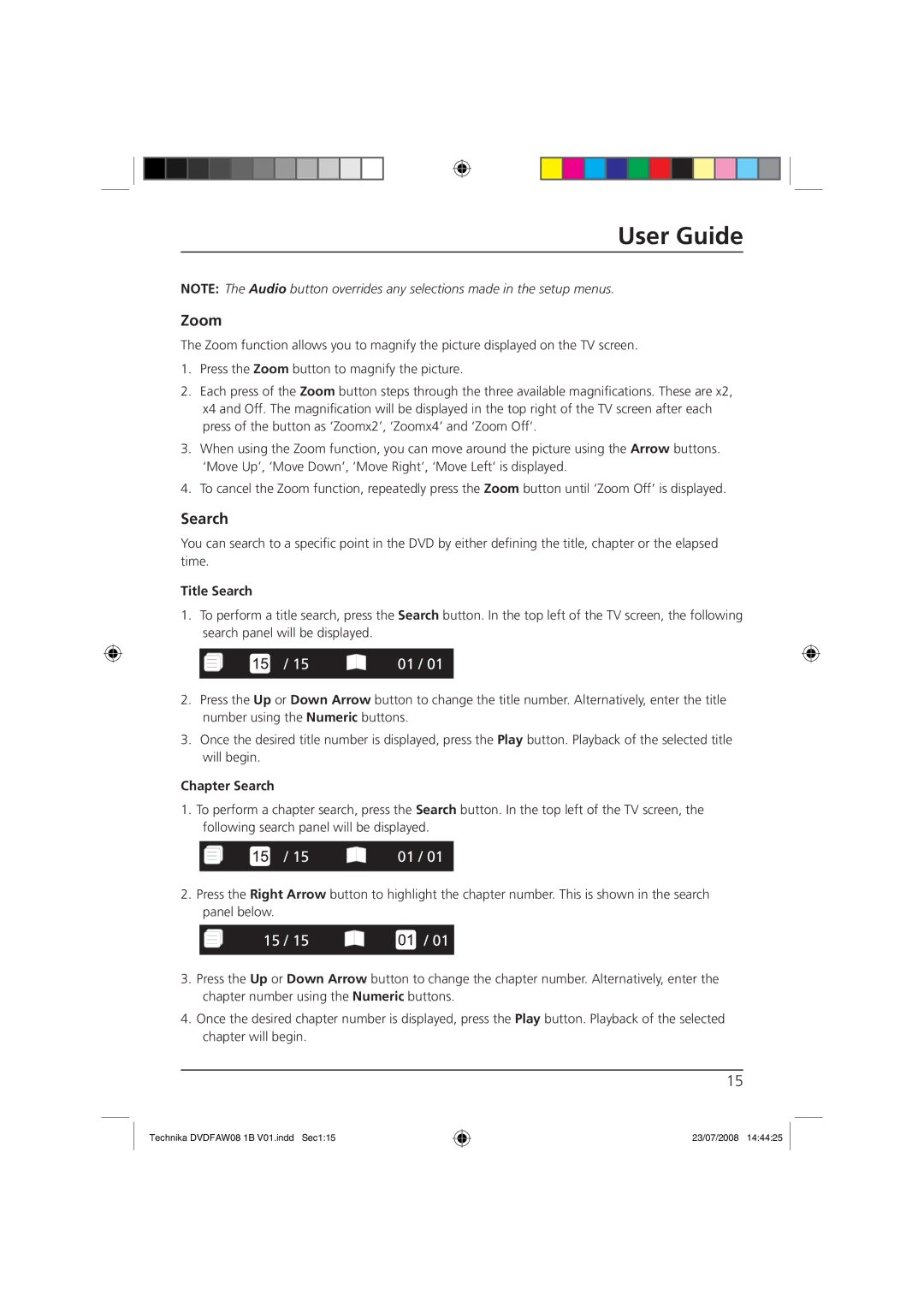User Guide
NOTE: The Audio button overrides any selections made in the setup menus.
Zoom
The Zoom function allows you to magnify the picture displayed on the TV screen.
1.Press the Zoom button to magnify the picture.
2.Each press of the Zoom button steps through the three available magnifications. These are x2, x4 and Off. The magnification will be displayed in the top right of the TV screen after each press of the button as ‘Zoomx2’, ‘Zoomx4’ and ‘Zoom Off’.
3.When using the Zoom function, you can move around the picture using the Arrow buttons. ‘Move Up’, ‘Move Down’, ‘Move Right’, ‘Move Left‘ is displayed.
4.To cancel the Zoom function, repeatedly press the Zoom button until ‘Zoom Off’ is displayed.
Search
You can search to a specific point in the DVD by either defining the title, chapter or the elapsed time.
Title Search
1.To perform a title search, press the Search button. In the top left of the TV screen, the following search panel will be displayed.
/ 15
01 / 01
2.Press the Up or Down Arrow button to change the title number. Alternatively, enter the title number using the Numeric buttons.
3.Once the desired title number is displayed, press the Play button. Playback of the selected title will begin.
Chapter Search
1.To perform a chapter search, press the Search button. In the top left of the TV screen, the following search panel will be displayed.
/ 15
01 / 01
2.Press the Right Arrow button to highlight the chapter number. This is shown in the search panel below.
15 / 15
![]()
![]()
![]() / 01
/ 01
3.Press the Up or Down Arrow button to change the chapter number. Alternatively, enter the chapter number using the Numeric buttons.
4.Once the desired chapter number is displayed, press the Play button. Playback of the selected chapter will begin.
15
Technika DVDFAW08 1B V01.indd Sec1:15
23/07/2008 14:44:25