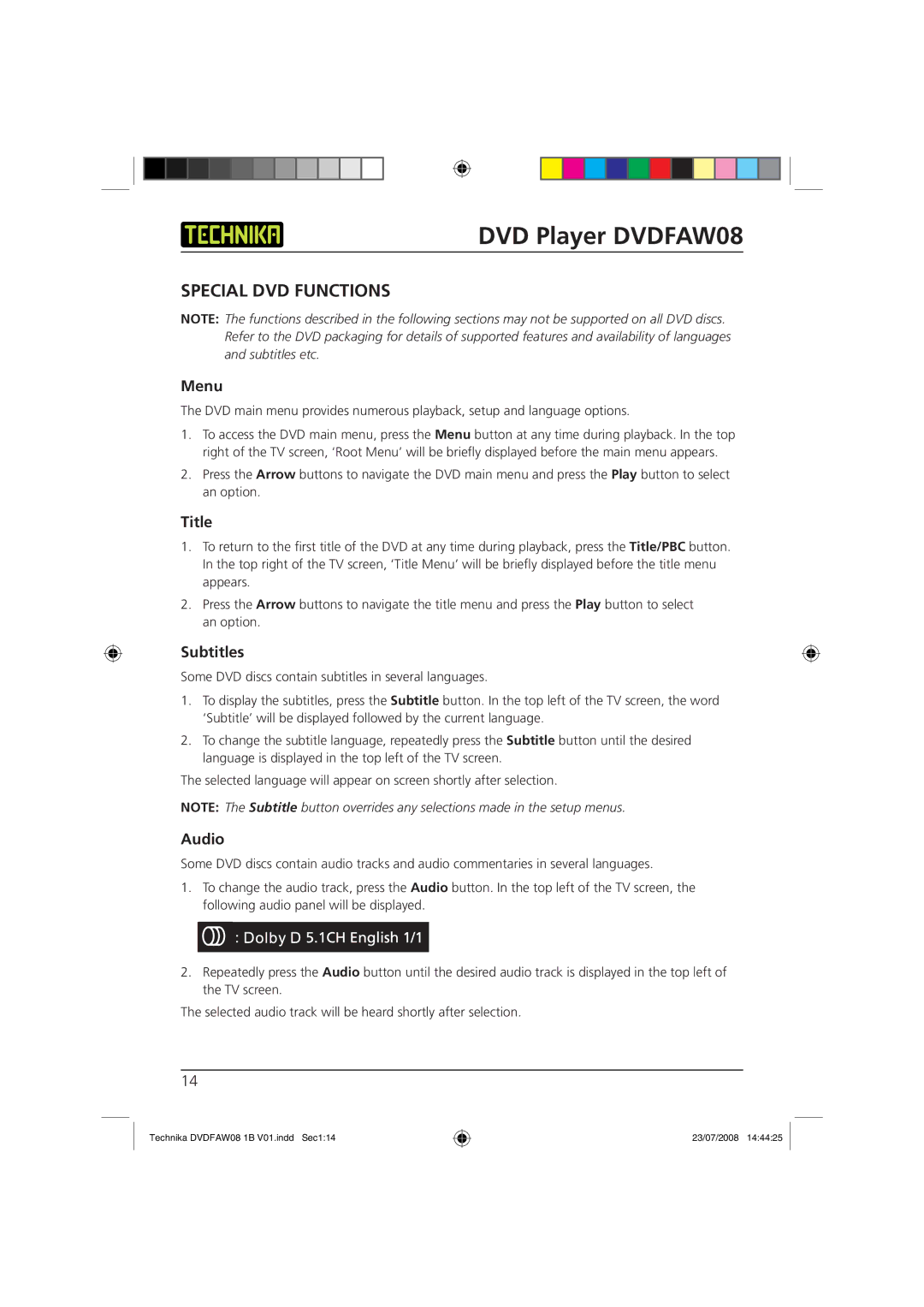DVD Player DVDFAW08
SPECIAL DVD FUNCTIONS
NOTE: The functions described in the following sections may not be supported on all DVD discs. Refer to the DVD packaging for details of supported features and availability of languages and subtitles etc.
Menu
The DVD main menu provides numerous playback, setup and language options.
1.To access the DVD main menu, press the Menu button at any time during playback. In the top right of the TV screen, ‘Root Menu’ will be briefly displayed before the main menu appears.
2.Press the Arrow buttons to navigate the DVD main menu and press the Play button to select an option.
Title
1.To return to the first title of the DVD at any time during playback, press the Title/PBC button. In the top right of the TV screen, ‘Title Menu’ will be briefly displayed before the title menu appears.
2.Press the Arrow buttons to navigate the title menu and press the Play button to select an option.
Subtitles
Some DVD discs contain subtitles in several languages.
1.To display the subtitles, press the Subtitle button. In the top left of the TV screen, the word ‘Subtitle’ will be displayed followed by the current language.
2.To change the subtitle language, repeatedly press the Subtitle button until the desired language is displayed in the top left of the TV screen.
The selected language will appear on screen shortly after selection.
NOTE: The Subtitle button overrides any selections made in the setup menus.
Audio
Some DVD discs contain audio tracks and audio commentaries in several languages.
1.To change the audio track, press the Audio button. In the top left of the TV screen, the following audio panel will be displayed.
2.Repeatedly press the Audio button until the desired audio track is displayed in the top left of the TV screen.
The selected audio track will be heard shortly after selection.
14
Technika DVDFAW08 1B V01.indd Sec1:14
23/07/2008 14:44:25