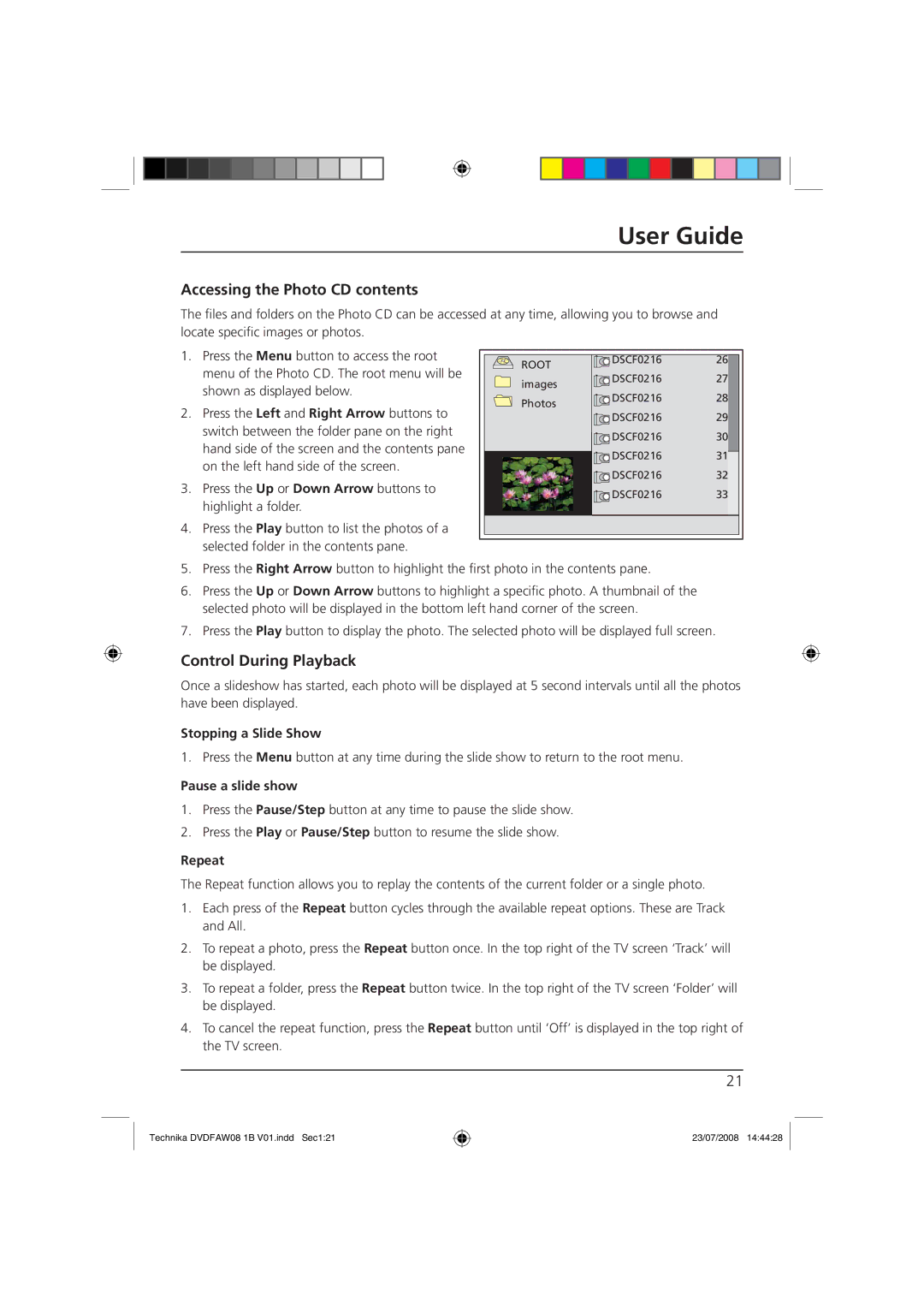User Guide
Accessing the Photo CD contents
The files and folders on the Photo CD can be accessed at any time, allowing you to browse and locate specific images or photos.
1.Press the Menu button to access the root menu of the Photo CD. The root menu will be shown as displayed below.
2.Press the Left and Right Arrow buttons to switch between the folder pane on the right hand side of the screen and the contents pane on the left hand side of the screen.
3.Press the Up or Down Arrow buttons to highlight a folder.
4.Press the Play button to list the photos of a selected folder in the contents pane.
ROOT | DSCF0216 | 26 |
|
| |
images | DSCF0216 | 27 |
|
| |
Photos | DSCF0216 | 28 |
|
| |
| DSCF0216 | 29 |
| DSCF0216 | 30 |
| DSCF0216 | 31 |
| DSCF0216 | 32 |
| DSCF0216 | 33 |
5.Press the Right Arrow button to highlight the first photo in the contents pane.
6.Press the Up or Down Arrow buttons to highlight a specific photo. A thumbnail of the selected photo will be displayed in the bottom left hand corner of the screen.
7.Press the Play button to display the photo. The selected photo will be displayed full screen.
Control During Playback
Once a slideshow has started, each photo will be displayed at 5 second intervals until all the photos have been displayed.
Stopping a Slide Show
1. Press the Menu button at any time during the slide show to return to the root menu.
Pause a slide show
1.Press the Pause/Step button at any time to pause the slide show.
2.Press the Play or Pause/Step button to resume the slide show.
Repeat
The Repeat function allows you to replay the contents of the current folder or a single photo.
1.Each press of the Repeat button cycles through the available repeat options. These are Track and All.
2.To repeat a photo, press the Repeat button once. In the top right of the TV screen ‘Track’ will be displayed.
3.To repeat a folder, press the Repeat button twice. In the top right of the TV screen ‘Folder’ will be displayed.
4.To cancel the repeat function, press the Repeat button until ‘Off’ is displayed in the top right of the TV screen.
21
Technika DVDFAW08 1B V01.indd Sec1:21
23/07/2008 14:44:28