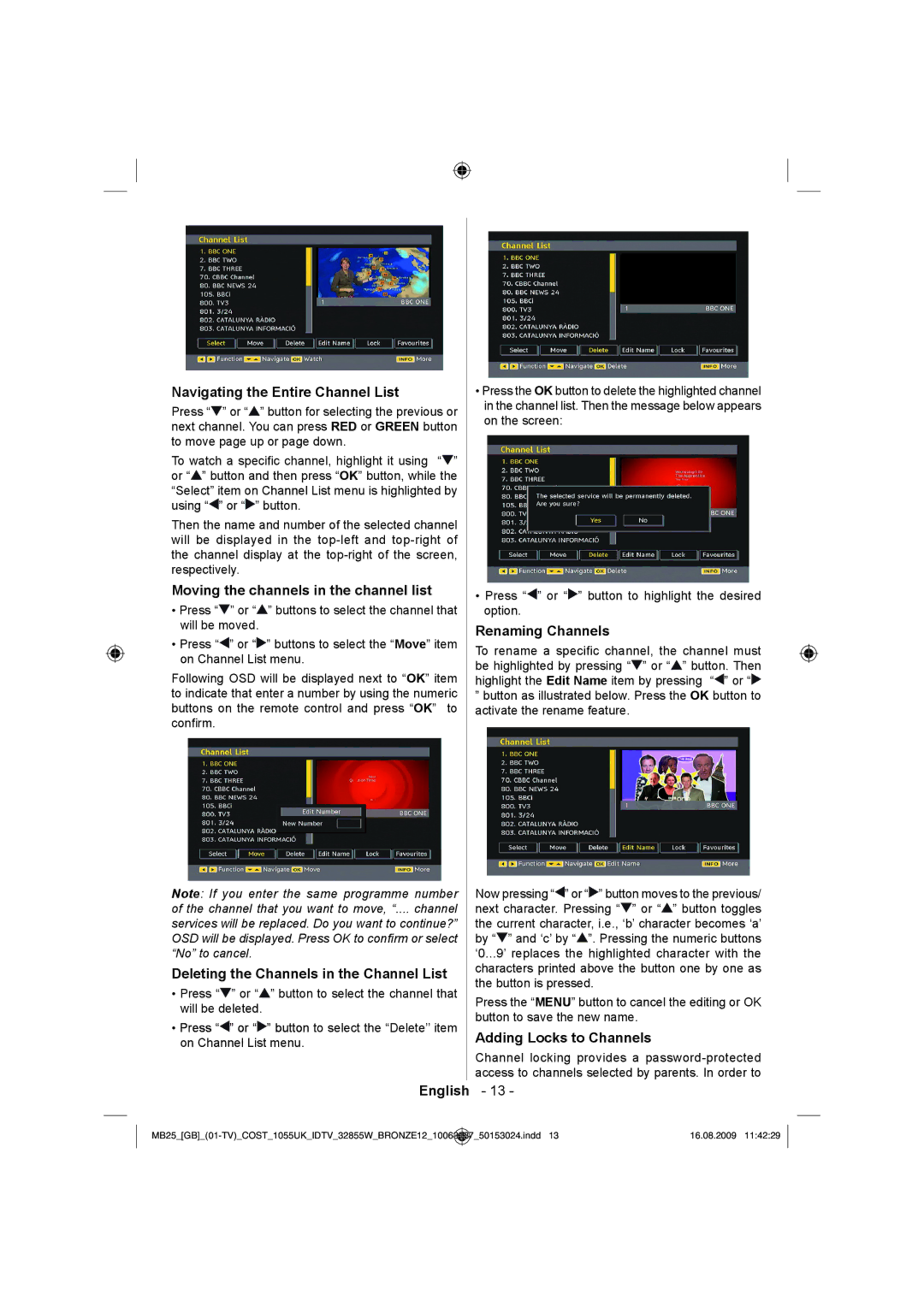Navigating the Entire Channel List
Press “![]() ” or “
” or “![]() ” button for selecting the previous or next channel. You can press RED or GREEN button to move page up or page down.
” button for selecting the previous or next channel. You can press RED or GREEN button to move page up or page down.
To watch a specific channel, highlight it using “![]() ” or “
” or “![]() ” button and then press “OK” button, while the “Select” item on Channel List menu is highlighted by using “
” button and then press “OK” button, while the “Select” item on Channel List menu is highlighted by using “![]() ” or “
” or “![]() ” button.
” button.
Then the name and number of the selected channel will be displayed in the
Moving the channels in the channel list
•Press “![]() ” or “
” or “![]() ” buttons to select the channel that will be moved.
” buttons to select the channel that will be moved.
•Press “![]() ” or “
” or “![]() ” buttons to select the “Move” item on Channel List menu.
” buttons to select the “Move” item on Channel List menu.
Following OSD will be displayed next to “OK” item to indicate that enter a number by using the numeric buttons on the remote control and press “OK” to confirm.
Note: If you enter the same programme number of the channel that you want to move, “.... channel
services will be replaced. Do you want to continue?” OSD will be displayed. Press OK to confirm or select “No” to cancel.
Deleting the Channels in the Channel List
•Press “![]() ” or “
” or “![]() ” button to select the channel that will be deleted.
” button to select the channel that will be deleted.
•Press “![]() ” or “
” or “![]() ” button to select the “Delete’’ item on Channel List menu.
” button to select the “Delete’’ item on Channel List menu.
•Press the OK button to delete the highlighted channel in the channel list. Then the message below appears on the screen:
•Press “![]() ” or “
” or “![]() ” button to highlight the desired option.
” button to highlight the desired option.
Renaming Channels
To rename a specific channel, the channel must be highlighted by pressing “![]() ” or “
” or “![]() ” button. Then highlight the Edit Name item by pressing “
” button. Then highlight the Edit Name item by pressing “![]() ” or “
” or “![]()
”button as illustrated below. Press the OK button to activate the rename feature.
Now pressing “![]() ” or “
” or “![]() ” button moves to the previous/ next character. Pressing “
” button moves to the previous/ next character. Pressing “![]() ” or “
” or “![]() ” button toggles the current character, i.e., ‘b’ character becomes ‘a’ by “
” button toggles the current character, i.e., ‘b’ character becomes ‘a’ by “![]() ” and ‘c’ by “
” and ‘c’ by “![]() ”. Pressing the numeric buttons ‘0...9’ replaces the highlighted character with the characters printed above the button one by one as the button is pressed.
”. Pressing the numeric buttons ‘0...9’ replaces the highlighted character with the characters printed above the button one by one as the button is pressed.
Press the “MENU” button to cancel the editing or OK button to save the new name.
Adding Locks to Channels
Channel locking provides a
English - 13 -
_50153024.indd 13 | 16.08.2009 11:42:29 |