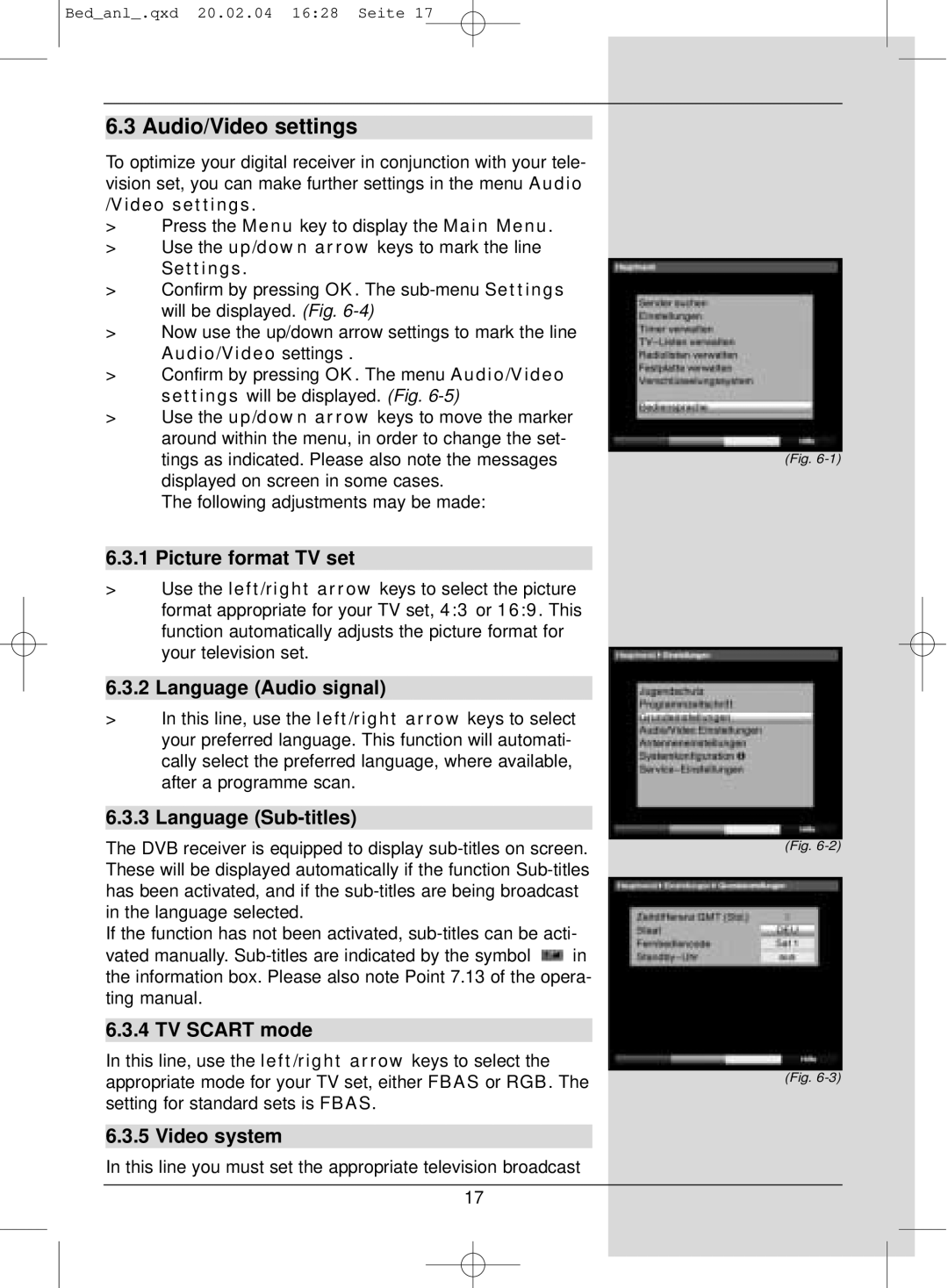S1 specifications
TechniSat S1 is a cutting-edge device that combines advanced technology with user-friendly features, making it an ideal choice for those seeking an all-in-one solution for satellite TV and multimedia playback. Known for its reliable performance, the S1 stands out with a range of characteristics that cater to both casual viewers and tech-savvy enthusiasts.One of the main features of the TechniSat S1 is its exceptional receiver capabilities. With support for various satellite formats, including DVB-S2, the S1 ensures high-definition picture quality and excellent sound performance. This allows users to enjoy a crystal-clear viewing experience for their favorite channels without interruption, whether they are watching live sports, movies, or documentaries.
In terms of multimedia functionality, the TechniSat S1 comes equipped with an integrated media player, enabling users to play content from USB drives or external hard drives. It supports a wide range of file formats, including popular video and audio codecs, making it versatile for different media types. Furthermore, the receiver features a built-in Electronic Program Guide (EPG), allowing users to navigate their viewing options with ease and plan recordings effectively.
Connectivity is another key aspect of the TechniSat S1. The device is designed with multiple ports, including HDMI, USB, and Ethernet, ensuring seamless integration with various home entertainment systems. The HDMI connection allows for easy setup with modern TVs, providing excellent audio and video quality. Additionally, its networking capabilities enable access to online streaming services and software updates, keeping the device up-to-date with the latest features and content.
The interface of the TechniSat S1 is user-friendly, featuring an intuitive menu system that simplifies navigation. Users can customize their viewing experience by creating favorites lists and setting reminders for upcoming shows. The device also supports interactive services and applications, enhancing the overall entertainment experience.
Durability and efficiency are also hallmarks of the TechniSat S1. Its sleek design not only fits well into any home decor, but its energy-efficient operation ensures lower electricity consumption. With these qualities, TechniSat S1 stands as a reliable investment for those looking to elevate their satellite television experience while enjoying the benefits of modern technology.