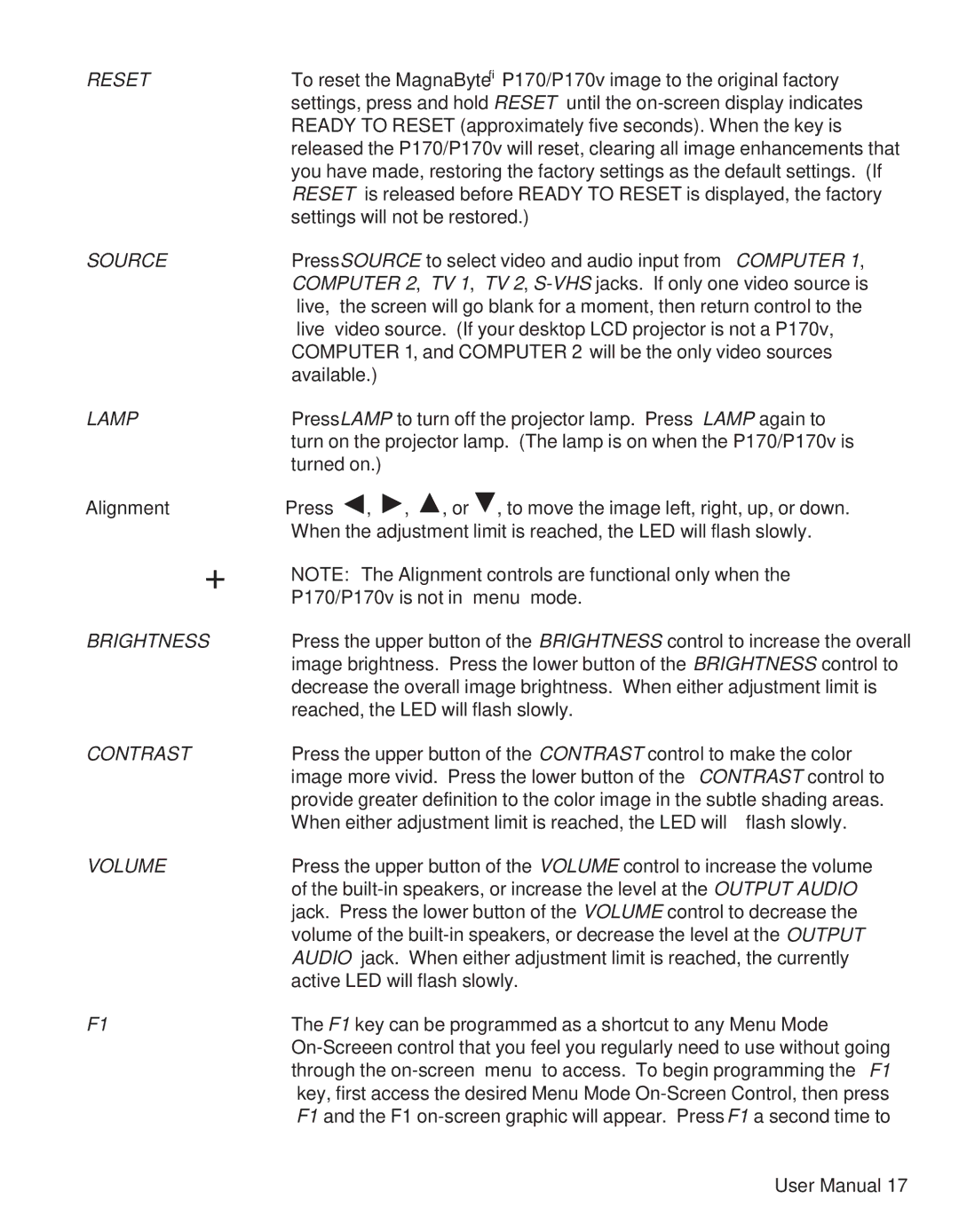P170 specifications
The Telex P170 is a robust and versatile two-way radio designed for professional communication in demanding environments. With its blend of advanced features and durable construction, the P170 is particularly well-suited for industries such as construction, security, and event management, where reliable communication is paramount.One of the main features of the Telex P170 is its impressive range. Operating on the UHF band, it ensures clear communication over extended distances, making it ideal for both indoor and outdoor use. The P170 boasts an output power of up to 5 watts, significantly enhancing its range and effectiveness in various operating conditions.
The P170 is ergonomically designed for ease of use. It features a large, easy-to-read display, and its keypad allows for quick navigation through different functions. The device is equipped with programmable buttons that can be customized to fit specific needs, enabling users to streamline their communication processes.
Another notable characteristic of the Telex P170 is its durability. Built to withstand the rigors of daily use, the radio is resistant to water, dust, and shock, complying with IP54 ratings. This rugged design ensures that the P170 can perform reliably in tough conditions, making it a trustworthy companion in various work environments.
In terms of audio performance, the P170 is equipped with a high-quality speaker that delivers clear, crisp sound. This feature is particularly important in noisy settings, where effective communication can be challenging. The inclusion of advanced noise-cancellation technology further enhances audio clarity, ensuring that messages are communicated without distortion, even in bustling environments.
The P170 also incorporates safety features such as emergency alerts and scanning capabilities. The emergency alert function allows users to send out distress signals quickly, providing an added layer of safety for personnel working in unstable or hazardous conditions. Meanwhile, the scanning feature enables users to monitor multiple channels, ensuring they never miss vital communications.
Battery life is another considerable advantage of the Telex P170. The device is powered by a lithium-ion battery that offers extended usage time, reducing the need for frequent recharges. This efficiency is particularly beneficial for users who rely on their radios for prolonged periods.
Overall, the Telex P170 represents a fusion of advanced technology and practical design. Its combination of substantial range, durability, excellent audio performance, and user-friendly features make it an essential tool for professionals in various fields that demand reliable and efficient communication. Whether on a construction site or at a large event, the P170 ensures that teams stay connected and effective, no matter the circumstances.