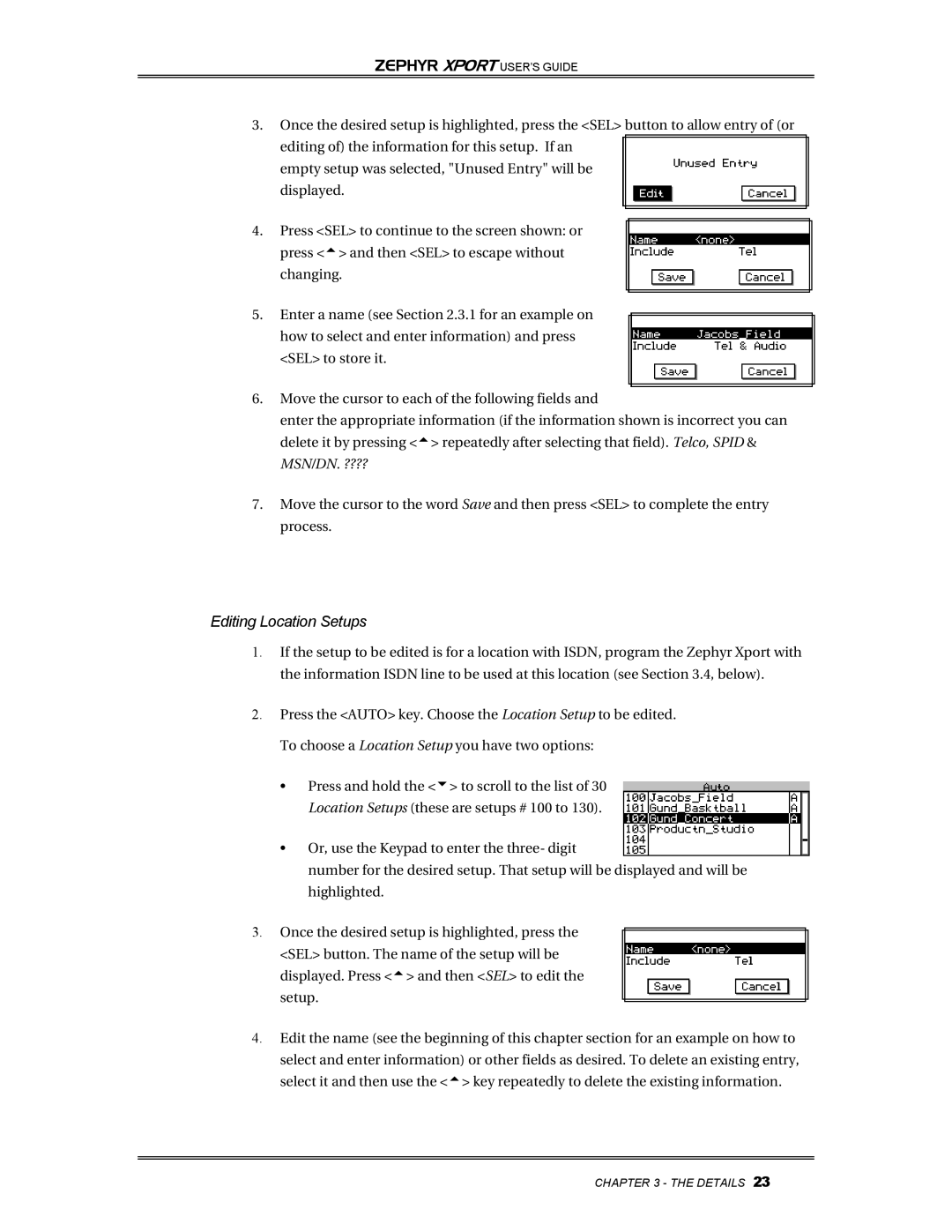Zephyr Xport specifications
The Telos Zephyr Xport is a cutting-edge audio-over-IP codec that seamlessly revolutionizes the way audio is transmitted over networks. Renowned for its high-quality sound, this powerful codec is designed for both radio broadcast applications and professional audio environments, enabling efficient, reliable, and high-fidelity audio transport over IP networks.One of the main features of the Zephyr Xport is its ability to handle multiple audio formats, including PCM, AAC, and MP3, which provides users with flexibility depending on their specific needs. Its ability to encode and decode audio ensures that broadcasters can deliver outstanding quality both on the air and in streaming applications.
The technology behind the Zephyr Xport includes advanced algorithms that minimize latency, making it ideal for live broadcasts where real-time transmission is crucial. With a low latency rate, users can enjoy audio transmission that is nearly instantaneous, a defining feature for any live event or remote broadcasting situation.
Another standout characteristic of the Zephyr Xport is its support for multiple network protocols, including RTP/RTCP, SIP, and POTS. This versatility allows integration with a wide range of existing equipment and infrastructures, facilitating easy implementation in various settings. Additionally, the codec boasts robust error correction and adaptive bitrate control to ensure audio clarity even in fluctuating network conditions, reducing the chances of dropouts or interruptions.
The user-friendly interface of the Zephyr Xport features an intuitive LCD display, making it easy for operators to configure settings, monitor audio levels, and manage network connections. With built-in web access, users can make adjustments and control the unit remotely, providing added convenience for situations where operators are away from the hardware.
Moreover, the Zephyr Xport is designed for durability and reliability, constructed to endure the demands of a fast-paced broadcast environment. Its compact design makes it suitable for rack mounting or portable use, allowing broadcasters to take it on location without hassle.
In summary, the Telos Zephyr Xport combines advanced audio processing technologies with user-friendly features, making it an essential tool for modern broadcasters. Its high-quality audio performance, low latency communication, versatile protocol support, and ease of use exemplify the future of audio transmission in the ever-evolving landscape of digital broadcasting. As the industry continues to embrace IP-based solutions, the Zephyr Xport stands out as a vital asset for any professional audio application.