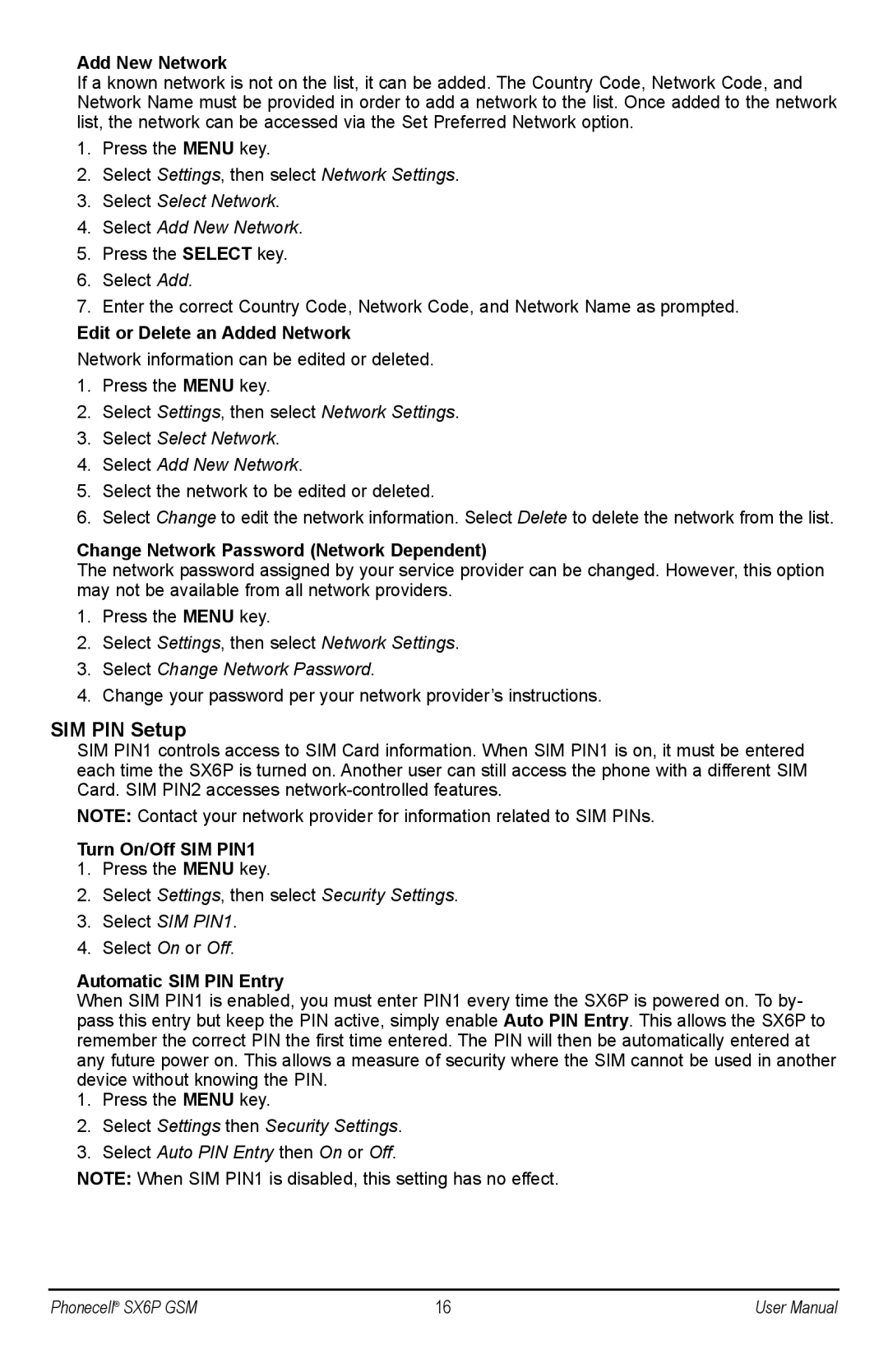Add New Network
If a known network is not on the list, it can be added. The Country Code, Network Code, and Network Name must be provided in order to add a network to the list. Once added to the network list, the network can be accessed via the Set Preferred Network option.
1.Press the MENU key.
2.Select Settings, then select Network Settings.
3.Select Select Network.
4.Select Add New Network.
5.Press the SELECT key.
6.Select Add.
7.Enter the correct Country Code, Network Code, and Network Name as prompted.
Edit or Delete an Added Network
Network information can be edited or deleted.
1.Press the MENU key.
2.Select Settings, then select Network Settings.
3.Select Select Network.
4.Select Add New Network.
5.Select the network to be edited or deleted.
6.Select Change to edit the network information. Select Delete to delete the network from the list.
Change Network Password (Network Dependent)
The network password assigned by your service provider can be changed. However, this option may not be available from all network providers.
1.Press the MENU key.
2.Select Settings, then select Network Settings.
3.Select Change Network Password.
4.Change your password per your network provider’s instructions.
SIM PIN Setup
SIM PIN1 controls access to SIM Card information. When SIM PIN1 is on, it must be entered each time the SX6P is turned on. Another user can still access the phone with a different SIM Card. SIM PIN2 accesses
NOTE: Contact your network provider for information related to SIM PINs.
Turn On/Off SIM PIN1
1.Press the MENU key.
2.Select Settings, then select Security Settings.
3.Select SIM PIN1.
4.Select On or Off.
Automatic SIM PIN Entry
When SIM PIN1 is enabled, you must enter PIN1 every time the SX6P is powered on. To by- pass this entry but keep the PIN active, simply enable Auto PIN Entry. This allows the SX6P to remember the correct PIN the first time entered. The PIN will then be automatically entered at any future power on. This allows a measure of security where the SIM cannot be used in another device without knowing the PIN.
1.Press the MENU key.
2.Select Settings then Security Settings.
3.Select Auto PIN Entry then On or Off.
NOTE: When SIM PIN1 is disabled, this setting has no effect.
Phonecell® SX6P GSM | 16 | User Manual |