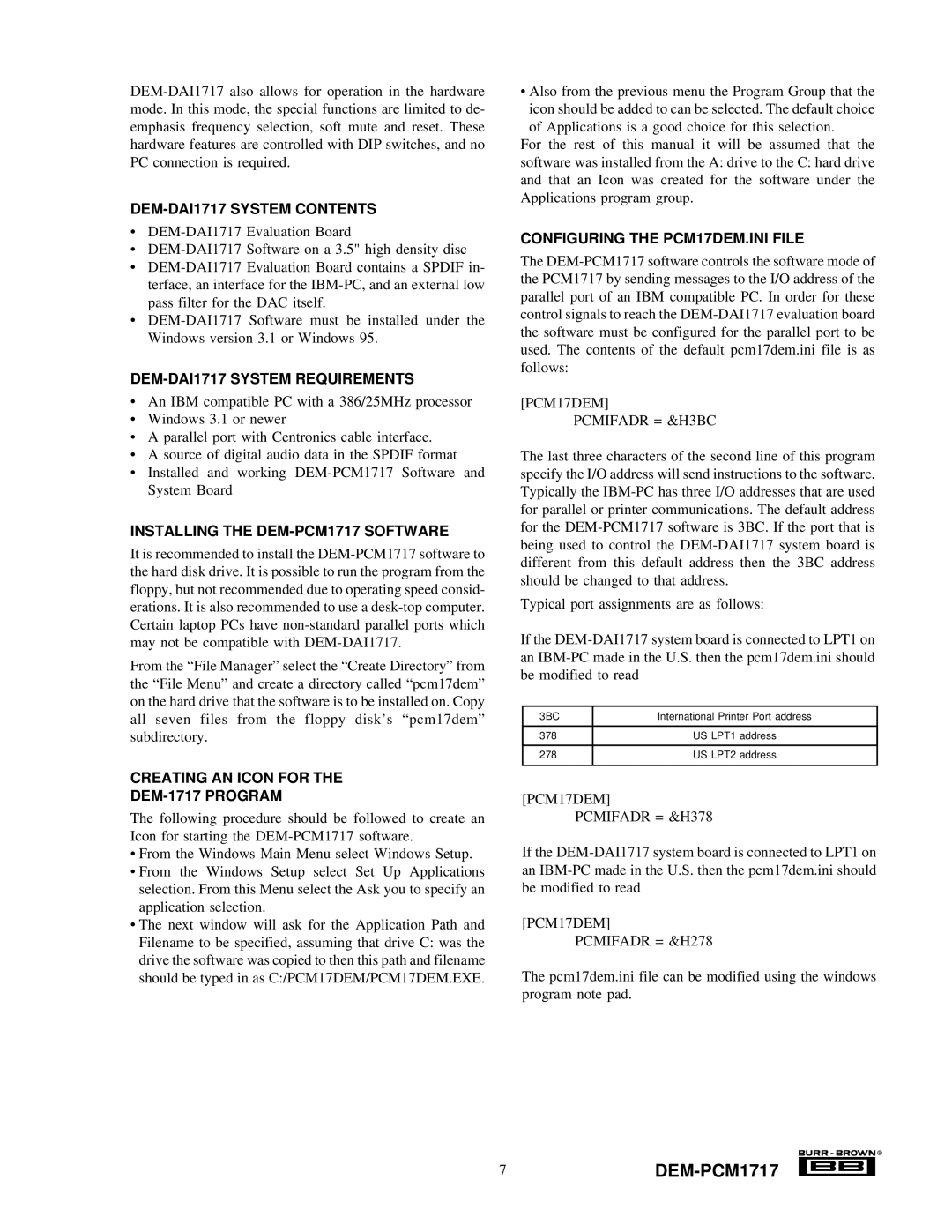DEM-DAI1717 SYSTEM CONTENTS
•
•
•
•
DEM-DAI1717 SYSTEM REQUIREMENTS
•An IBM compatible PC with a 386/25MHz processor
•Windows 3.1 or newer
•A parallel port with Centronics cable interface.
•A source of digital audio data in the SPDIF format
•Installed and working
INSTALLING THE DEM-PCM1717 SOFTWARE
It is recommended to install the
From the “File Manager” select the “Create Directory” from the “File Menu” and create a directory called “pcm17dem” on the hard drive that the software is to be installed on. Copy all seven files from the floppy disk’s “pcm17dem” subdirectory.
CREATING AN ICON FOR THE
DEM-1717 PROGRAM
The following procedure should be followed to create an Icon for starting the
•From the Windows Main Menu select Windows Setup.
•From the Windows Setup select Set Up Applications selection. From this Menu select the Ask you to specify an application selection.
•The next window will ask for the Application Path and Filename to be specified, assuming that drive C: was the drive the software was copied to then this path and filename should be typed in as C:/PCM17DEM/PCM17DEM.EXE.
• Also from the previous menu the Program Group that the icon should be added to can be selected. The default choice of Applications is a good choice for this selection.
For the rest of this manual it will be assumed that the software was installed from the A: drive to the C: hard drive and that an Icon was created for the software under the Applications program group.
CONFIGURING THE PCM17DEM.INI FILE
The
[PCM17DEM]
PCMIFADR = &H3BC
The last three characters of the second line of this program specify the I/O address will send instructions to the software. Typically the
Typical port assignments are as follows:
If the
3BC | International Printer Port address |
|
|
378 | US LPT1 address |
|
|
278 | US LPT2 address |
|
|
[PCM17DEM]
PCMIFADR = &H378
If the
[PCM17DEM]
PCMIFADR = &H278
The pcm17dem.ini file can be modified using the windows program note pad.
![]()
![]()
![]()
![]()
![]()
![]()
![]()
![]()
![]() ®
®