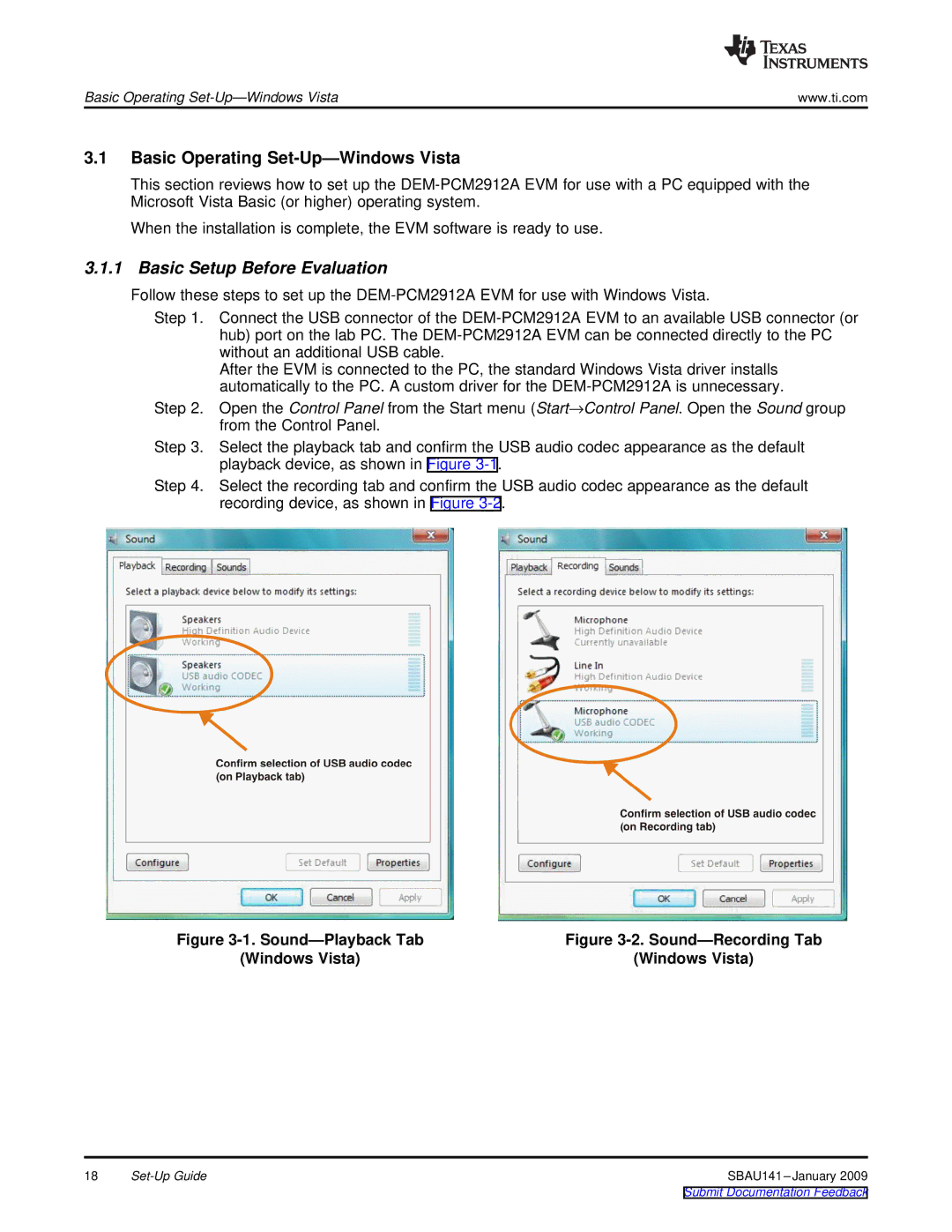Basic Operating | www.ti.com |
3.1Basic Operating Set-Up—Windows Vista
This section reviews how to set up the
When the installation is complete, the EVM software is ready to use.
3.1.1 Basic Setup Before Evaluation
Follow these steps to set up the
Step 1. Connect the USB connector of the
After the EVM is connected to the PC, the standard Windows Vista driver installs automatically to the PC. A custom driver for the
Step 2. Open the Control Panel from the Start menu (Start→Control Panel. Open the Sound group from the Control Panel.
Step 3. Select the playback tab and confirm the USB audio codec appearance as the default playback device, as shown in Figure
Step 4. Select the recording tab and confirm the USB audio codec appearance as the default recording device, as shown in Figure
Figure | Figure |
(Windows Vista) | (Windows Vista) |
18 |