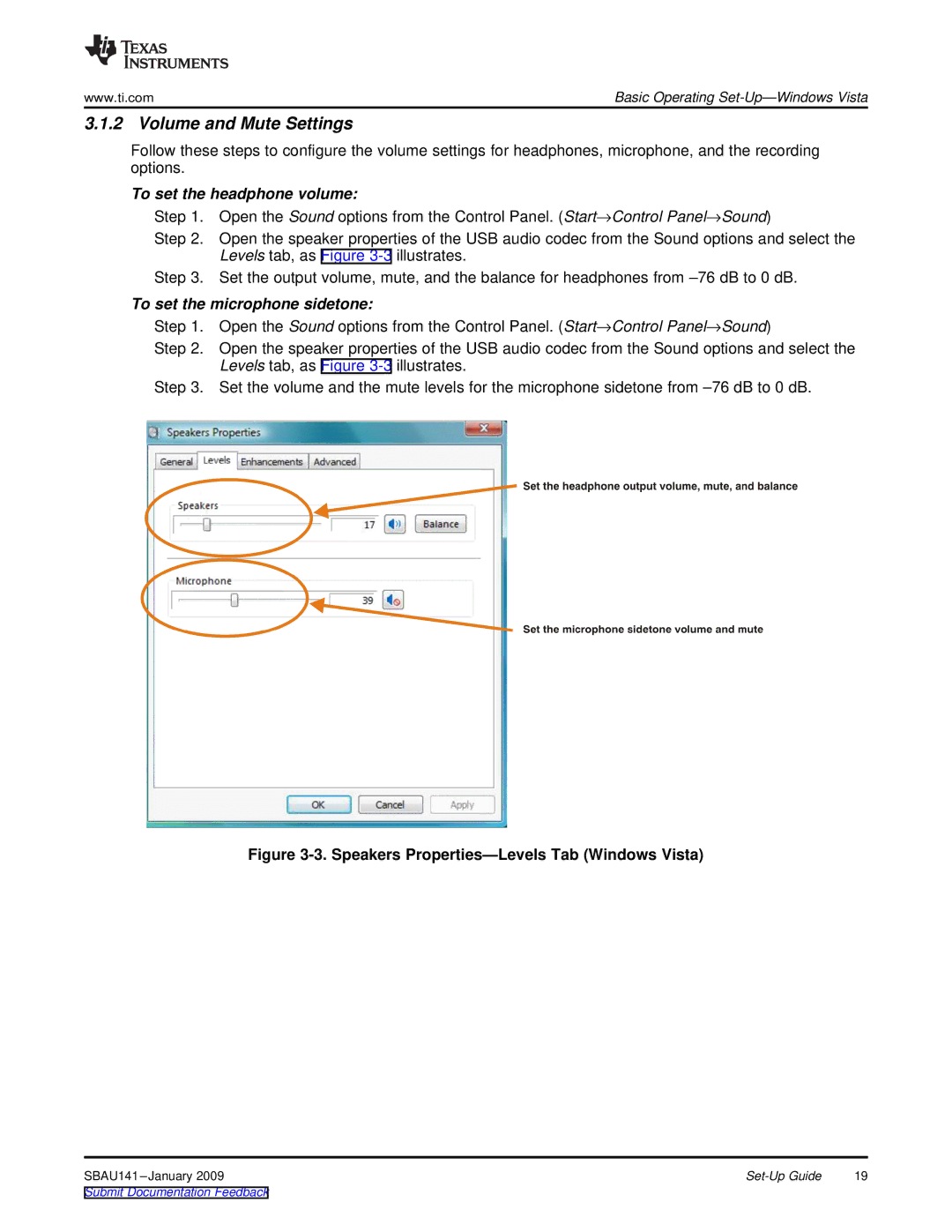www.ti.com | Basic Operating |
3.1.2 Volume and Mute Settings
Follow these steps to configure the volume settings for headphones, microphone, and the recording options.
To set the headphone volume:
Step 1. Open the Sound options from the Control Panel. (Start→Control Panel→Sound)
Step 2. Open the speaker properties of the USB audio codec from the Sound options and select the Levels tab, as Figure
Step 3. Set the output volume, mute, and the balance for headphones from
To set the microphone sidetone:
Step 1. Open the Sound options from the Control Panel. (Start→Control Panel→Sound)
Step 2. Open the speaker properties of the USB audio codec from the Sound options and select the Levels tab, as Figure
Step 3. Set the volume and the mute levels for the microphone sidetone from
Figure 3-3. Speakers Properties—Levels Tab (Windows Vista)
19 |