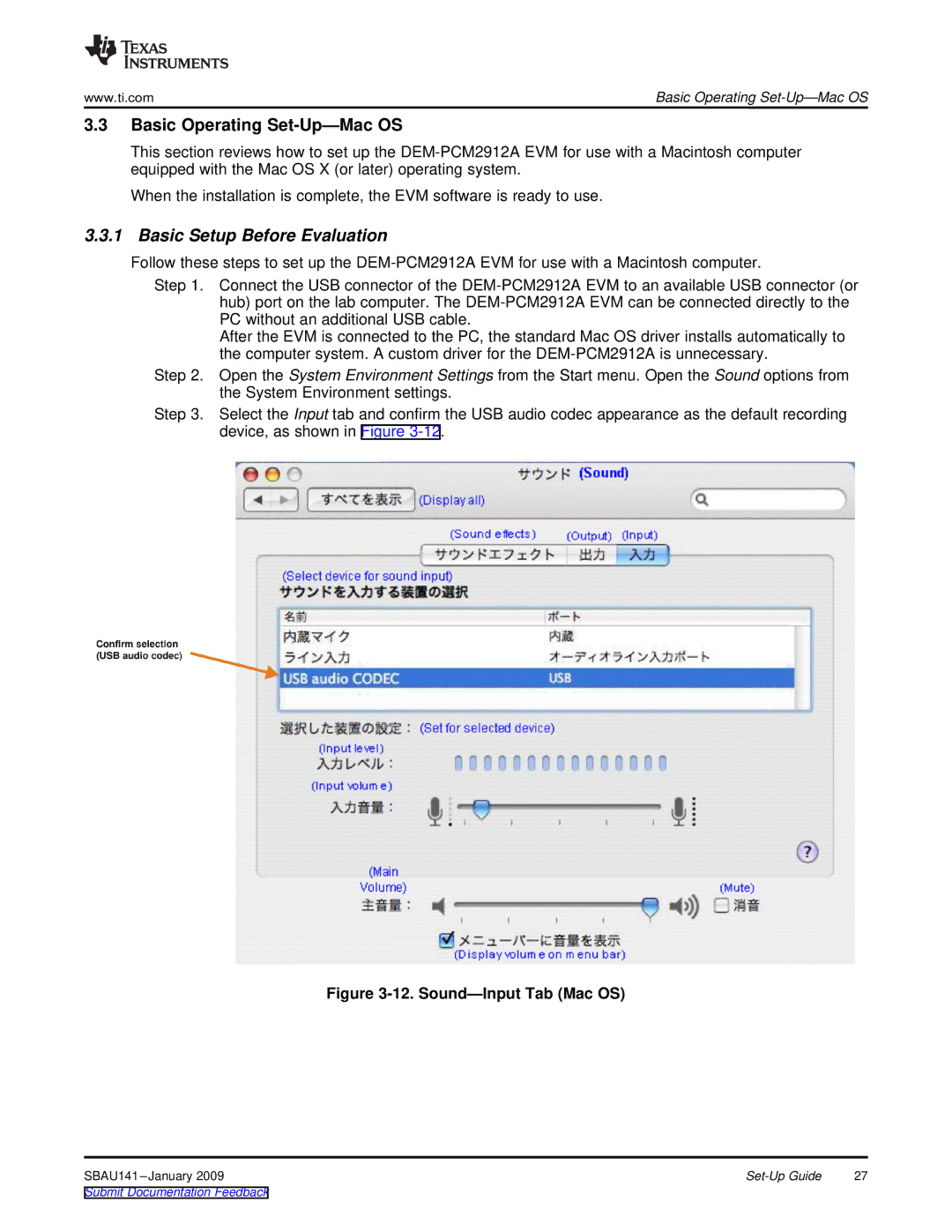www.ti.com | Basic Operating |
3.3Basic Operating Set-Up—Mac OS
This section reviews how to set up the
When the installation is complete, the EVM software is ready to use.
3.3.1 Basic Setup Before Evaluation
Follow these steps to set up the
Step 1. Connect the USB connector of the
After the EVM is connected to the PC, the standard Mac OS driver installs automatically to the computer system. A custom driver for the
Step 2. Open the System Environment Settings from the Start menu. Open the Sound options from the System Environment settings.
Step 3. Select the Input tab and confirm the USB audio codec appearance as the default recording device, as shown in Figure
Figure 3-12. Sound—Input Tab (Mac OS)
27 |