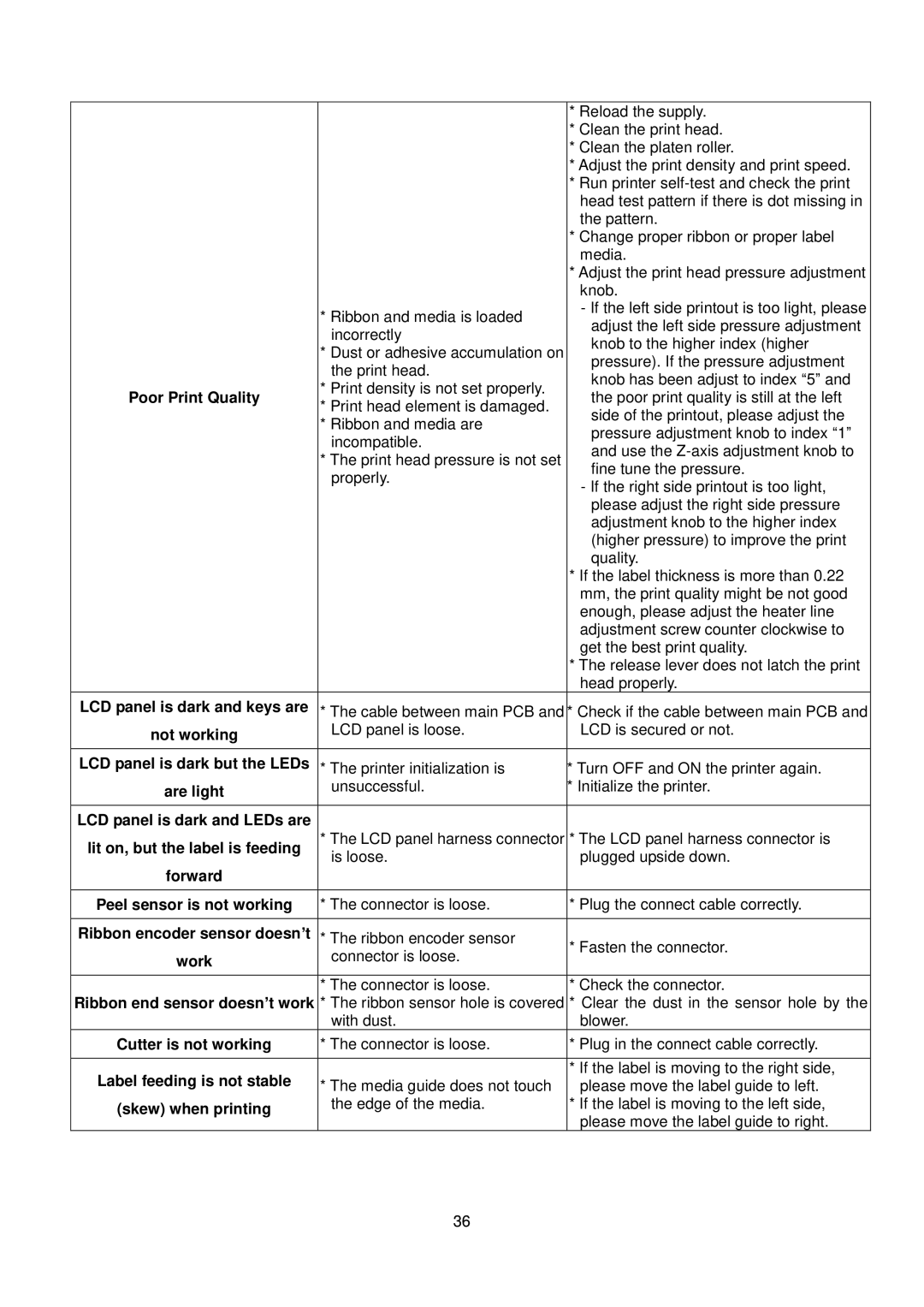me240 specifications
The Speaker Company ME240 is an innovative loudspeaker that has garnered attention for its exceptional audio quality and advanced features. Designed to meet the demands of audiophiles and casual listeners alike, the ME240 delivers a remarkable listening experience that stands out in the crowded audio market.One of the key features of the ME240 is its high-efficiency design. The speaker employs a proprietary driver technology that allows it to produce clear and powerful sound, even at lower power levels. This efficiency not only enhances performance but also reduces the overall strain on audio equipment, ensuring a more durable and longer-lasting setup. The speaker's broad frequency range makes it versatile for various musical genres, providing immersive sound whether you're listening to classical symphonies or modern rock.
Another significant characteristic of the ME240 is its advanced crossover network. This design ensures that each driver operates within its optimal frequency range, minimizing distortion and maximizing clarity. The result is a well-balanced sound that maintains the integrity of the original recording, allowing listeners to experience music as the artist intended. The precision-tuned crossover enables seamless integration among the drivers, leading to a coherent and rich soundstage.
The ME240 also boasts aesthetic appeal, featuring a sleek and modern design that can complement any home decor. Available in a variety of finishes, from classic wood to contemporary hues, it not only performs well but also serves as an attractive addition to your living space.
Build quality is another area where the ME240 excels. The durable cabinet construction reduces unwanted vibration, further enhancing audio performance. This robust design contributes to longevity, ensuring that the speaker remains a staple in your audio setup for years to come.
In terms of connectivity, the ME240 is equipped with versatile input options, allowing for easy integration into any sound system. With its user-friendly design and impressive sound capabilities, the Speaker Company ME240 proves to be an excellent choice for anyone seeking a reliable and high-performing speaker. Overall, it delivers a rich auditory experience that rejuvenates the way you enjoy music and movies, making it a standout option in today’s competitive audio landscape.