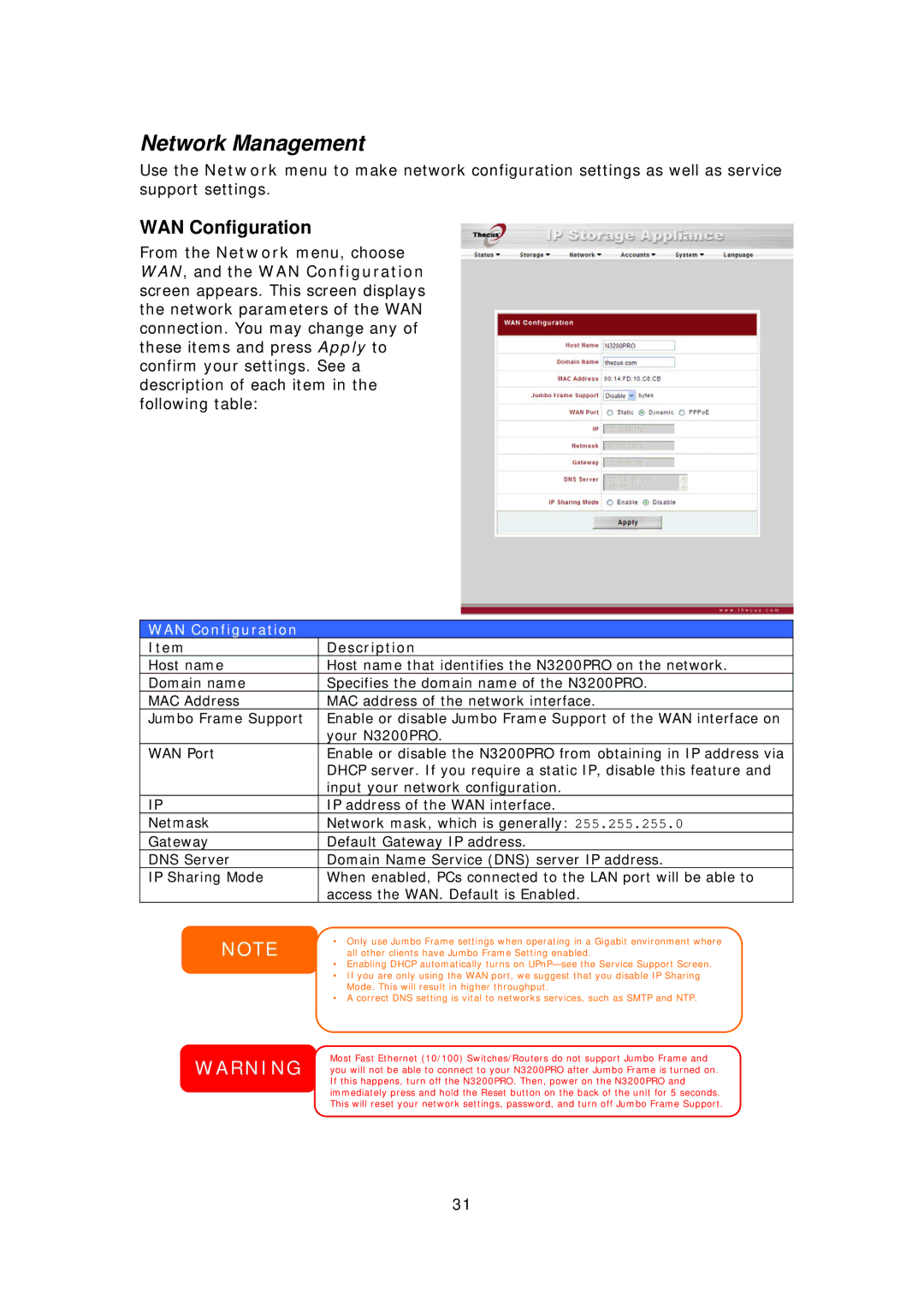N3200PRO specifications
The Thecus Technology N3200PRO is a high-performance Network Attached Storage (NAS) device designed for home and small office use. With its ability to deliver robust data storage, the N3200PRO stands out as a versatile solution for users who require secure access to their files across multiple devices. This NAS unit supports a range of functionalities, making it suitable for both enthusiasts and professionals.One of the main features of the N3200PRO is its capability to accommodate three SATA hard drives, providing up to 6TB of total storage space. This allows users to configure the device in various RAID levels, including RAID 0, 1, and JBOD, ensuring data redundancy, improved performance, or a combination of both. This flexibility in storage configuration is crucial for businesses looking to optimize their data management.
The N3200PRO boasts a powerful Intel Atom dual-core processor, along with a substantial 512MB of DDR2 RAM. This hardware configuration enhances the device's performance, enabling smooth multitasking, quick file transfers, and efficient media streaming. The intuitive user interface, powered by Thecus’ proprietary ThecusOS, allows users to easily navigate through settings, monitor system performance, and manage files, making it a user-friendly option for those less tech-savvy.
Furthermore, the device supports multiple network protocols, including CIFS/SMB, AFP, and FTP, ensuring compatibility with a variety of operating systems. This feature is particularly beneficial for mixed environments using Windows, macOS, and Linux systems. Additionally, the N3200PRO comes equipped with USB ports for easy external storage expansion, allowing users to back up data or transfer files seamlessly.
Another notable characteristic of the N3200PRO is its robust data protection features, including snapshot and file versioning capabilities. This allows users to create point-in-time copies of their data, safeguarding against accidental deletion or corruption. With built-in support for remote access and cloud integration, users can access their files from anywhere, ensuring flexibility and convenience.
In summary, the Thecus Technology N3200PRO is a well-rounded NAS solution that combines performance, scalability, and user-friendly features. With its robust storage capabilities, efficient hardware, and advanced data protection measures, it is an ideal choice for anyone looking to enhance their data management and accessibility in a modern computing environment.