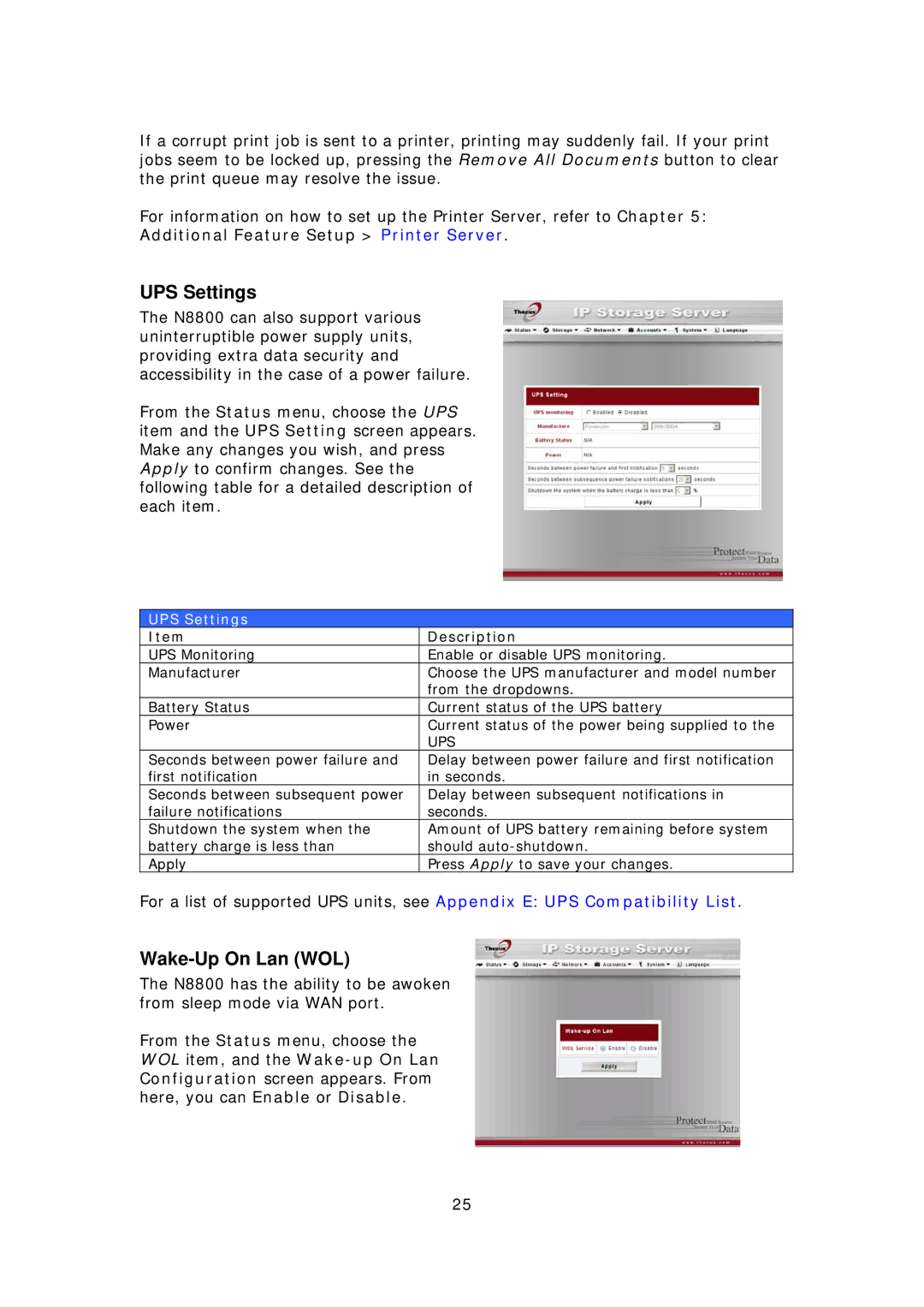If a corrupt print job is sent to a printer, printing may suddenly fail. If your print jobs seem to be locked up, pressing the Remove All Documents button to clear the print queue may resolve the issue.
For information on how to set up the Printer Server, refer to Chapter 5: Additional Feature Setup > Printer Server.
UPS Settings
The N8800 can also support various uninterruptible power supply units, providing extra data security and accessibility in the case of a power failure.
From the Status menu, choose the UPS item and the UPS Setting screen appears. Make any changes you wish, and press Apply to confirm changes. See the following table for a detailed description of each item.
UPS Settings
Item | Description |
UPS Monitoring | Enable or disable UPS monitoring. |
Manufacturer | Choose the UPS manufacturer and model number |
| from the dropdowns. |
Battery Status | Current status of the UPS battery |
Power | Current status of the power being supplied to the |
| UPS |
Seconds between power failure and | Delay between power failure and first notification |
first notification | in seconds. |
Seconds between subsequent power | Delay between subsequent notifications in |
failure notifications | seconds. |
Shutdown the system when the | Amount of UPS battery remaining before system |
battery charge is less than | should |
Apply | Press Apply to save your changes. |
For a list of supported UPS units, see Appendix E: UPS Compatibility List.
Wake-Up On Lan (WOL)
The N8800 has the ability to be awoken from sleep mode via WAN port.
From the Status menu, choose the WOL item, and the
25