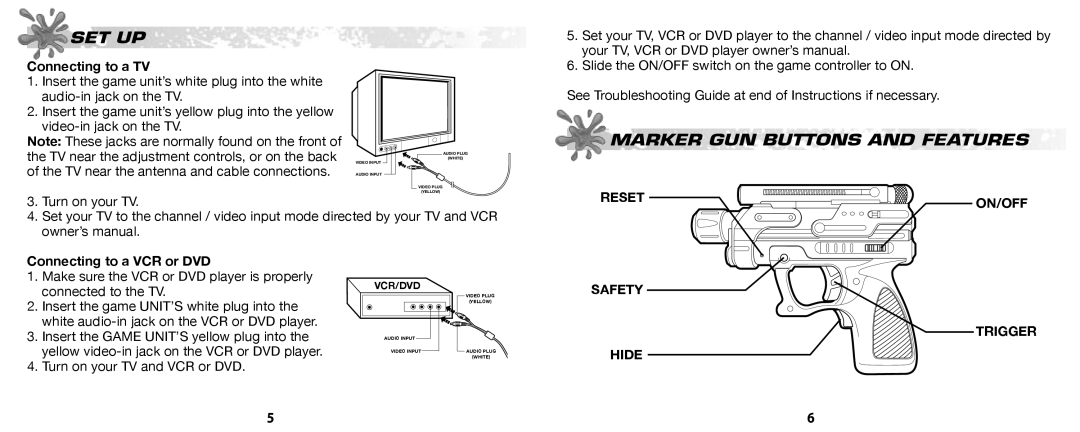SET UP
Connecting to a TV
1.Insert the game unit’s white plug into the white
2.Insert the game unit’s yellow plug into the yellow
Note: These jacks are normally found on the front of the TV near the adjustment controls, or on the back of the TV near the antenna and cable connections.
VIDEO INPUT
AUDIO INPUT
AUDIO PLUG
(WHITE)
5.Set your TV, VCR or DVD player to the channel / video input mode directed by your TV, VCR or DVD player owner’s manual.
6.Slide the ON/OFF switch on the game controller to ON.
See Troubleshooting Guide at end of Instructions if necessary.
MARKER GUN BUTTONS AND FEATURES
3.Turn on your TV.
4.Set your TV to the channel / video input mode directed by your TV and VCR owner’s manual.
RESET | ON/OFF |
|
Connecting to a VCR or DVD
1.Make sure the VCR or DVD player is properly connected to the TV.
2.Insert the game UNIT’S white plug into the white
3.Insert the GAME UNIT’S yellow plug into the yellow
4.Turn on your TV and VCR or DVD.
VCR/DVD
AUDIO INPUT
VIDEO INPUT
VIDEO PLUG
(YELLOW)
AUDIO PLUG
(WHITE)
SAFETY![]()
TRIGGER
HIDE
5 | 6 |