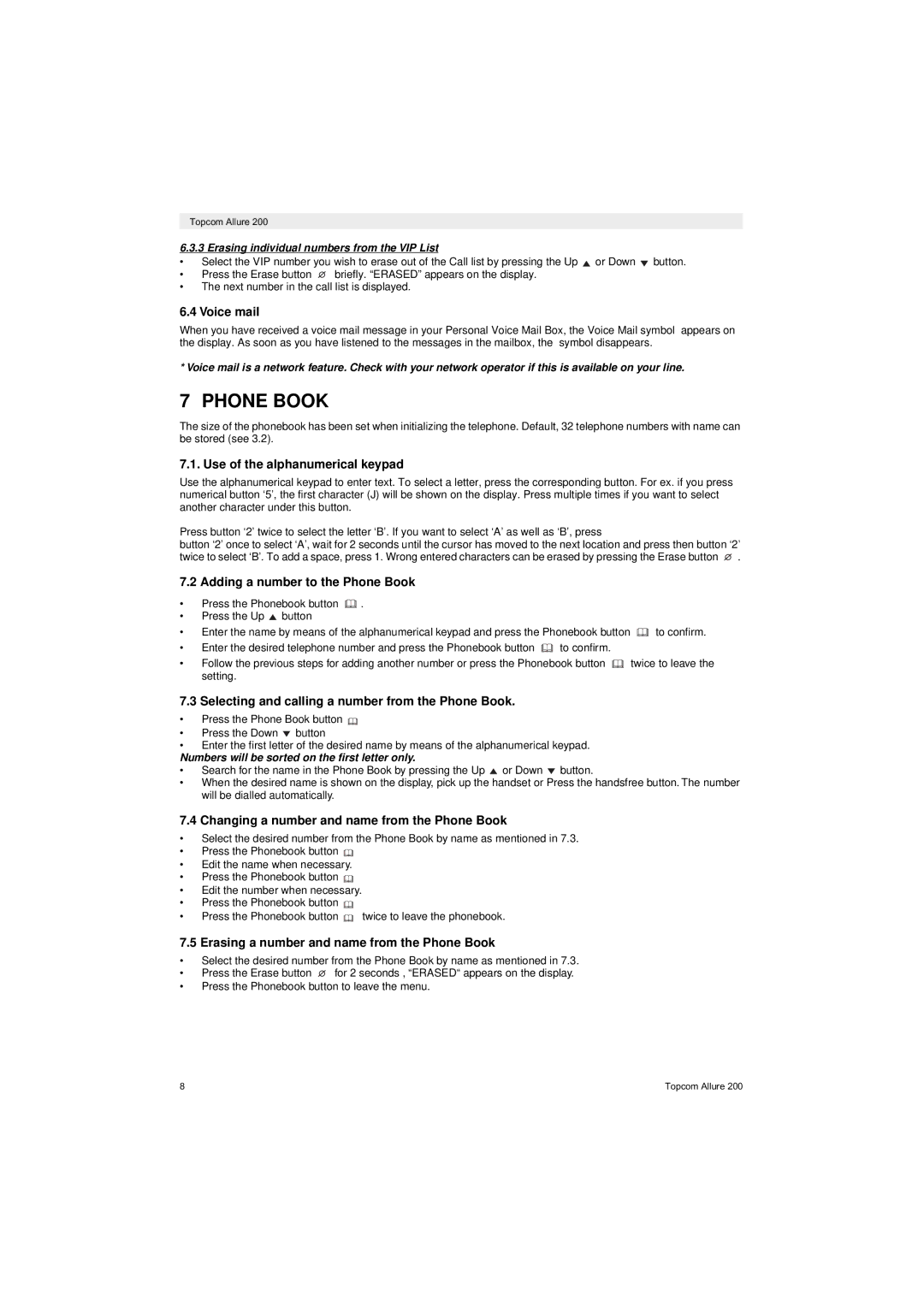Topcom Allure 200
6.3.3 Erasing individual numbers from the VIP List
•Select the VIP number you wish to erase out of the Call list by pressing the Up ![]() or Down
or Down ![]() button.
button.
•Press the Erase button ![]() briefly. “ERASED” appears on the display.
briefly. “ERASED” appears on the display.
•The next number in the call list is displayed.
6.4 Voice mail
When you have received a voice mail message in your Personal Voice Mail Box, the Voice Mail symbol appears on the display. As soon as you have listened to the messages in the mailbox, the symbol disappears.
* Voice mail is a network feature. Check with your network operator if this is available on your line.
7 PHONE BOOK
The size of the phonebook has been set when initializing the telephone. Default, 32 telephone numbers with name can be stored (see 3.2).
7.1. Use of the alphanumerical keypad
Use the alphanumerical keypad to enter text. To select a letter, press the corresponding button. For ex. if you press numerical button ‘5’, the first character (J) will be shown on the display. Press multiple times if you want to select another character under this button.
Press button ‘2’ twice to select the letter ‘B’. If you want to select ‘A’ as well as ‘B’, press
button ‘2’ once to select ‘A’, wait for 2 seconds until the cursor has moved to the next location and press then button ‘2’
twice to select ‘B’. To add a space, press 1. Wrong entered characters can be erased by pressing the Erase button | . |
7.2 Adding a number to the Phone Book
•Press the Phonebook button ![]() .
.
•Press the Up ![]() button
button
•Enter the name by means of the alphanumerical keypad and press the Phonebook button ![]() to confirm.
to confirm.
•Enter the desired telephone number and press the Phonebook button ![]() to confirm.
to confirm.
•Follow the previous steps for adding another number or press the Phonebook button ![]() twice to leave the setting.
twice to leave the setting.
7.3 Selecting and calling a number from the Phone Book.
•Press the Phone Book button ![]()
•Press the Down ![]() button
button
•Enter the first letter of the desired name by means of the alphanumerical keypad.
Numbers will be sorted on the first letter only.
•Search for the name in the Phone Book by pressing the Up ![]() or Down
or Down ![]() button.
button.
•When the desired name is shown on the display, pick up the handset or Press the handsfree button. The number will be dialled automatically.
7.4 Changing a number and name from the Phone Book
•Select the desired number from the Phone Book by name as mentioned in 7.3.
•Press the Phonebook button ![]()
•Edit the name when necessary.
•Press the Phonebook button ![]()
•Edit the number when necessary.
•Press the Phonebook button ![]()
•Press the Phonebook button ![]() twice to leave the phonebook.
twice to leave the phonebook.
7.5 Erasing a number and name from the Phone Book
•Select the desired number from the Phone Book by name as mentioned in 7.3.
•Press the Erase button ![]() for 2 seconds , “ERASED“ appears on the display.
for 2 seconds , “ERASED“ appears on the display.
•Press the Phonebook button to leave the menu.
8 | Topcom Allure 200 |