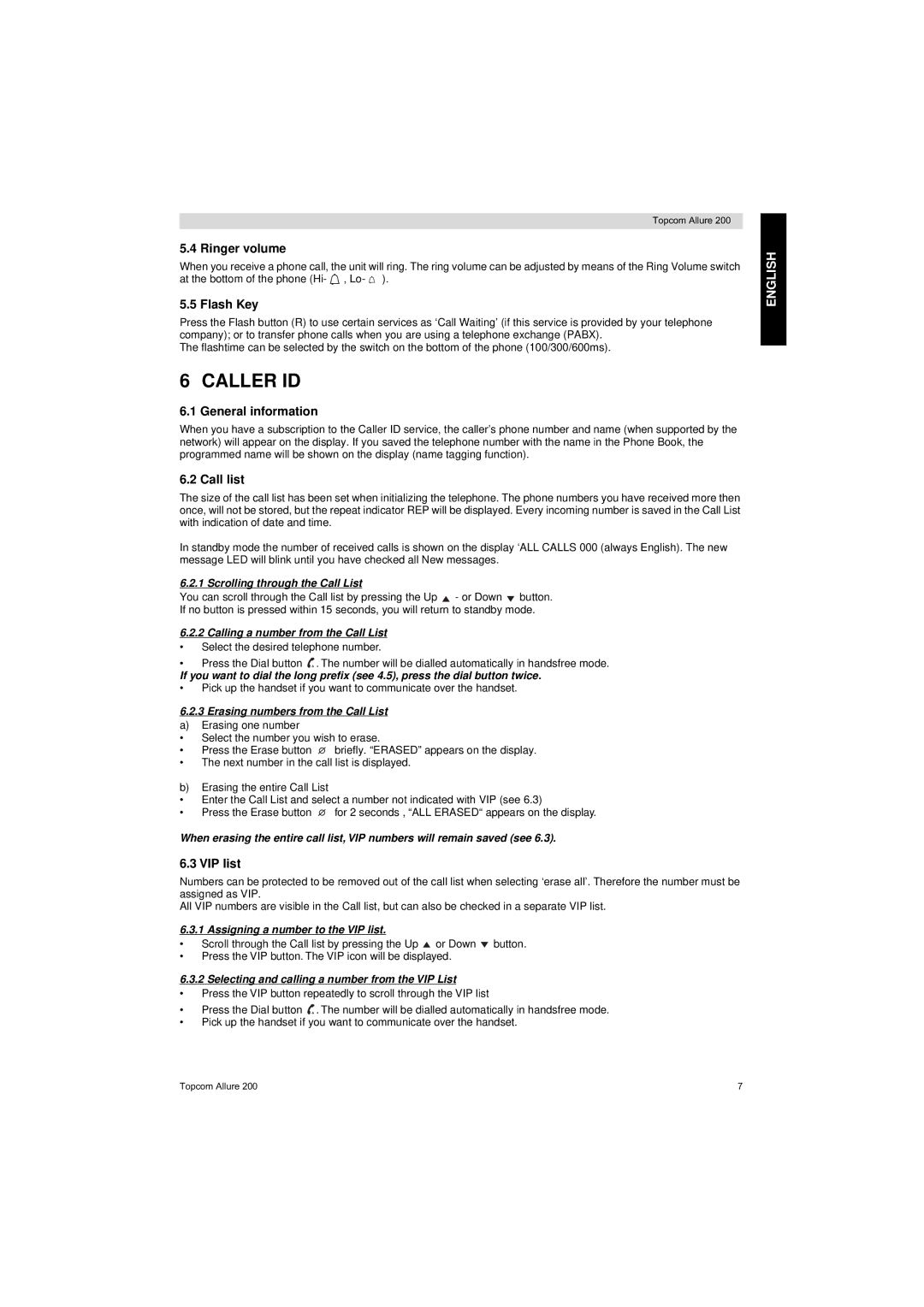Topcom Allure 200
5.4 Ringer volume
When you receive a phone call, the unit will ring. The ring volume can be adjusted by means of the Ring Volume switch at the bottom of the phone (Hi- ![]() , Lo-
, Lo- ![]() ).
).
5.5 Flash Key
Press the Flash button (R) to use certain services as ‘Call Waiting’ (if this service is provided by your telephone company); or to transfer phone calls when you are using a telephone exchange (PABX).
The flashtime can be selected by the switch on the bottom of the phone (100/300/600ms).
6 CALLER ID
6.1 General information
When you have a subscription to the Caller ID service, the caller’s phone number and name (when supported by the network) will appear on the display. If you saved the telephone number with the name in the Phone Book, the programmed name will be shown on the display (name tagging function).
6.2 Call list
The size of the call list has been set when initializing the telephone. The phone numbers you have received more then once, will not be stored, but the repeat indicator REP will be displayed. Every incoming number is saved in the Call List with indication of date and time.
In standby mode the number of received calls is shown on the display ‘ALL CALLS 000 (always English). The new message LED will blink until you have checked all New messages.
6.2.1 Scrolling through the Call List
You can scroll through the Call list by pressing the Up ![]() - or Down
- or Down ![]() button.
button.
If no button is pressed within 15 seconds, you will return to standby mode.
6.2.2Calling a number from the Call List
• Select the desired telephone number.
•Press the Dial button ![]() . The number will be dialled automatically in handsfree mode.
. The number will be dialled automatically in handsfree mode.
If you want to dial the long prefix (see 4.5), press the dial button twice.
•Pick up the handset if you want to communicate over the handset.
6.2.3 Erasing numbers from the Call List
a)Erasing one number
•Select the number you wish to erase.
•Press the Erase button ![]() briefly. “ERASED” appears on the display.
briefly. “ERASED” appears on the display.
•The next number in the call list is displayed.
b)Erasing the entire Call List
•Enter the Call List and select a number not indicated with VIP (see 6.3)
•Press the Erase button ![]() for 2 seconds , “ALL ERASED“ appears on the display.
for 2 seconds , “ALL ERASED“ appears on the display.
When erasing the entire call list, VIP numbers will remain saved (see 6.3).
6.3 VIP list
Numbers can be protected to be removed out of the call list when selecting ‘erase all’. Therefore the number must be assigned as VIP.
All VIP numbers are visible in the Call list, but can also be checked in a separate VIP list.
6.3.1 Assigning a number to the VIP list.
•Scroll through the Call list by pressing the Up ![]() or Down
or Down ![]() button.
button.
•Press the VIP button. The VIP icon will be displayed.
6.3.2 Selecting and calling a number from the VIP List
•Press the VIP button repeatedly to scroll through the VIP list
•Press the Dial button ![]() . The number will be dialled automatically in handsfree mode.
. The number will be dialled automatically in handsfree mode.
•Pick up the handset if you want to communicate over the handset.
ENGLISH
Topcom Allure 200 | 7 |