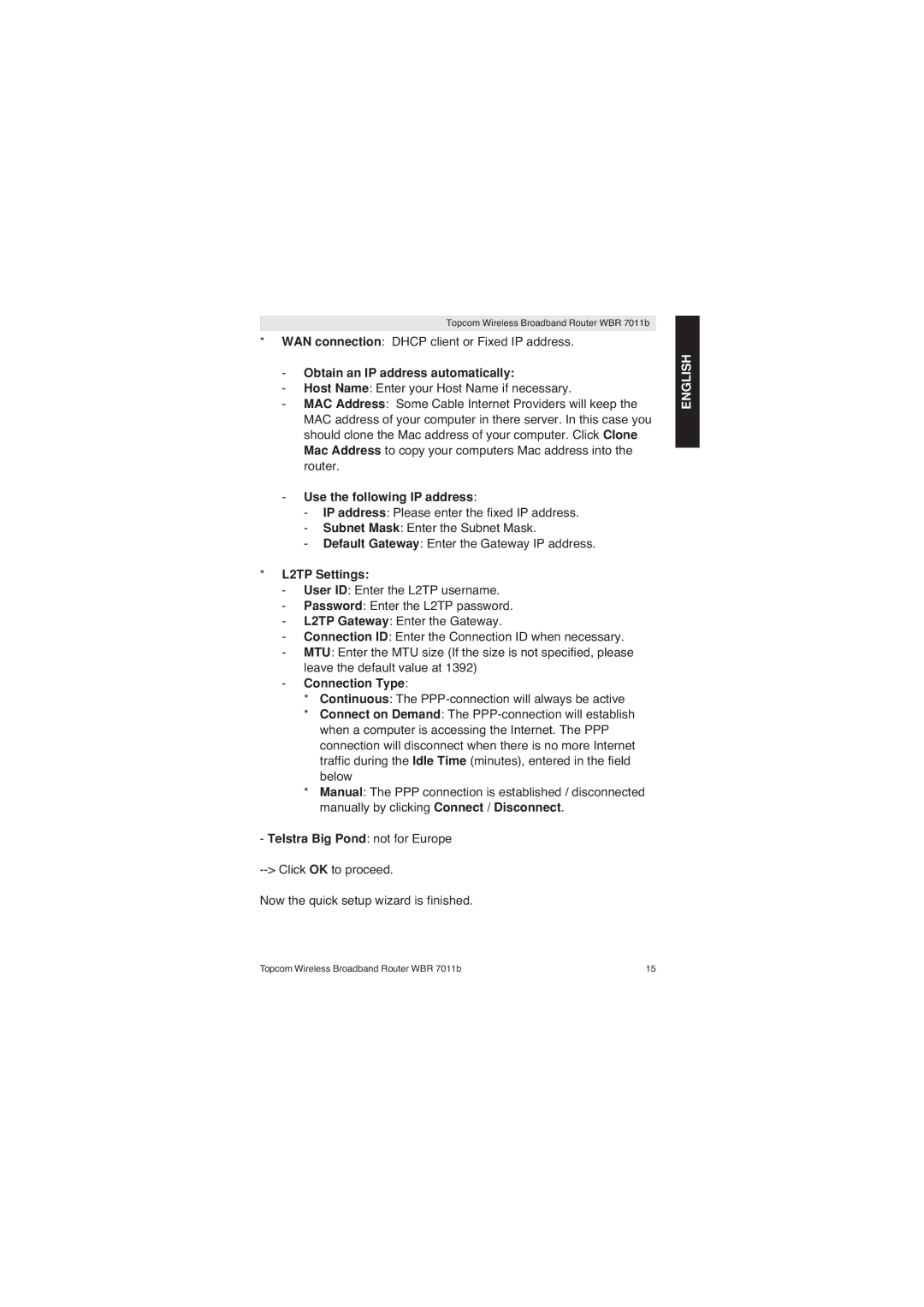Topcom Wireless Broadband Router WBR 7011b
*WAN connection: DHCP client or Fixed IP address.
-Obtain an IP address automatically:
-Host Name: Enter your Host Name if necessary.
-MAC Address: Some Cable Internet Providers will keep the MAC address of your computer in there server. In this case you should clone the Mac address of your computer. Click Clone Mac Address to copy your computers Mac address into the router.
-Use the following IP address:
-IP address: Please enter the fixed IP address.
-Subnet Mask: Enter the Subnet Mask.
-Default Gateway: Enter the Gateway IP address.
*L2TP Settings:
-User ID: Enter the L2TP username.
-Password: Enter the L2TP password.
-L2TP Gateway: Enter the Gateway.
-Connection ID: Enter the Connection ID when necessary.
-MTU: Enter the MTU size (If the size is not specified, please leave the default value at 1392)
-Connection Type:
* Continuous: The
* Connect on Demand: The
* Manual: The PPP connection is established / disconnected manually by clicking Connect / Disconnect.
-Telstra Big Pond: not for Europe --> Click OK to proceed.
Now the quick setup wizard is finished.
ENGLISH
Topcom Wireless Broadband Router WBR 7011b | 15 |