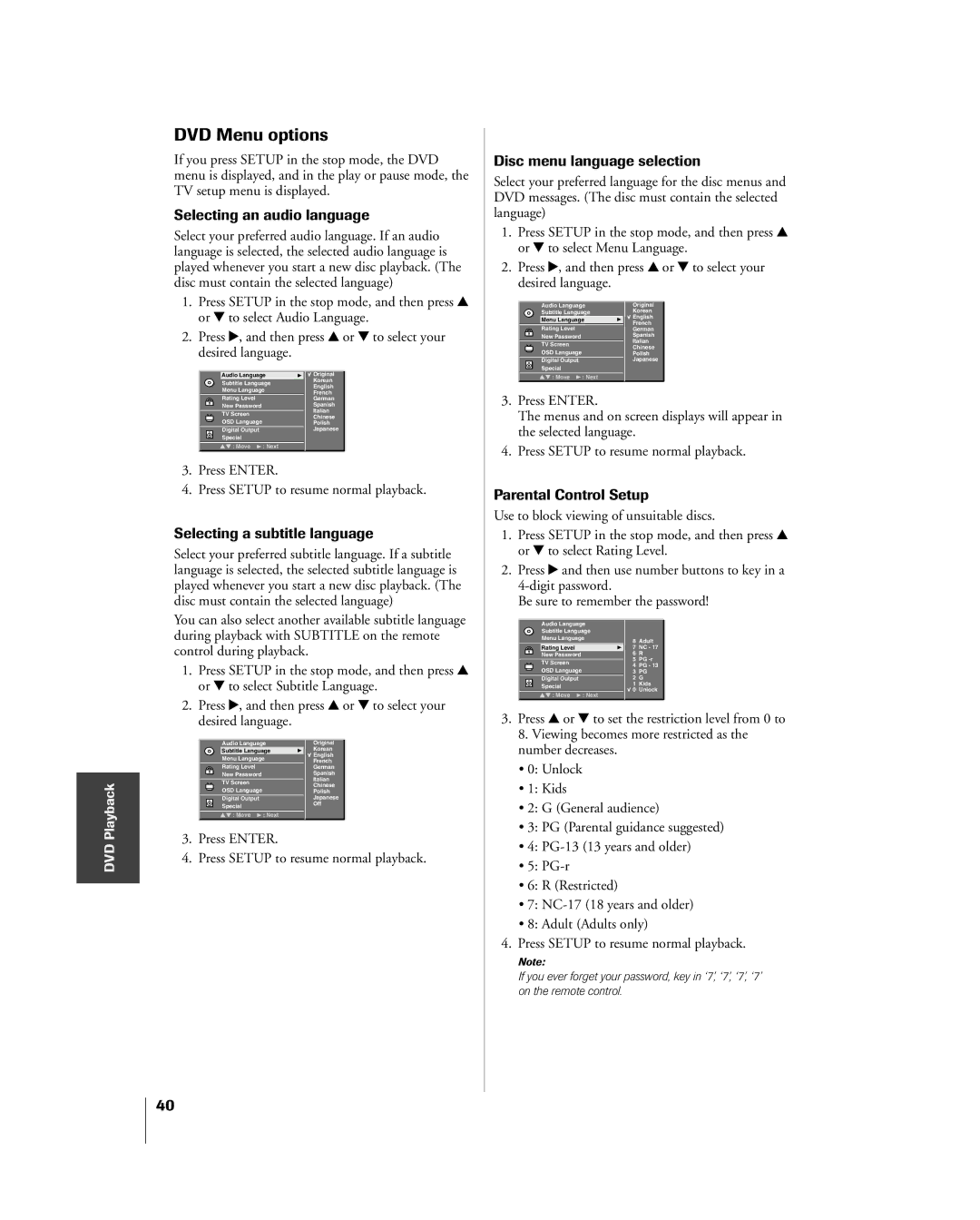DVD Playback
DVD Menu options
If you press SETUP in the stop mode, the DVD menu is displayed, and in the play or pause mode, the TV setup menu is displayed.
Selecting an audio language
Select your preferred audio language. If an audio language is selected, the selected audio language is played whenever you start a new disc playback. (The disc must contain the selected language)
1.Press SETUP in the stop mode, and then press y or z to select Audio Language.
2.Press •, and then press y or z to select your desired language.
|
|
| Audio Language | Original | |
|
|
| Subtitle Language | Korean | |
|
|
| English | ||
|
|
| Menu Language | ||
|
|
| French | ||
|
|
| Rating Level |
| German |
|
|
| New Password |
| Spanish |
|
|
| TV Screen |
| Italian |
|
|
| OSD Language |
| Chinese |
|
|
|
| Polish | |
|
|
| Digital Output |
| Japanese |
|
|
| Special |
|
|
|
|
| : Move | : Next |
|
3.Press ENTER.
4.Press SETUP to resume normal playback.
Selecting a subtitle language
Select your preferred subtitle language. If a subtitle language is selected, the selected subtitle language is played whenever you start a new disc playback. (The disc must contain the selected language)
You can also select another available subtitle language during playback with SUBTITLE on the remote control during playback.
1.Press SETUP in the stop mode, and then press y or z to select Subtitle Language.
2.Press •, and then press y or z to select your desired language.
|
|
| Audio Language | Original | |
|
|
| Subtitle Language | Korean | |
|
|
| English | ||
|
|
| Menu Language | ||
|
|
| French | ||
|
|
| Rating Level |
| German |
|
|
| New Password |
| Spanish |
|
|
| TV Screen |
| Italian |
|
|
| OSD Language |
| Chinese |
|
|
|
| Polish | |
|
|
| Digital Output |
| Japanese |
|
|
| Special |
| Off |
|
|
| : Move | : Next |
|
3.Press ENTER.
4.Press SETUP to resume normal playback.
Disc menu language selection
Select your preferred language for the disc menus and DVD messages. (The disc must contain the selected language)
1.Press SETUP in the stop mode, and then press y or z to select Menu Language.
2.Press •, and then press y or z to select your desired language.
|
|
| Audio Language | Original | |
|
|
| Subtitle Language | Korean | |
|
|
| Menu Language | English | |
|
|
|
|
| French |
|
|
| Rating Level |
| German |
|
|
| New Password |
| Spanish |
|
|
| TV Screen |
| Italian |
|
|
| OSD Language |
| Chinese |
|
|
|
| Polish | |
|
|
| Digital Output |
| Japanese |
|
|
| Special |
|
|
|
|
| : Move | : Next |
|
3.Press ENTER.
The menus and on screen displays will appear in the selected language.
4.Press SETUP to resume normal playback.
Parental Control Setup
Use to block viewing of unsuitable discs.
1.Press SETUP in the stop mode, and then press y or z to select Rating Level.
2.Press • and then use number buttons to key in a
Be sure to remember the password!
|
|
| Audio Language |
|
| |
|
|
| Subtitle Language |
|
| |
|
|
| Menu Language | 8 | Adult | |
|
|
|
|
| ||
|
|
| Rating Level |
| 7 | NC - 17 |
|
|
| New Password |
| 6 | R |
|
|
| TV Screen |
| 5 | PG |
|
|
| OSD Language |
| 4 | PG - 13 |
|
|
|
| 3 | PG | |
|
|
| Digital Output |
| 2 | G |
|
|
| Special |
| 1 | Kids |
|
|
| : Move | : Next | 0 | Unlock |
|
|
|
|
| ||
3.Press y or z to set the restriction level from 0 to 8. Viewing becomes more restricted as the number decreases.
¥ 0: Unlock
¥ 1: Kids
¥2: G (General audience)
¥3: PG (Parental guidance suggested)
¥4:
¥5:
¥6: R (Restricted)
¥7:
¥8: Adult (Adults only)
4.Press SETUP to resume normal playback.
Note:
If you ever forget your password, key in ‘7’, ‘7’, ‘7’, ‘7’ on the remote control.
40