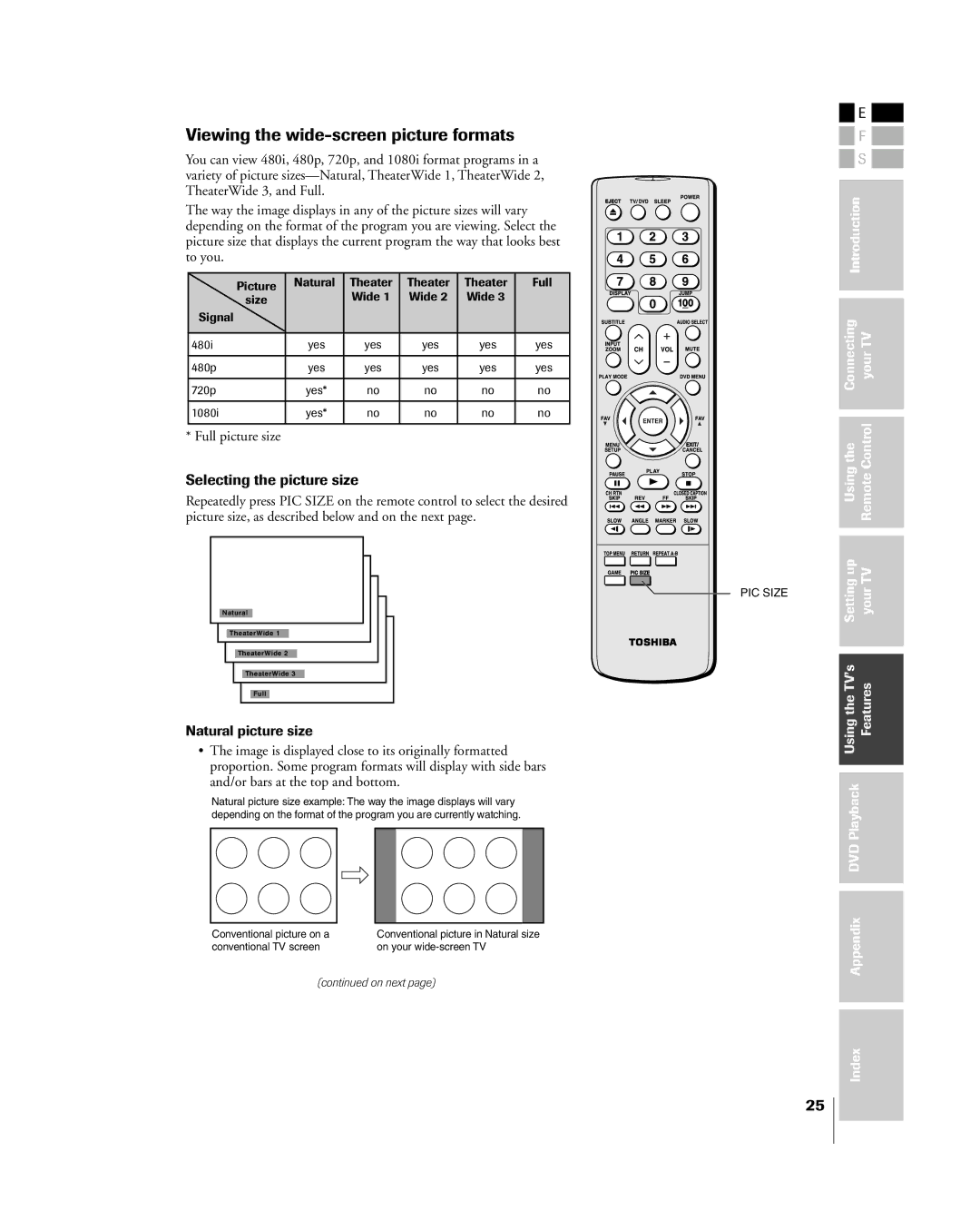Viewing the wide-screen picture formats
You can view 480i, 480p, 720p, and 1080i format programs in a variety of picture sizesÑNatural, TheaterWide 1, TheaterWide 2, TheaterWide 3, and Full.
The way the image displays in any of the picture sizes will vary depending on the format of the program you are viewing. Select the picture size that displays the current program the way that looks best to you.
| Picture | Natural | Theater | Theater | Theater | Full |
|
| Wide 1 | Wide 2 | Wide 3 |
| |
| size |
|
| |||
Signal |
|
|
|
|
|
|
|
|
|
|
|
|
|
480i |
| yes | yes | yes | yes | yes |
|
|
|
|
|
|
|
480p |
| yes | yes | yes | yes | yes |
|
|
|
|
|
|
|
720p |
| yes* | no | no | no | no |
|
|
|
|
|
|
|
1080i |
| yes* | no | no | no | no |
|
|
|
|
|
|
|
* Full picture size
Selecting the picture size
Repeatedly press PIC SIZE on the remote control to select the desired picture size, as described below and on the next page.
Natural
TheaterWide 1
TheaterWide 2
TheaterWide 3
Full
Natural picture size
¥The image is displayed close to its originally formatted proportion. Some program formats will display with side bars and/or bars at the top and bottom.
Natural picture size example: The way the image displays will vary depending on the format of the program you are currently watching.
Conventional picture on a | Conventional picture in Natural size |
conventional TV screen | on your |
(continued on next page)
PIC SIZE
![]() E
E ![]()
| F |
| |
|
| ||
| S |
| |
|
|
|
|
Introduction |
|
| |
|
|
|
|
|
|
|
|
Connecting | yourTV | ||
|
|
|
|
|
|
|
|
Usingthe | RemoteControl | ||
|
|
|
|
Settingup | yourTV | ||
|
|
|
|
|
|
|
|
UsingtheTVÕs | Features | ||
|
|
|
|
|
|
|
|
DVDPlayback |
|
| |
|
|
|
|
|
|
|
|
Appendix |
|
| |
|
|
|
|
Index
25