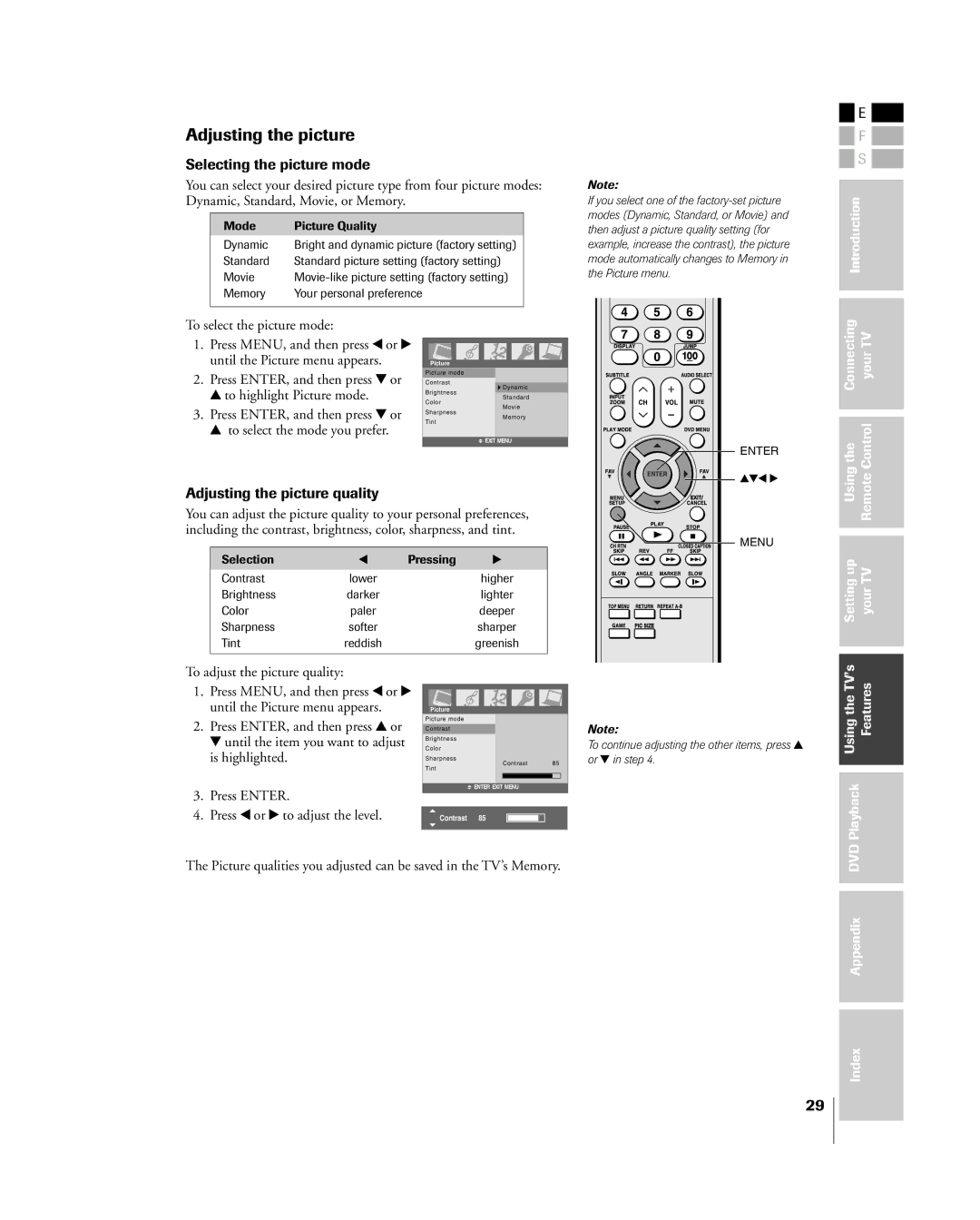Adjusting the picture
Selecting the picture mode
You can select your desired picture type from four picture modes: Dynamic, Standard, Movie, or Memory.
Mode | Picture Quality |
Dynamic | Bright and dynamic picture (factory setting) |
Standard | Standard picture setting (factory setting) |
Movie | |
Memory | Your personal preference |
|
|
Note:
If you select one of the
![]() E
E ![]()
F |
S |
Introduction |
To select the picture mode:
1. | Press MENU, and then press x or • |
| until the Picture menu appears. |
2. | Press ENTER, and then press z or |
Picture
Picture mode
Connecting yourTV |
y to highlight Picture mode. |
3. Press ENTER, and then press z or |
y to select the mode you prefer. |
Contrast
Brightness
Color
Sharpness
Tint
![]() Dynamic
Dynamic
Standard
Movie
Memory
![]() EXIT MENU
EXIT MENU
Adjusting the picture quality
You can adjust the picture quality to your personal preferences, including the contrast, brightness, color, sharpness, and tint.
Selection | x | Pressing | • |
Contrast | lower |
| higher |
Brightness | darker |
| lighter |
Color | paler |
| deeper |
Sharpness | softer |
| sharper |
Tint | reddish |
| greenish |
![]() ENTER
ENTER
yzx •
MENU
To adjust the picture quality:
1.Press MENU, and then press x or • until the Picture menu appears.
2.Press ENTER, and then press y or z until the item you want to adjust is highlighted.
3.Press ENTER.
4.Press x or • to adjust the level.
Picture
Picture mode
Contrast
Brightness
Color
Sharpness
Contrast 85
Tint
![]() ENTER EXIT MENU
ENTER EXIT MENU
Contrast 85
Note:
To continue adjusting the other items, press y or z in step 4.
Usingthe | RemoteControl |
Settingup | yourTV |
UsingtheTVÕs | Features |
DVDPlayback |
|
The Picture qualities you adjusted can be saved in the TVÕs Memory.
Appendix |
Index
29