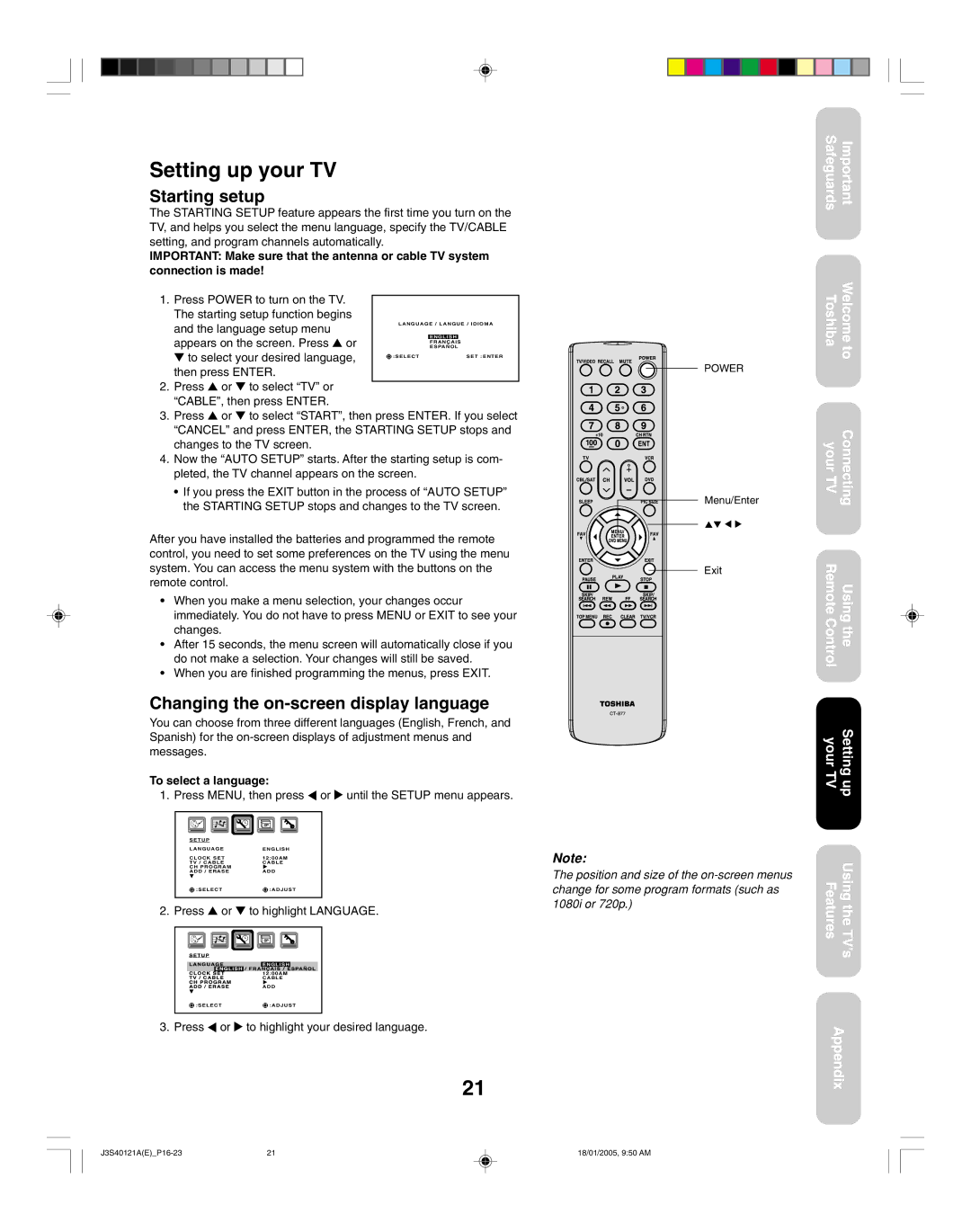Setting up your TV
Starting setup
The STARTING SETUP feature appears the first time you turn on the TV, and helps you select the menu language, specify the TV/CABLE setting, and program channels automatically.
IMPORTANT: Make sure that the antenna or cable TV system connection is made!
1.Press POWER to turn on the TV. The starting setup function begins
and the language setup menu | LANGUAGE / LANGUE / IDIOMA | ||
|
|
| |
appears on the screen. Press ▲ or |
| ENGLISH |
|
| FRANÇAIS | ||
| ESPAÑOL | ||
▼ to select your desired language, | :SELECT |
| SET :ENTER |
|
|
| |
then press ENTER. |
|
|
|
2.Press ▲ or ▼ to select “TV” or “CABLE”, then press ENTER.
3.Press ▲ or ▼ to select “START”, then press ENTER. If you select “CANCEL” and press ENTER, the STARTING SETUP stops and changes to the TV screen.
4.Now the “AUTO SETUP” starts. After the starting setup is com- pleted, the TV channel appears on the screen.
•If you press the EXIT button in the process of “AUTO SETUP” the STARTING SETUP stops and changes to the TV screen.
After you have installed the batteries and programmed the remote control, you need to set some preferences on the TV using the menu system. You can access the menu system with the buttons on the remote control.
•When you make a menu selection, your changes occur immediately. You do not have to press MENU or EXIT to see your changes.
•After 15 seconds, the menu screen will automatically close if you do not make a selection. Your changes will still be saved.
•When you are finished programming the menus, press EXIT.
Changing the on-screen display language
You can choose from three different languages (English, French, and Spanish) for the
To select a language:
1. Press MENU, then press ![]() or
or ![]() until the SETUP menu appears.
until the SETUP menu appears.
S E T U P
L A N G U A G EENGLISH
CLOCK SET | 12:00AM |
TV / CABLE | CABLE |
CH PROGRAM |
|
ADD / ERASE | ADD |
![]()
![]() :SELECT
:SELECT![]()
![]() :ADJUST
:ADJUST
2. Press ▲ or ▼ to highlight LANGUAGE.
|
| ENGLISH |
|
| 12:00AM |
|
| CABLE |
|
| ADD |
:SELECT | :ADJUST | |
3. Press | or | to highlight your desired language. |
21
POWER
Menu/Enter
Exit
Note:
The position and size of the
Safeguards | Important |
ToshibaWelcome to
yourConnecting TV
Remote ControlUsing the
your TVSetting up
FeaturesUsing the TV’s
Appendix
21 | 18/01/2005, 9:50 AM |