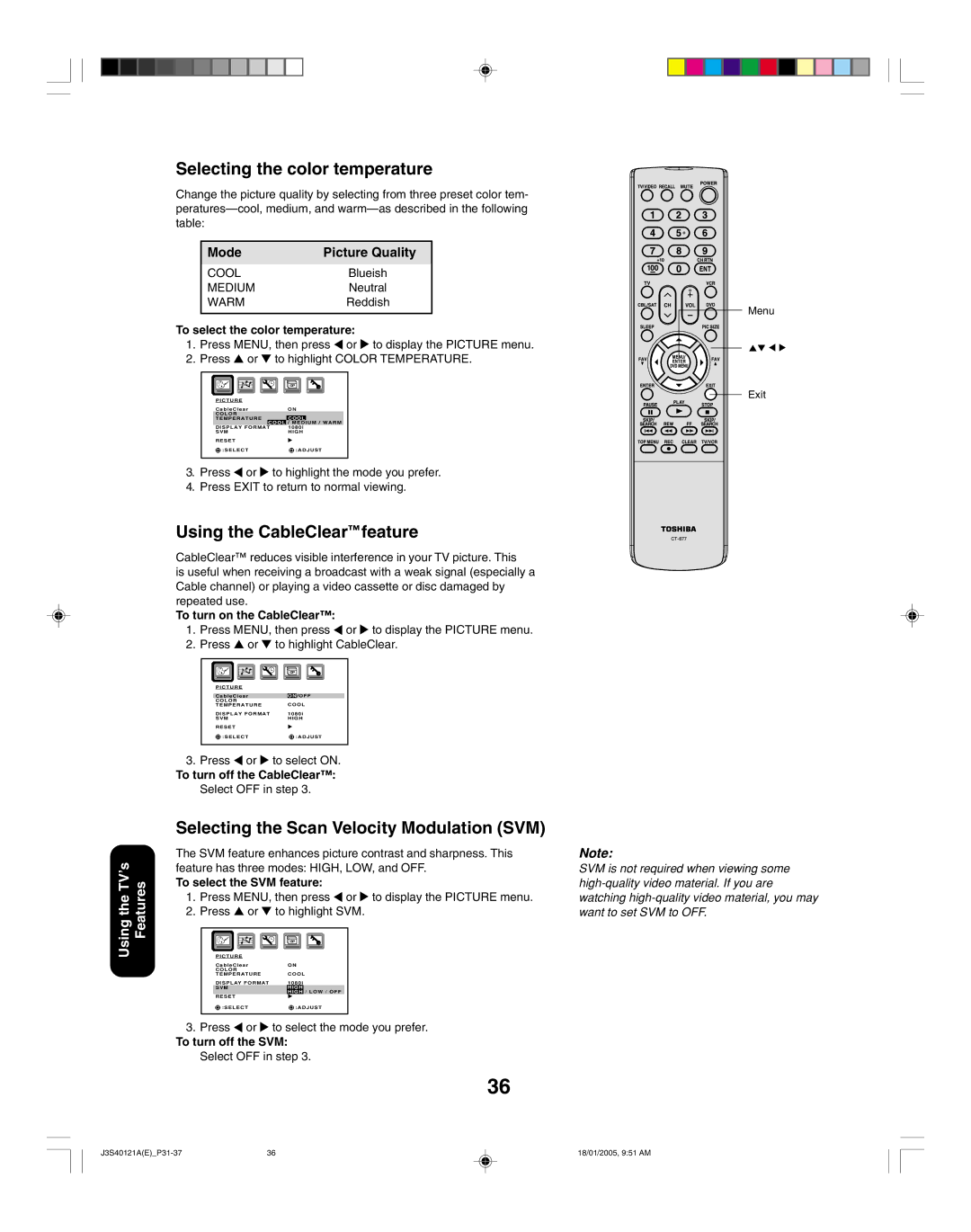Selecting the color temperature
Change the picture quality by selecting from three preset color tem-
Mode | Picture Quality |
|
|
COOLBlueish
MEDIUMNeutral
WARMReddish
To select the color temperature:
1.Press MENU, then press ![]() or
or ![]() to display the PICTURE menu.
to display the PICTURE menu.
2.Press ▲ or ▼ to highlight COLOR TEMPERATURE.
P I C T U R E |
|
| |
C a b l e C l e a r | ON COOL | ||
C O L O R |
|
| |
T E M P E R A T U R E |
| COOL |
|
| COOL | / MEDIUM / WARM | |
DISPLAY FORMAT | 1080i | ||
SVM | HIGH | ||
RESET
![]()
![]() :SELECT
:SELECT![]()
![]() :ADJUST
:ADJUST
3.Press ![]() or
or ![]() to highlight the mode you prefer.
to highlight the mode you prefer.
4.Press EXIT to return to normal viewing.
Using the CableClear™ feature
CableClear™ reduces visible interference in your TV picture. This
is useful when receiving a broadcast with a weak signal (especially a Cable channel) or playing a video cassette or disc damaged by repeated use.
To turn on the CableClear™:
1.Press MENU, then press ![]() or
or ![]() to display the PICTURE menu.
to display the PICTURE menu.
2.Press ▲ or ▼ to highlight CableClear.
PICTURE |
|
CableClear | ON /OFF |
COLOR | COOL |
TEMPERATURE | |
DISPLAY FORMAT | 1080i |
SVM | HIGH |
RESET |
|
:SELECT | :ADJUST |
3.Press ![]() or
or ![]() to select ON.
to select ON.
To turn off the CableClear™:
Select OFF in step 3.
Menu
Exit
Using the TV’s Features
Selecting the Scan Velocity Modulation (SVM)
The SVM feature enhances picture contrast and sharpness. This feature has three modes: HIGH, LOW, and OFF.
To select the SVM feature:
1.Press MENU, then press ![]() or
or ![]() to display the PICTURE menu.
to display the PICTURE menu.
2.Press ▲ or ▼ to highlight SVM.
|
|
|
|
|
|
|
|
|
|
|
|
|
|
|
|
|
|
|
|
|
|
|
|
|
|
|
|
|
|
|
|
|
|
|
|
|
|
|
|
|
|
|
|
|
|
|
|
|
|
|
|
|
|
|
|
| PICTURE |
|
|
|
|
|
|
|
|
| |||||||||||||||||
| CableClear | ON | |||||||||||||||||||||||||
| COLOR | COOL | |||||||||||||||||||||||||
| TEMPERATURE | ||||||||||||||||||||||||||
| DISPLAY FORMAT | 1080i | |||||||||||||||||||||||||
| SVM | HIGH |
|
|
|
|
|
| |||||||||||||||||||
|
|
|
|
|
|
|
|
|
|
|
|
|
|
|
|
|
|
| HIGH | / LOW / OFF |
| ||||||
| RESET |
|
|
|
|
|
|
|
|
| |||||||||||||||||
| :SELECT | :ADJUST | |||||||||||||||||||||||||
|
|
|
|
|
|
|
|
|
|
|
|
|
|
|
|
|
|
|
|
|
|
|
|
|
|
|
|
3.Press ![]() or
or ![]() to select the mode you prefer.
to select the mode you prefer.
To turn off the SVM: Select OFF in step 3.
36
Note:
SVM is not required when viewing some
36 | 18/01/2005, 9:51 AM |