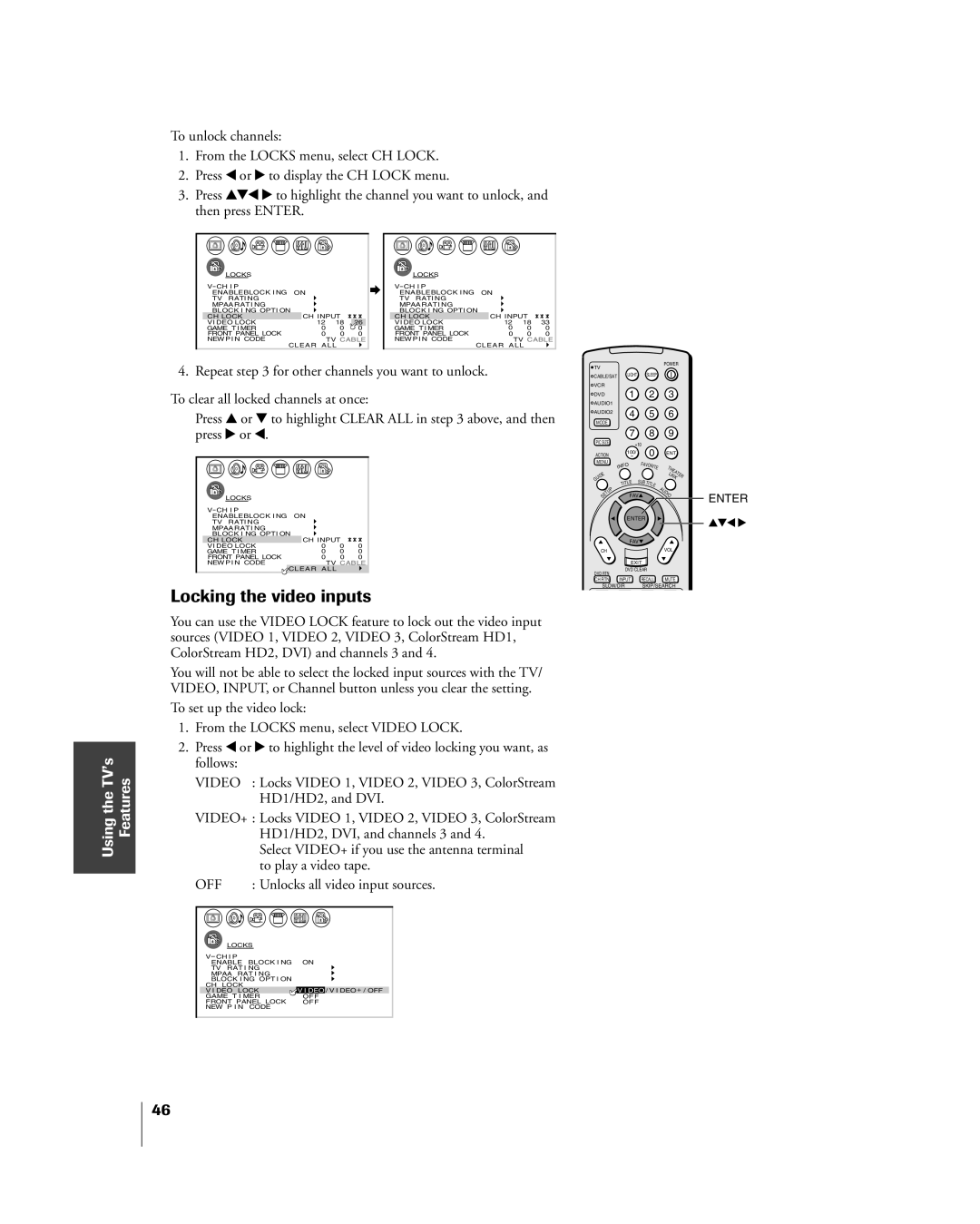Using the TVÕs Features
To unlock channels:
1.From the LOCKS menu, select CH LOCK.
2.Press x or • to display the CH LOCK menu.
3.Press yzx • to highlight the channel you want to unlock, and then press ENTER.
|
|
|
|
|
|
|
|
|
|
|
|
|
|
|
|
|
|
|
|
|
|
|
|
|
|
|
|
|
|
|
|
|
|
|
|
|
|
|
|
| LOCKS |
|
|
|
|
|
|
|
|
|
|
|
|
|
|
| LOCKS |
|
|
|
|
|
|
|
|
|
| ||||||||
| V CH I P |
|
|
|
|
|
|
|
|
| V CH I P |
|
|
|
|
|
| ||||||||||||||||||||
|
| ENABLEBLOCK I NG | ON |
|
|
|
|
|
| ENABLEBLOCK I NG | ON |
|
| ||||||||||||||||||||||||
|
| TV RATI NG |
|
|
|
|
|
|
|
|
|
| TV RATI NG |
|
|
|
|
|
| ||||||||||||||||||
|
| MPAA RATI NG |
|
|
|
|
|
|
|
|
|
| MPAA RATI NG |
|
|
|
|
|
| ||||||||||||||||||
|
| BLOCK I NG OPTI ON | CH I NPUT |
|
|
|
|
| BLOCK I NG OPTI ON | CH I NPUT |
| ||||||||||||||||||||||||||
| CH LOCK |
|
|
|
|
|
| CH LOCK |
|
|
| ||||||||||||||||||||||||||
| VI DEO LOCK |
| 12 | 18 | 26 |
|
|
| VI DEO LOCK |
| 12 | 18 | 33 | ||||||||||||||||||||||||
| GAME T I MER | 0 | 0 | 0 |
|
|
| GAME T I MER | 0 | 0 | 0 | ||||||||||||||||||||||||||
| FRONT PANEL LOCK | 0 | 0 | 0 |
|
|
| FRONT PANEL LOCK | 0 | 0 | 0 | ||||||||||||||||||||||||||
| NEW P I N CODE |
|
|
|
| TV CABLE |
|
| NEW PI N CODE |
|
|
|
| TV CABLE | |||||||||||||||||||||||
|
|
|
|
|
|
|
|
|
|
|
| CLEAR AL L |
|
|
|
|
|
|
|
|
|
|
|
|
|
|
| CLEAR AL L |
| ||||||||
4. Repeat step 3 for other channels you want to unlock.
To clear all locked channels at once:
Press y or z to highlight CLEAR ALL in step 3 above, and then press • or x.
|
|
|
|
|
|
|
|
|
|
|
|
|
|
|
|
|
|
|
| LOCKS |
|
|
|
|
|
|
|
|
| ||||
| V CH I P |
|
|
|
|
|
| |||||||||
|
| ENABLEBLOCK I NG | ON |
|
| |||||||||||
|
| TV RATI NG |
|
|
|
|
|
| ||||||||
|
| MPAA RATI NG |
|
|
|
|
|
| ||||||||
|
| BLOCK I NG OPTI ON | CH I NPUT |
| ||||||||||||
| CH LOCK |
|
|
| ||||||||||||
| VI DEO LOCK |
| 0 | 0 | 0 | |||||||||||
| GAME T I MER | 0 | 0 | 0 | ||||||||||||
| FRONT PANEL LOCK | 0 | 0 | 0 | ||||||||||||
| NEW PI N CODE |
|
|
|
| TV CABLE | ||||||||||
|
|
|
|
|
|
|
|
|
|
| CLEAR AL L |
| ||||
Locking the video inputs
You can use the VIDEO LOCK feature to lock out the video input sources (VIDEO 1, VIDEO 2, VIDEO 3, ColorStream HD1, ColorStream HD2, DVI) and channels 3 and 4.
You will not be able to select the locked input sources with the TV/ VIDEO, INPUT, or Channel button unless you clear the setting.
To set up the video lock:
1.From the LOCKS menu, select VIDEO LOCK.
2.Press x or • to highlight the level of video locking you want, as follows:
VIDEO : Locks VIDEO 1, VIDEO 2, VIDEO 3, ColorStream HD1/HD2, and DVI.
VIDEO+ : Locks VIDEO 1, VIDEO 2, VIDEO 3, ColorStream HD1/HD2, DVI, and channels 3 and 4.
Select VIDEO+ if you use the antenna terminal to play a video tape.
OFF | : Unlocks all video input sources. | |
LOCKS |
| |
V CH I P |
|
|
ENABLE | BLOCK I NG | ON |
TV RAT I NG |
| |
MPAA RAT I NG |
| |
BLOCK I NG OPT I ON |
| |
CH LOCK |
| V I DEO / V I DEO + / OFF |
V I DEO LOCK | ||
GAME T I MER | OFF | |
FRONT PANEL LOCK | OFF | |
NEW P I N | CODE |
|
TV |
|
|
|
|
| POWER |
| ||
|
|
|
|
|
|
|
|
| |
CABLE/SAT | LIGHT |
| SLEEP |
|
|
|
| ||
VCR |
|
|
|
|
|
|
|
|
|
DVD |
| 1 |
|
| 2 | 3 |
|
| |
AUDIO1 |
|
|
|
|
|
|
|
|
|
AUDIO2 |
| 4 |
|
| 5 | 6 |
|
| |
|
|
|
|
|
| ||||
MODE |
|
|
|
|
|
|
|
|
|
|
| 7 |
|
| 8 | 9 |
|
| |
PIC SIZE |
| +10 |
|
|
|
|
|
| |
|
|
| 0 |
|
|
|
| ||
ACTION |
| 100/ |
|
| ENT |
|
| ||
MENU |
| O | FAV | ORI |
|
|
|
| |
|
| NF |
|
| T |
|
|
| |
| I |
|
|
| TE |
|
|
| |
|
|
|
|
|
| HE |
|
| |
E |
|
|
|
|
| LI | AT |
| |
|
|
|
|
|
| E | |||
ID |
|
|
|
|
| N |
| R | |
U |
|
|
|
|
|
| K |
|
|
G |
| LE | SUB | TIT |
|
|
|
| |
|
| TIT |
|
|
|
|
| ||
|
|
|
|
| LE | A |
|
|
|
P |
|
|
|
|
|
|
|
| |
U |
|
|
|
|
| U |
|
|
|
T |
| FAV |
|
| DI |
|
|
| |
SE |
|
|
| O |
|
|
| ||
|
|
|
|
|
|
|
|
| |
|
| ENTER |
|
|
|
|
|
| |
|
| FAV |
|
|
|
|
|
| |
CH |
|
|
|
|
| VOL |
|
|
|
|
| EXIT |
|
|
|
|
|
| |
DVD RTN |
| DVD CLEAR |
|
|
|
|
| ||
|
|
|
|
|
|
|
|
| |
CH RTN |
| INPUT | RECALL | MUTE |
|
| |||
SLOW/DIR SKIP/SEARCH
ENTER
yzx •
46