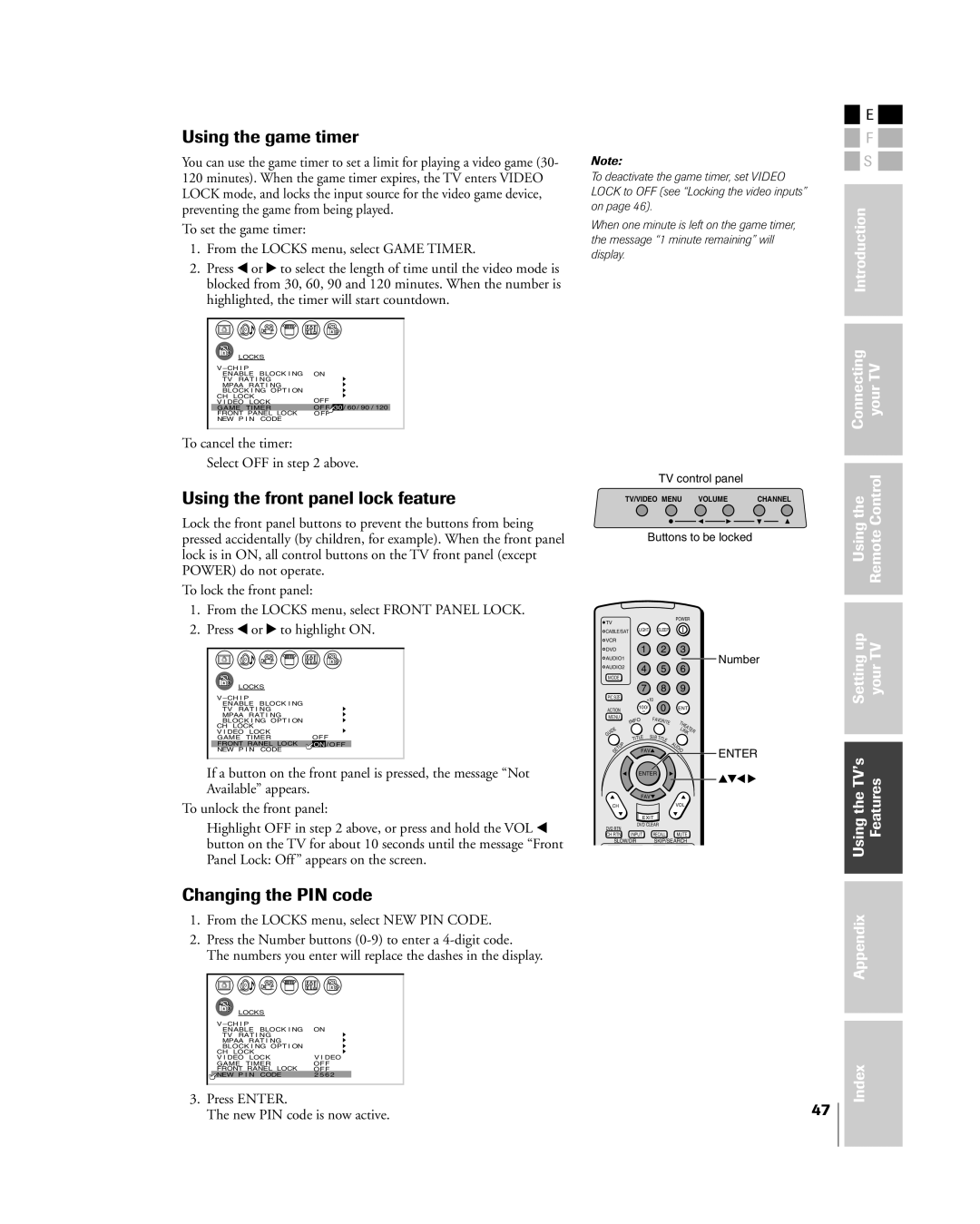Using the game timer
You can use the game timer to set a limit for playing a video game (30- 120 minutes). When the game timer expires, the TV enters VIDEO LOCK mode, and locks the input source for the video game device, preventing the game from being played.
To set the game timer:
1.From the LOCKS menu, select GAME TIMER.
2.Press x or • to select the length of time until the video mode is blocked from 30, 60, 90 and 120 minutes. When the number is highlighted, the timer will start countdown.
|
|
|
|
|
|
|
|
|
|
|
|
|
|
|
|
|
|
|
| LOCKS |
|
|
|
|
|
|
|
|
| ||||
| V |
|
|
|
|
| ||||||||||
|
| ENABLE BLOCK I NG | ON | |||||||||||||
|
| TV RAT I NG |
|
|
|
|
| |||||||||
|
| MPAA RAT I NG |
|
|
|
|
| |||||||||
|
| BLOCK I NG OPT I ON |
|
|
|
|
| |||||||||
| CH LOCK | OFF | ||||||||||||||
| V I DEO LOCK | |||||||||||||||
| GAME TIMER | OFF / | 30 | / 60 / 90 / 120 |
| |||||||||||
| FRONT PANEL LOCK | OFF |
| |||||||||||||
| NEW P I N CODE |
|
|
|
|
| ||||||||||
|
|
|
|
|
|
|
|
|
|
|
|
|
|
|
|
|
To cancel the timer:
Select OFF in step 2 above.
Using the front panel lock feature
Lock the front panel buttons to prevent the buttons from being pressed accidentally (by children, for example). When the front panel lock is in ON, all control buttons on the TV front panel (except POWER) do not operate.
To lock the front panel:
1.From the LOCKS menu, select FRONT PANEL LOCK.
2.Press x or • to highlight ON.
LOCKS |
|
V |
|
ENABLE BLOCK I NG |
|
TV RAT I NG |
|
MPAA RAT I NG |
|
BLOCK I NG OPT I ON |
|
CH LOCK |
|
V I DEO LOCK |
|
GAME TIMER | OFF |
FRONT RANEL LOCK | ON / OFF |
NEW P I N CODE |
|
If a button on the front panel is pressed, the message ÒNot AvailableÓ appears.
To unlock the front panel:
Highlight OFF in step 2 above, or press and hold the VOL x button on the TV for about 10 seconds until the message ÒFront Panel Lock: OffÓ appears on the screen.
Note:
To deactivate the game timer, set VIDEO LOCK to OFF (see “Locking the video inputs” on page 46).
When one minute is left on the game timer, the message “1 minute remaining” will display.
TV control panel
TV/VIDEO MENU | VOLUME | CHANNEL |
Buttons to be locked
TV |
|
|
|
|
| POWER |
| ||
|
|
|
|
|
|
|
|
| |
CABLE/SAT | LIGHT |
| SLEEP |
|
|
|
| ||
VCR |
|
|
|
|
|
|
|
|
|
DVD |
| 1 |
|
| 2 | 3 |
| Number | |
AUDIO1 |
|
|
|
|
|
|
|
| |
AUDIO2 |
| 4 |
|
| 5 | 6 |
|
| |
|
|
|
|
|
| ||||
MODE |
|
|
|
|
|
|
|
|
|
|
| 7 |
|
| 8 | 9 |
|
| |
PIC SIZE |
| +10 |
|
|
|
|
|
| |
|
|
| 0 |
|
|
|
| ||
ACTION |
| 100/ |
|
| ENT |
|
| ||
MENU |
| O | FAV | ORI |
|
|
|
| |
|
| NF |
|
| T |
|
|
| |
| I |
|
|
| TE |
|
|
| |
|
|
|
|
|
| HE |
|
| |
E |
|
|
|
|
| LI | AT |
| |
|
|
|
|
|
| E | |||
ID |
|
|
|
|
| N |
| R | |
U |
|
|
|
|
|
| K |
|
|
G |
| LE | SUB | TIT |
|
|
|
| |
|
| TIT |
|
|
|
|
| ||
|
|
|
|
| LE | A |
|
|
|
P |
|
|
|
|
|
|
|
| |
U |
|
|
|
|
| U |
|
|
|
T |
| FAV |
|
| DI |
|
| ENTER | |
SE |
|
|
| O |
|
| |||
|
|
|
|
|
|
|
|
| |
|
| ENTER |
|
|
|
|
| yzx • | |
|
|
|
|
|
|
|
|
| |
|
| FAV |
|
|
|
|
|
| |
CH |
|
|
|
|
| VOL |
|
|
|
|
| EXIT |
|
|
|
|
|
| |
DVD RTN |
| DVD CLEAR |
|
|
|
|
| ||
|
|
|
|
|
|
|
|
| |
CH RTN |
| INPUT | RECALL | MUTE |
|
| |||
SLOW/DIR SKIP/SEARCH
![]()
![]() E
E ![]()
![]()
![]() F
F ![]()
![]()
![]() S
S ![]()
Introduction
Connecting | yourTV |
|
|
|
|
Usingthe | RemoteControl |
|
|
|
|
Settingup | yourTV |
|
|
|
|
UsingtheTVÕs | Features |
|
|
Changing the PIN code
1.From the LOCKS menu, select NEW PIN CODE.
2.Press the Number buttons
The numbers you enter will replace the dashes in the display.
|
|
|
|
|
|
|
|
|
|
|
|
|
|
|
|
|
| LOCKS |
|
|
|
|
|
|
| ||||
| V |
|
|
| ||||||||||
|
| ENABLE BLOCK I NG | ON | |||||||||||
|
| TV RAT I NG |
|
|
| |||||||||
|
| MPAA RAT I NG |
|
|
| |||||||||
|
| BLOCK I NG OPT I ON |
|
|
| |||||||||
| CH LOCK |
|
|
| ||||||||||
| V I DEO LOCK | V I DEO | ||||||||||||
| GAME TIMER | OFF | ||||||||||||
| FRONT RANEL LOCK | OFF |
| |||||||||||
| NEW P I N CODE | 2 5 6 2 |
| |||||||||||
|
|
|
|
|
|
|
|
|
|
|
|
|
|
|
3.Press ENTER.
The new PIN code is now active.
Appendix
Index
47