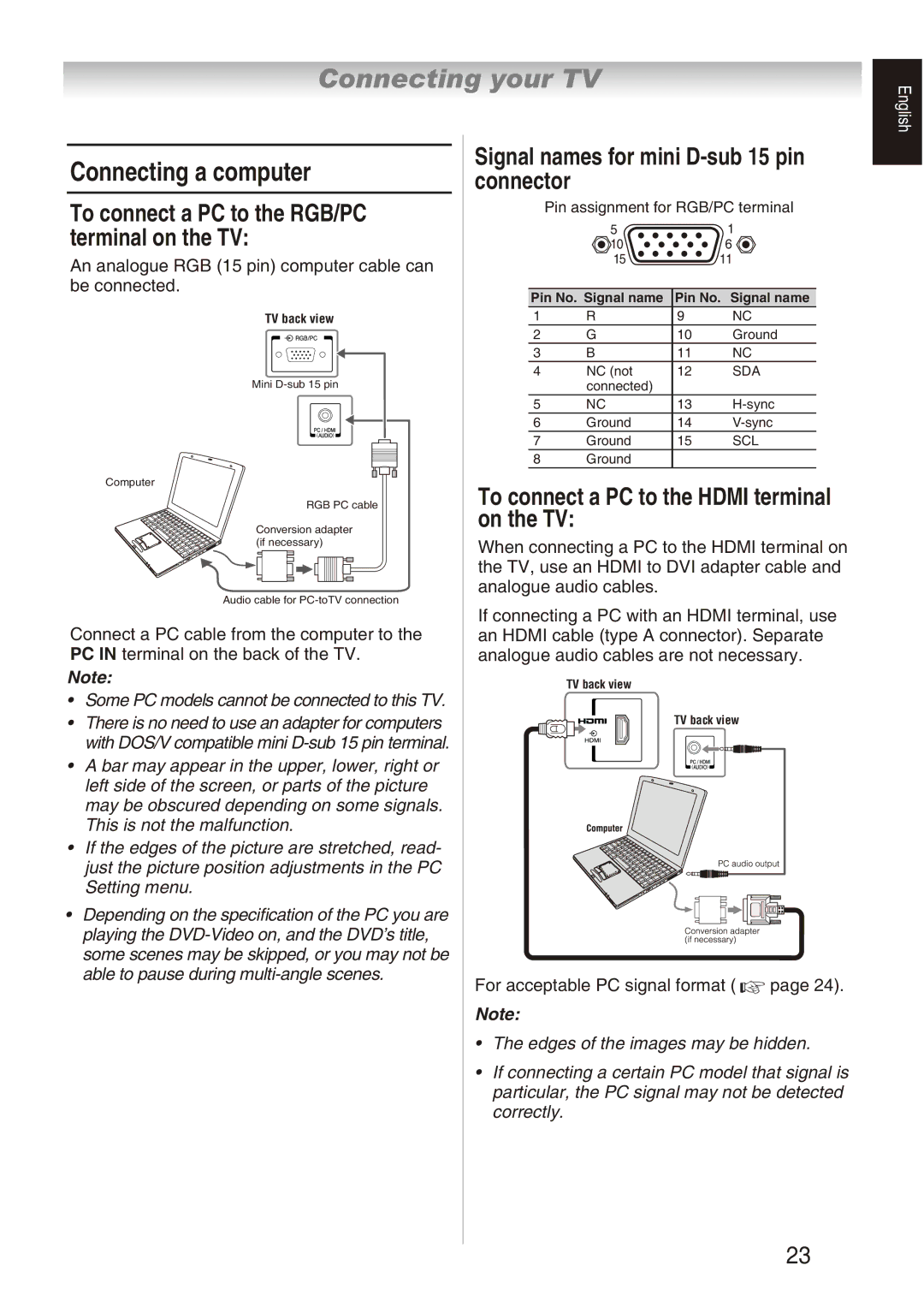Connecting your TV
English
Connecting a computer
To connect a PC to the RGB/PC terminal on the TV:
An analogue RGB (15 pin) computer cable can be connected.
TV back view
Mini
Computer
RGB PC cable
Conversion adapter (if necessary)
Audio cable for
Connect a PC cable from the computer to the PC IN terminal on the back of the TV.
Note:
•Some PC models cannot be connected to this TV.
•There is no need to use an adapter for computers with DOS/V compatible mini
•A bar may appear in the upper, lower, right or left side of the screen, or parts of the picture may be obscured depending on some signals. This is not the malfunction.
•If the edges of the picture are stretched, read- just the picture position adjustments in the PC Setting menu.
•Depending on the specification of the PC you are playing the
Signal names for mini D-sub 15 pin connector
Pin assignment for RGB/PC terminal
5 | 1 |
10 | 6 |
15 | 11 |
Pin No. Signal name Pin No. Signal name
1 | R | 9 | NC |
2 | G | 10 | Ground |
3 | B | 11 | NC |
4 | NC (not | 12 | SDA |
| connected) |
|
|
5 | NC | 13 | |
6 | Ground | 14 | |
7 | Ground | 15 | SCL |
8Ground
To connect a PC to the HDMI terminal on the TV:
When connecting a PC to the HDMI terminal on the TV, use an HDMI to DVI adapter cable and analogue audio cables.
If connecting a PC with an HDMI terminal, use an HDMI cable (type A connector). Separate analogue audio cables are not necessary.
TV back view
TV back view
For acceptable PC signal format (  page 24).
page 24).
Note:
•The edges of the images may be hidden.
•If connecting a certain PC model that signal is particular, the PC signal may not be detected correctly.
23