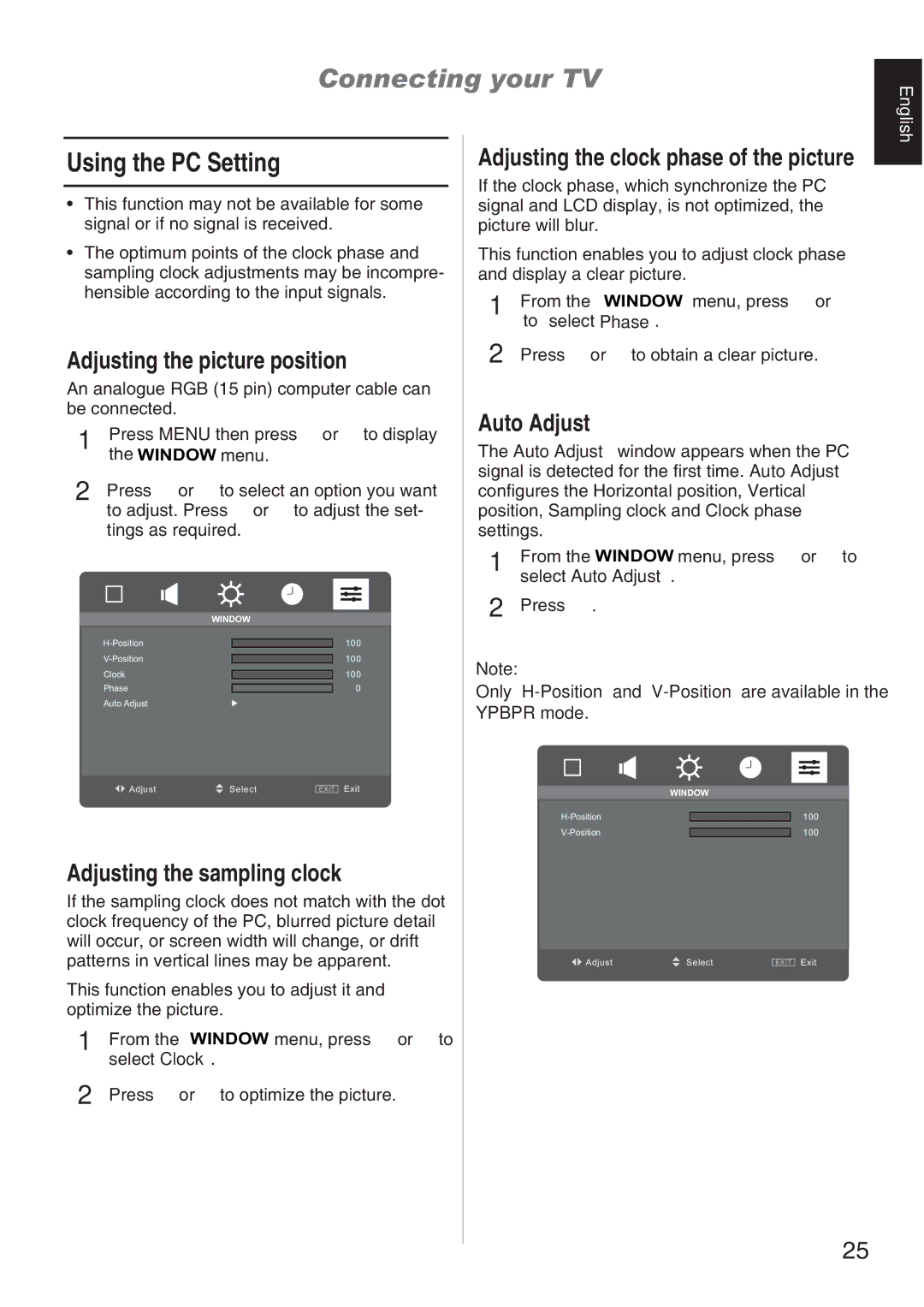Connecting your TV
English
Using the PC Setting
•This function may not be available for some signal or if no signal is received.
•The optimum points of the clock phase and sampling clock adjustments may be incompre- hensible according to the input signals.
Adjusting the picture position
An analogue RGB (15 pin) computer cable can be connected.
1 | Press MENU then press or to display |
| the WINDOW menu. |
2 | Press or to select an option you want |
| to adjust. Press or to adjust the set- |
tings as required.
|
| WINDOW | ||
|
|
|
|
|
|
|
|
| |
|
|
| 100 | |
|
| |||
|
|
| 100 | |
| Clock |
| ||
|
|
| 100 | |
| Phase |
| ||
|
|
| 0 | |
| Auto Adjust |
|
|
|
|
|
|
|
|
Adjust | Select | EXIT | Exit |
Adjusting the sampling clock
If the sampling clock does not match with the dot clock frequency of the PC, blurred picture detail will occur, or screen width will change, or drift patterns in vertical lines may be apparent.
This function enables you to adjust it and optimize the picture.
1 | From the WINDOW menu, press or to |
| select Clock . |
2 | Press or to optimize the picture. |
Adjusting the clock phase of the picture
If the clock phase, which synchronize the PC signal and LCD display, is not optimized, the picture will blur.
This function enables you to adjust clock phase and display a clear picture.
1 | From the WINDOW menu, press or |
| to select Phase . |
2 | Press or to obtain a clear picture. |
Auto Adjust
The Auto Adjust window appears when the PC signal is detected for the first time. Auto Adjust configures the Horizontal position, Vertical position, Sampling clock and Clock phase settings.
1 | From the WINDOW menu, press or to |
| select Auto Adjust. |
2Press ![]() .
.
Note:
Only
|
| WINDOW | ||
|
|
|
|
|
|
|
|
| |
|
|
| 100 | |
|
| |||
|
|
| 100 | |
|
|
|
|
|
Adjust | Select | EXIT | Exit |
25