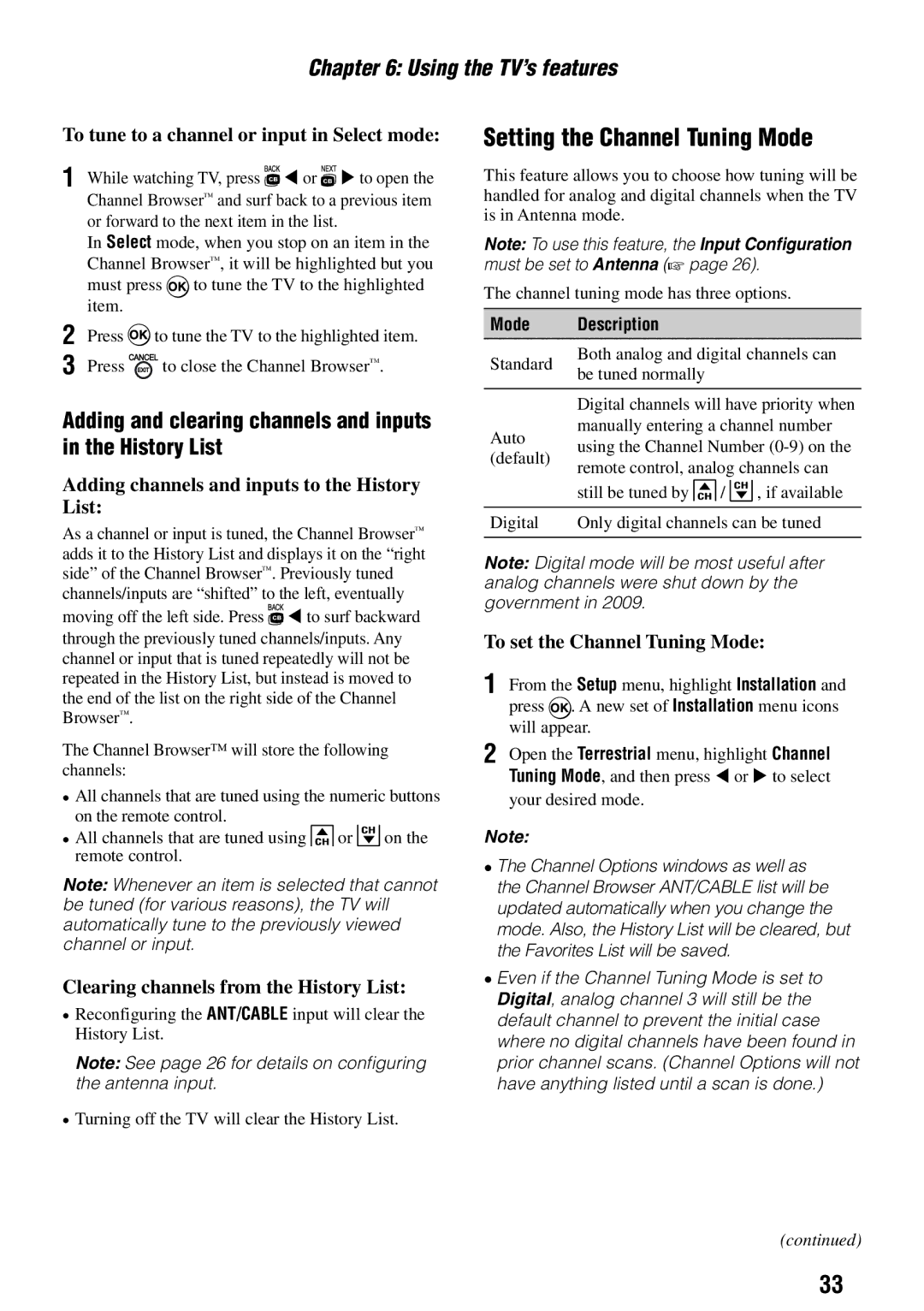Page
Dear Customer
Safety Precautions
Additional Safety Precautions
Important Safety Instructions
Installation, Care, and Service
Installation
Damage
Care
Choosing a location for your LCD TV / DVD combination
Service
TV Size Hole PatternHxV
100x100 mm 24’’ 32’’ 200x200 mm Unit in mm
Removing the Pedestal Stand
Never use the unit when moisture condensation may occur
19SLV411U
Moisture condensation may occur in the following situations
Structure of disc contents
On cleaning discs
On handling discs
On storing discs
Maximum
Playable discs
Energy Star User Information only for 19/24’’
Trademark Information
Contents
Introduction
Features of your new TV
HD, LCD TV / DVD combination
CableClear digital picture Noise Reduction
TV front, top and side panel controls and connections
1無 Power On / Standby LED
Effective range
4無 Eject Press to eject the disc
TV back panel connections
Overview of cable types
Connecting your TV
Connecting a camcorder
Connecting a VCR, and antenna, Cable TV
Connecting a DVD player with ColorStream component video
Connecting a satellite receiver
To view the DVD player
Standard audio cables Component video cables
To connect an Hdmi device, you will need
Connecting an Hdmi or DVI device to the Hdmi input
To view the Hdmi device video
To connect a DVI device, you will need
REGZA- LINKconnection
Before controlling the devices
Hdmi cables
Connecting a digital audio system
To control the audio
TV’s Digital Audio OUT terminal outputs a
To connect a PC to the Hdmi terminal on the TV
Connecting a personal computer PC
Preparing the remote control for use
Using the remote control
Installing the remote control batteries
Playback device
Learning about the remote control
100
20無 Subtitle / CC
24無 Cancel / Exit closes on-screen menus
Menu layout and navigation
Main menu layout
Icon Option
Input Configuration Opens the Input Configuration menu
Setup / Installation menu layout
Navigating the menu system
Channel Program
Initial Setup
Setting up your TV
Selecting the menu language
Programming channels into the TV’s channel memory
To program channels automatically
Setting channel skip
To add a channel to the channel memory
To block channels in the channel memory
To set the Hdmi audio mode
Setting the Hdmi audio mode
Mode Description
To manually add digital subchannels on a physical channel
Setting the time zone
Viewing the digital signal meter
Reset Factory Defaults
Viewing the system status
Selecting the video input source to view
Using the TV’s features
Labeling the video input sources
To select the video input source to view
Tuning channels
Tuning channels using Channel Browser
Favorites Browser
Press or on the remote control
To tune to a channel or input in Browse mode
Elements of the Channel Browser
To open the Channel Browser
Adding and clearing channels and inputs in the History List
Setting the Channel Tuning Mode
Switching between two channels using SurfLock
Tuning to the next programmed channel
Switching between two channels using Channel Return
Selecting the picture size
Full
To select the picture size using the menus
TheaterWide
Native
To set the scroll settings
Using the auto aspect ratio feature
Normal
Dot by Dot
Using the Freeze feature
Selecting the cinema mode
Adjusting the picture
Selecting the picture mode
Adjusting the picture quality
Using the closed caption mode
To adjust the picture quality
Base closed captions
Digital CC Settings
Adjusting the audio
Using the digital audio selector
CC Selector
Adjusting the audio quality
Using the MTS button
Selecting stereo / SAP broadcasts
Selecting the optical audio output format
Using the Dolby Digital Dynamic Range Control feature
Using the Locks menu
Entering the PIN code
Changing your PIN code
4無 Press to highlight Enable Rating Blocking
To block and unblock TV programs and movies
To download the additional rating system if available
Blocking TV programs by Canada rating
Using the GameTimer
Using the input lock feature
Unlocking programs temporarily
Locking channels
Using the PC settings feature
Setting the PC Audio
Using the panel lock feature
Using the Media Player with USB
Using the Media Player
To select the Auto Start function
To open the Media Player
Single View
Viewing photo files
Slide Show
Playing music files
During playback
To set the repeat mode
To close the Music Player
To sort the folders and files
Setting the sleep timer
Automatic Power Down
No Signal Power Down
Available remote control key functions
Using REGZA-LINK
REGZA-LINKplayback device DVD player, etc. control
REGZA-LINKinput source selection
Volume and Mute controls of Audio Receiver
To set the REGZA-LINKSetup
Other REGZA-LINKfunctions
Understanding the last mode memory feature
Understanding the auto power off feature
Displaying TV status information
To display TV status information
Using the advanced picture settings features
Using the TV’s advanced features
Using Dynamic Contrast
Using the Static Gamma feature
Using CableClear digital Noise Reduction
Using Mpeg Noise Reduction
Using the Game Mode feature
Disc playback
Basic disc playback
Basic playback DVD/VCD/CD
Removing a disc
Playing frame by frame DVD/VCD
Playback navigation
Playing in slow motion DVD/VCD
Locating a chapter or track DVD/ VCD/CD
Advanced disc playback
Using Zoom DVD/VCD
Zoom function/Scene navigation
Locating a specific scene
Repeat playback/A-B repeat
Scene bookmark
Viewing a scene bookmark DVD/VCD/ CD
Enabling repeat playback DVD/VCD
Programmed playback/Random playback
Enabling A-B repeat mode DVD/VCD/ CD
Programming the playback sequence VCD
Press until Off appears on-screen
Enabling random playback VCD
Scene angle/Title selection/DVD menu
Changing the scene angle DVD
Selecting a DVD title DVD
Selecting the audio channel VCD
Selecting a soundtrack language DVD
Viewing subtitles DVD
Turning off the PBC function VCD
MP3/WMA/JPEG/Audio CD information CD
MP3, WMA, JPEG, and Audio CD operation
Playing an audio file CD
About the file browser CD
Viewing a slide show CD
Viewing a Jpeg file CD
MP3, WMA, Jpeg and Audio CD playback modes
To activate Music Intro mode
Enabling repeat playback CD
Enabling random playback CD
Programming the playback sequence CD
To remove a file from the programmed list
Program view, only the files you added in are displayed
1無 In DVD mode, press during stop mode
Customizing disc playback
Customizing disc playback
Tab Option Description Go to
Disc playback setup
Subtitle / n Audio
Digital Out
To temporarily cancel the parental restriction
General troubleshooting
Troubleshooting
TV is operating properly
LED Indication
Appendix
Specifications
PC in signal formats
Acceptable signal formats for PC in and Hdmi terminals
Hdmi signal formats
Format Resolution Frequency Pixel Clock Frequency
Limited One 1 Year Warranty on Parts and Labor
Limited United States Warranty for LCD TV/DVD Combination
Limited One 1 Year Warranty on Parts and Labour
Arbitration and Dispute Resolution
GNU General Public License GPL Version 2, June
Appendix
Libpng License Notices
Zlib License
Page
Toshiba America Information SYSTEMS, INC