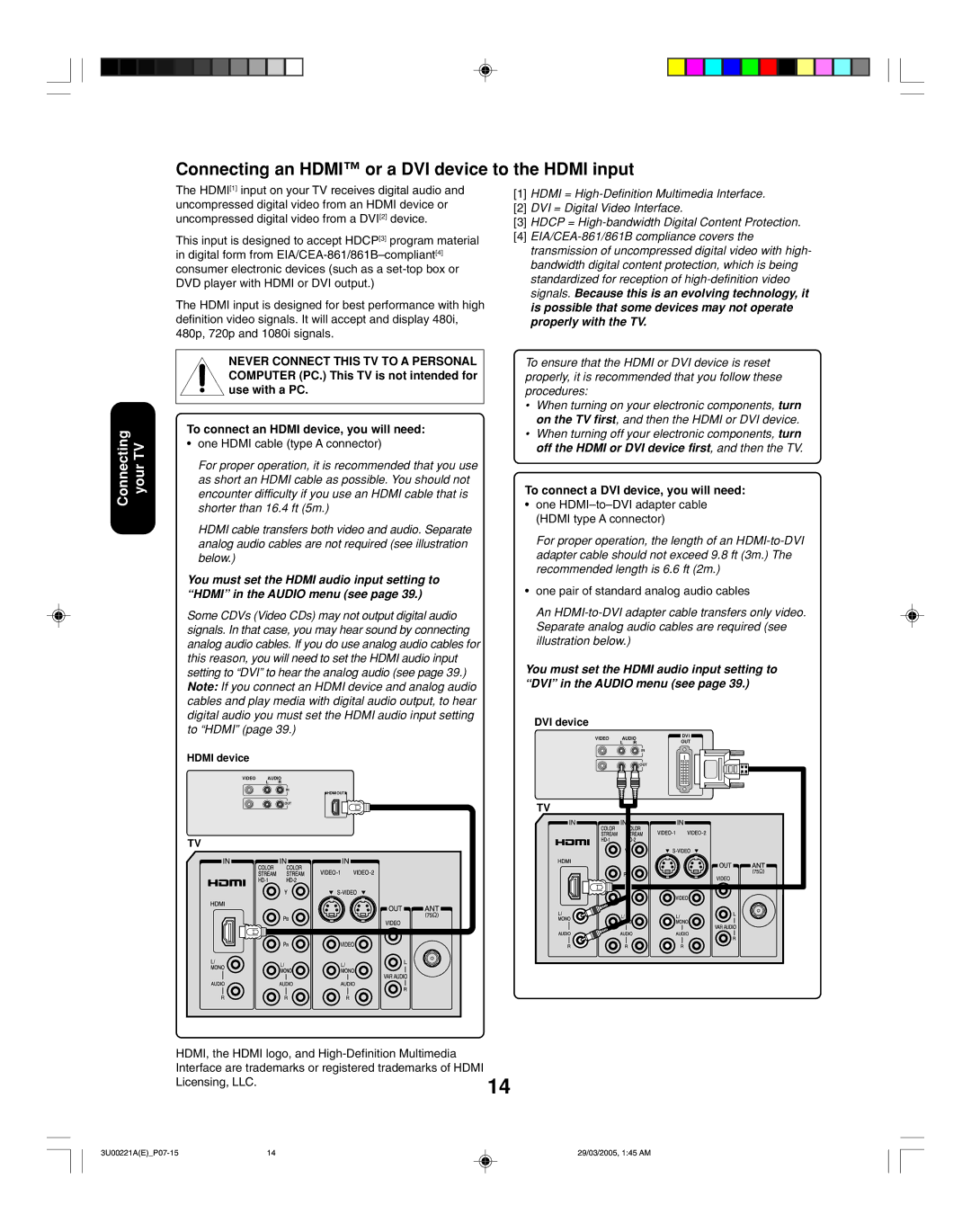Connecting an HDMI™ or a DVI device to the HDMI input
Connecting your TV
The HDMI[1] input on your TV receives digital audio and uncompressed digital video from an HDMI device or uncompressed digital video from a DVI[2] device.
This input is designed to accept HDCP[3] program material in digital form from
The HDMI input is designed for best performance with high definition video signals. It will accept and display 480i, 480p, 720p and 1080i signals.
NEVER CONNECT THIS TV TO A PERSONAL COMPUTER (PC.) This TV is not intended for use with a PC.
To connect an HDMI device, you will need:
•one HDMI cable (type A connector)
For proper operation, it is recommended that you use as short an HDMI cable as possible. You should not encounter difficulty if you use an HDMI cable that is shorter than 16.4 ft (5m.)
HDMI cable transfers both video and audio. Separate analog audio cables are not required (see illustration below.)
You must set the HDMI audio input setting to “HDMI” in the AUDIO menu (see page 39.)
Some CDVs (Video CDs) may not output digital audio signals. In that case, you may hear sound by connecting analog audio cables. If you do use analog audio cables for this reason, you will need to set the HDMI audio input setting to “DVI” to hear the analog audio (see page 39.) Note: If you connect an HDMI device and analog audio cables and play media with digital audio output, to hear digital audio you must set the HDMI audio input setting to “HDMI” (page 39.)
HDMI device
VIDEO AUDIO
L R
IN
HDMI OUT
![]()
![]() OUT
OUT
[1]HDMI =
[2]DVI = Digital Video Interface.
[3]HDCP =
[4]
To ensure that the HDMI or DVI device is reset properly, it is recommended that you follow these procedures:
•When turning on your electronic components, turn on the TV first, and then the HDMI or DVI device.
•When turning off your electronic components, turn off the HDMI or DVI device first, and then the TV.
To connect a DVI device, you will need:
•one
For proper operation, the length of an
•one pair of standard analog audio cables
An
You must set the HDMI audio input setting to “DVI” in the AUDIO menu (see page 39.)
DVI device
VIDEO | AUDIO | DVI | |
| L | R | OUT |
IN
![]()
![]() OUT
OUT
TV
TV
HDMI, the HDMI logo, and |
|
Interface are trademarks or registered trademarks of HDMI | 14 |
Licensing, LLC. | |
|
14 | 29/03/2005, 1:45 AM |