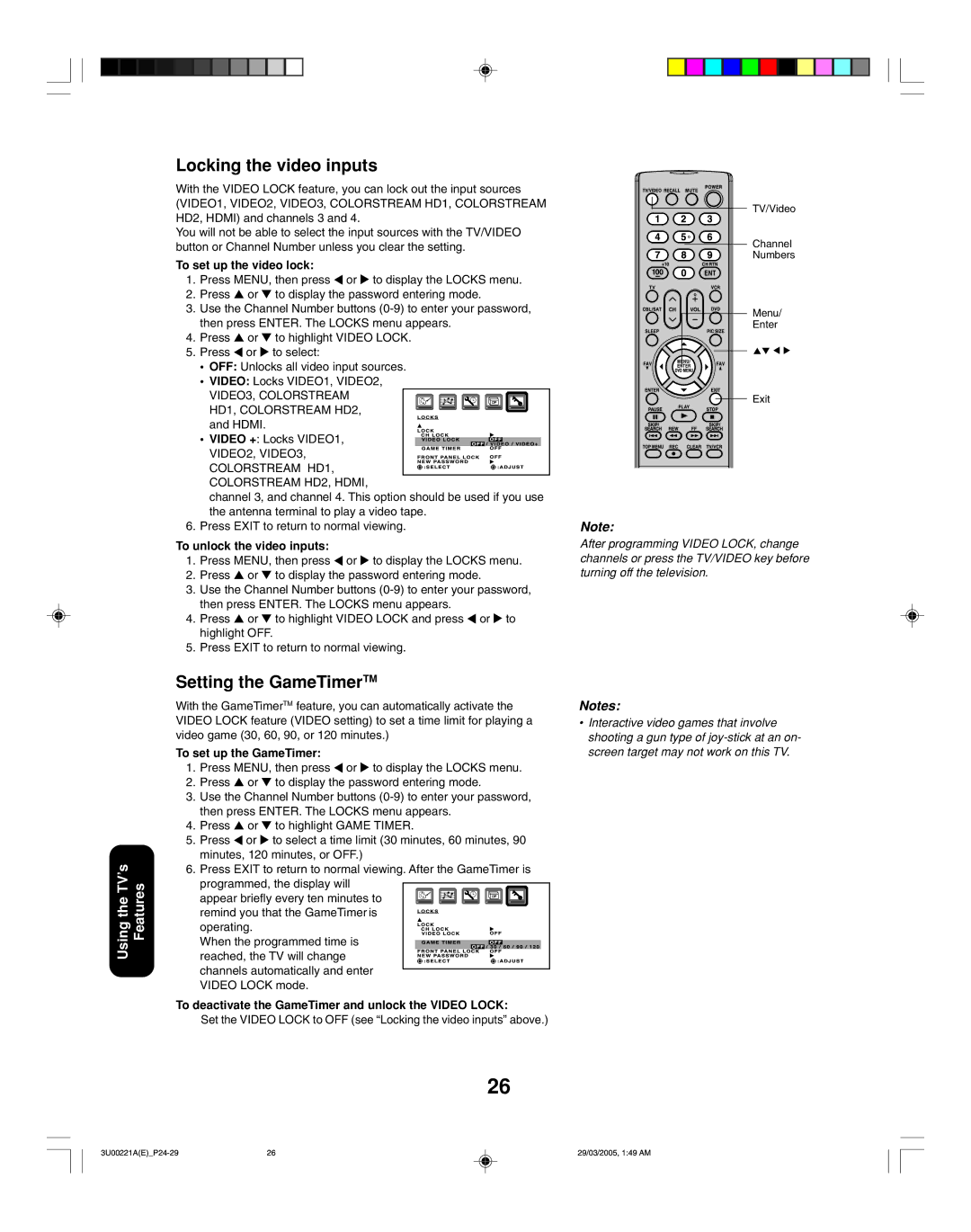Locking the video inputs
With the VIDEO LOCK feature, you can lock out the input sources
(VIDEO1, VIDEO2, VIDEO3, COLORSTREAM HD1, COLORSTREAM HD2, HDMI) and channels 3 and 4.
You will not be able to select the input sources with the TV/VIDEO button or Channel Number unless you clear the setting.
To set up the video lock:
1.Press MENU, then press ![]() or
or ![]() to display the LOCKS menu.
to display the LOCKS menu.
2.Press ▲ or ▼ to display the password entering mode.
3.Use the Channel Number buttons
4.Press ▲ or ▼ to highlight VIDEO LOCK.
5.Press ![]() or
or ![]() to select:
to select:
•OFF: Unlocks all video input sources.
• VIDEO: Locks VIDEO1, VIDEO2,
VIDEO3, COLORSTREAM | CHLCK |
|
|
|
|
| |
• VIDEO +: Locks VIDEO1, | VIDEOLOCK | OFF/VIDEO/VIDEO+ | |
GAMETIM | |||
HD1, COLORSTREAM HD2, | FRONTPANELLOCK | OFF | |
VIDEO2, VIDEO3, | |||
and HDMI. | NEW:SELECTPASSWORD |
| :ADJUST |
LOCKS |
|
| |
COLORSTREAM HD1, |
|
|
|
COLORSTREAM HD2, HDMI, |
|
|
|
channel 3, and channel 4. This option should be used if you use the antenna terminal to play a video tape.
6. Press EXIT to return to normal viewing.
To unlock the video inputs:
1.Press MENU, then press ![]() or
or ![]() to display the LOCKS menu.
to display the LOCKS menu.
2.Press ▲ or ▼ to display the password entering mode.
3.Use the Channel Number buttons
4.Press ▲ or ▼ to highlight VIDEO LOCK and press ![]() or
or ![]() to highlight OFF.
to highlight OFF.
5.Press EXIT to return to normal viewing.
TV/Video
Channel
Numbers
Menu/
Enter
Exit
Note:
After programming VIDEO LOCK, change channels or press the TV/VIDEO key before turning off the television.
Using the TV’s Features
Setting the GameTimerTM
With the GameTimerTM feature, you can automatically activate the VIDEO LOCK feature (VIDEO setting) to set a time limit for playing a video game (30, 60, 90, or 120 minutes.)
To set up the GameTimer:
1.Press MENU, then press ![]() or
or ![]() to display the LOCKS menu.
to display the LOCKS menu.
2.Press ▲ or ▼ to display the password entering mode.
3.Use the Channel Number buttons
4.Press ▲ or ▼ to highlight GAME TIMER.
5.Press ![]() or
or ![]() to select a time limit (30 minutes, 60 minutes, 90 minutes, 120 minutes, or OFF.)
to select a time limit (30 minutes, 60 minutes, 90 minutes, 120 minutes, or OFF.)
6.Press EXIT to return to normal viewing. After the GameTimer is appear briefly every ten minutes to LOCK![]()
![]() CHVIDE
CHVIDE![]()
![]() LCSO
LCSO![]() LOC
LOC![]() K
K![]()
![]()
![]() K
K![]()
![]()
![]()
remind you that the GameTimer is ![]() FRONTNEWGAME:SELECTPASSWORDPANELTIM LOCKOFF/OFF30:ADJUST/60/90/120
FRONTNEWGAME:SELECTPASSWORDPANELTIM LOCKOFF/OFF30:ADJUST/60/90/120
operating.
When the programmed time is![]() reached, the TV will change
reached, the TV will change![]()
![]() programmed, the display will
programmed, the display will
channels automatically and enter VIDEO LOCK mode.
To deactivate the GameTimer and unlock the VIDEO LOCK:
Set the VIDEO LOCK to OFF (see “Locking the video inputs” above.)
26
Notes:
•Interactive video games that involve shooting a gun type of
26 | 29/03/2005, 1:49 AM |