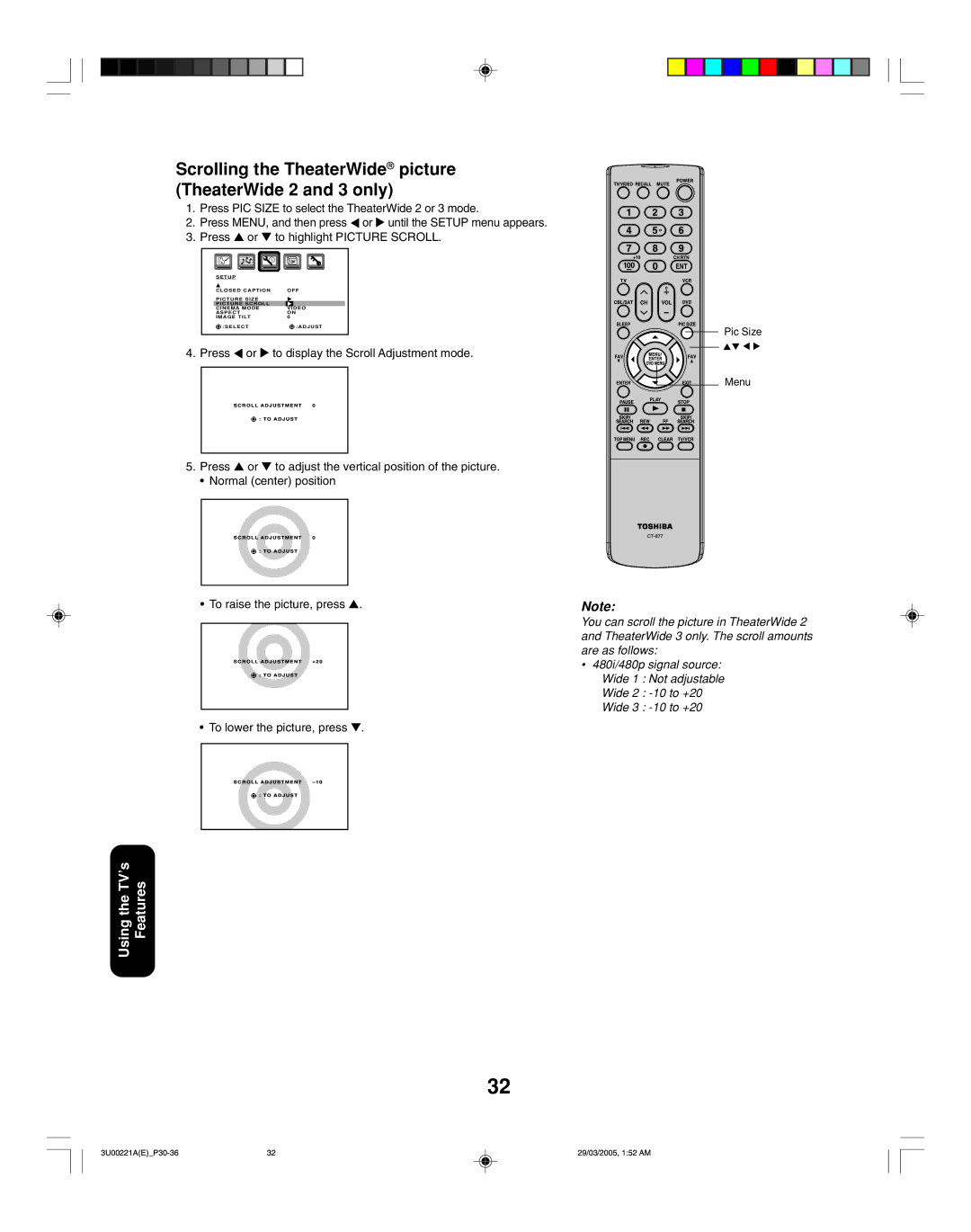Scrolling the TheaterWide® picture (TheaterWide 2 and 3 only)
1.Press PIC SIZE to select the TheaterWide 2 or 3 mode.
2.Press MENU, and then press ![]() or
or ![]() until the SETUP menu appears.
until the SETUP menu appears.
3.Press ▲ or ▼ to highlight PICTURE SCROLL.
S E T U P |
|
CLOSED CAPTION | OFF |
PICTURE SIZE |
|
PICTURE SCROLL | VIDEO |
CINEMA MODE | |
ASPECT | ON |
IMAGE TILT | 0 |
:SELECT | :ADJUST |
4. Press ![]() or
or ![]() to display the Scroll Adjustment mode.
to display the Scroll Adjustment mode.
|
|
SCROLL:ADJUSTMENTTO | 0 |
5.Press ▲ or ▼ to adjust the vertical position of the picture.
• Normal (center) position
|
|
SCROLL:ADJUSTMENTTO | 0 |
•To raise the picture, press ▲.
SCROLL:ADJUSTMENTTO +20
•To lower the picture, press ▼.
|
|
SCROLL:ADJUSTMENTTO |
Features
Using the TV’s
Pic Size
Menu
Note:
You can scroll the picture in TheaterWide 2 and TheaterWide 3 only. The scroll amounts are as follows:
•480i/480p signal source: Wide 1 : Not adjustable Wide 2 :
32
32 | 29/03/2005, 1:52 AM |