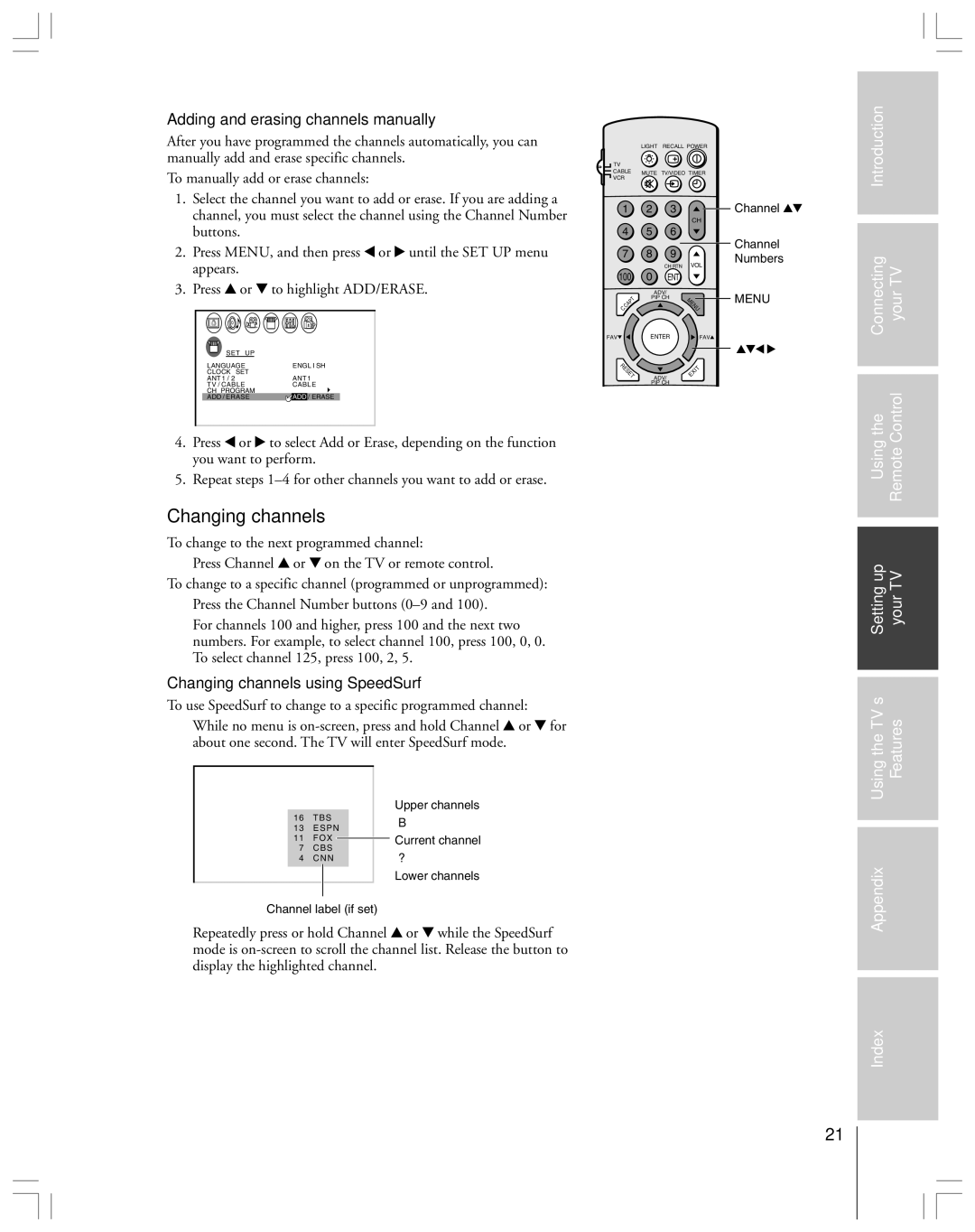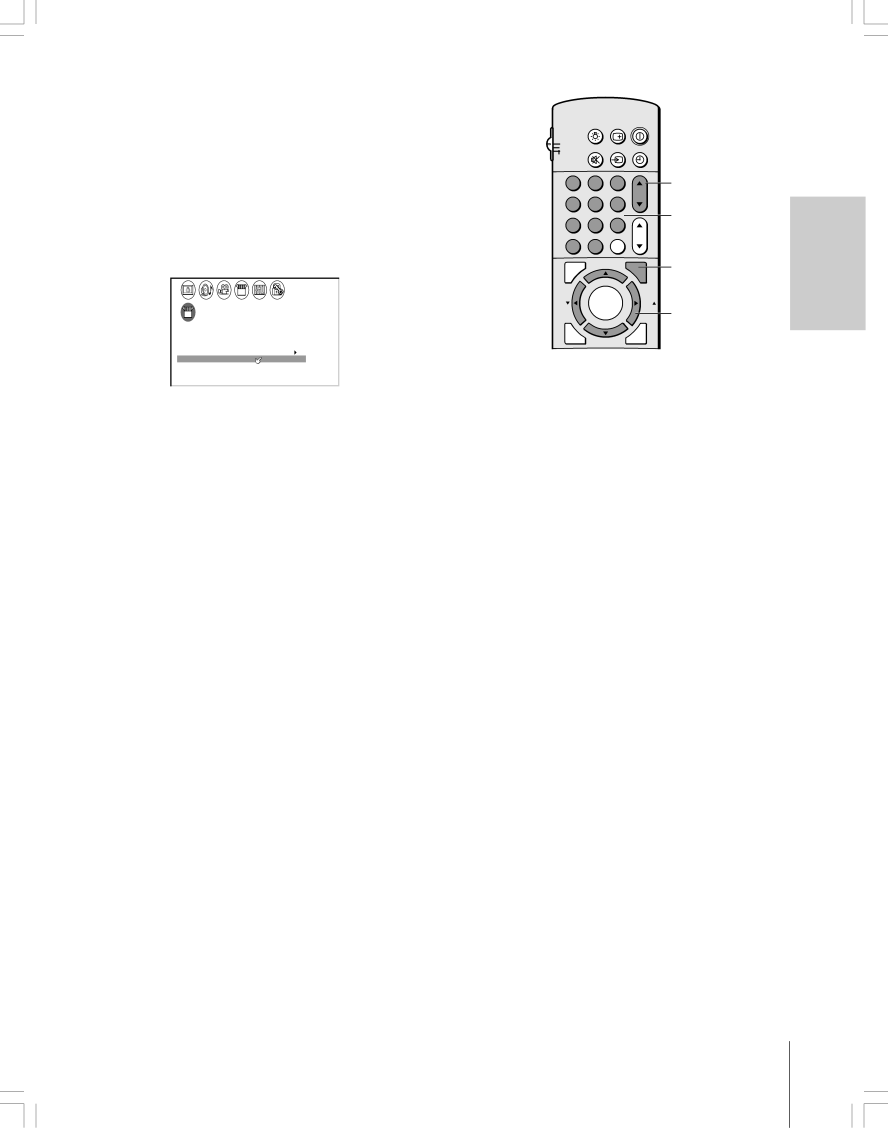
Adding and erasing channels manually
After you have programmed the channels automatically, you can manually add and erase specific channels.
To manually add or erase channels:
1.Select the channel you want to add or erase. If you are adding a channel, you must select the channel using the Channel Number buttons.
2.Press MENU, and then press x or • until the SET UP menu appears.
3.Press y or z to highlight ADD/ERASE.
LIGHT RECALL POWER
![]() TV
TV
CABLE MUTE TV/VIDEO TIMER ![]() VCR
VCR
1 | 2 | 3 |
|
| CH |
4 | 5 | 6 |
7 | 8 | 9 |
|
| CH RTN VOL |
100 | 0 | ENT |
|
| ADV/ |
.CAPT | PIP CH | |
| MENU | |
C |
|
|
Channel yz
Channel
Numbers
MENU
Introduction |
|
|
|
Connecting | yourTV |
SET UP |
|
LANGUAGE | ENGL I SH |
CLOCK SET |
|
ANT 1 / 2 | ANT 1 |
TV / CABLE | CABLE |
CH PROGRAM |
|
ADD / ERASE | ADD / ERASE |
4.Press x or • to select Add or Erase, depending on the function you want to perform.
5.Repeat steps
Changing channels
To change to the next programmed channel:
Press Channel y or z on the TV or remote control.
To change to a specific channel (programmed or unprogrammed): Press the Channel Number buttons
For channels 100 and higher, press 100 and the next two numbers. For example, to select channel 100, press 100, 0, 0. To select channel 125, press 100, 2, 5.
Changing channels using SpeedSurf
To use SpeedSurf to change to a specific programmed channel:
While no menu is
|
|
|
|
|
|
| Upper channels |
| 1 6 | T B S |
|
| ↑ | ||
| 1 3 | E S P N |
|
| |||
|
|
|
| ||||
| 1 1 | F O X |
|
|
| Current channel | |
|
|
|
| ||||
| 7 | C B S |
|
|
| ||
| 4 | C N N |
|
| ↓ | ||
|
|
|
|
|
|
| Lower channels |
|
|
|
|
|
|
|
|
Channel label (if set)
Repeatedly press or hold Channel y or z while the SpeedSurf mode is
FAV |
| ENTER | FAV |
|
|
| yzx • |
| RESET | ADV/ | EXIT |
|
| ||
|
| PIP CH |
|
Usingthe | RemoteControl |
|
|
|
|
Settingup | yourTV |
|
|
|
|
UsingtheTV’s | Features |
|
|
|
|
Appendix |
|
|
|
|
|
Index |
|
|
|
21