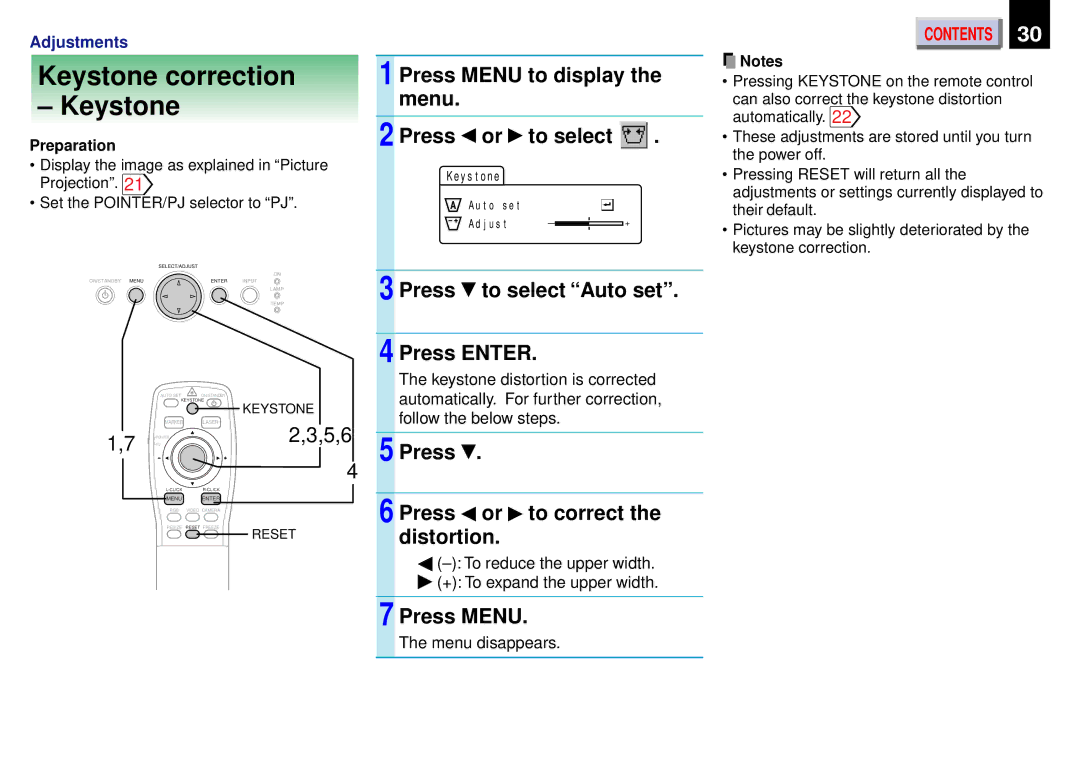Adjustments
Keystone correction
– Keystone
Preparation
•Display the image as explained in “Picture Projection”. 21![]()
•Set the POINTER/PJ selector to “PJ”.
SELECT/ADJUST
ON
ON/STANDBY MENU | ENTER | INPUT |
LAMP
TEMP
| AUTO SET | ON/STANDBY |
| KEYSTONE | |
|
| KEYSTONE |
| MARKER | LASER |
1,7 | PJ | 2,3,5,6 |
POINTER |
| |
|
| |
4
MENU ENTER
RGB VIDEO CAMERA
RESIZE RESET FREEZE
RESET
1 Press MENU to display the menu.
2 Press | or | to select | . |
Ke y s t o n e
A u t o s e t |
|
|
A d j u s t | – | + |
3 | Press to select “Auto set”. |
|
|
4 | Press ENTER. |
The keystone distortion is corrected automatically. For further correction, follow the below steps.
5 Press  .
.
6 Press or  to correct the distortion.
to correct the distortion.
![]() (+): To expand the upper width.
(+): To expand the upper width.
7 Press MENU.
The menu disappears.
CONTENTS | 30 |
![]() Notes
Notes
•Pressing KEYSTONE on the remote control
can also correct the keystone distortion automatically. 22![]()
•These adjustments are stored until you turn the power off.
•Pressing RESET will return all the adjustments or settings currently displayed to their default.
•Pictures may be slightly deteriorated by the keystone correction.