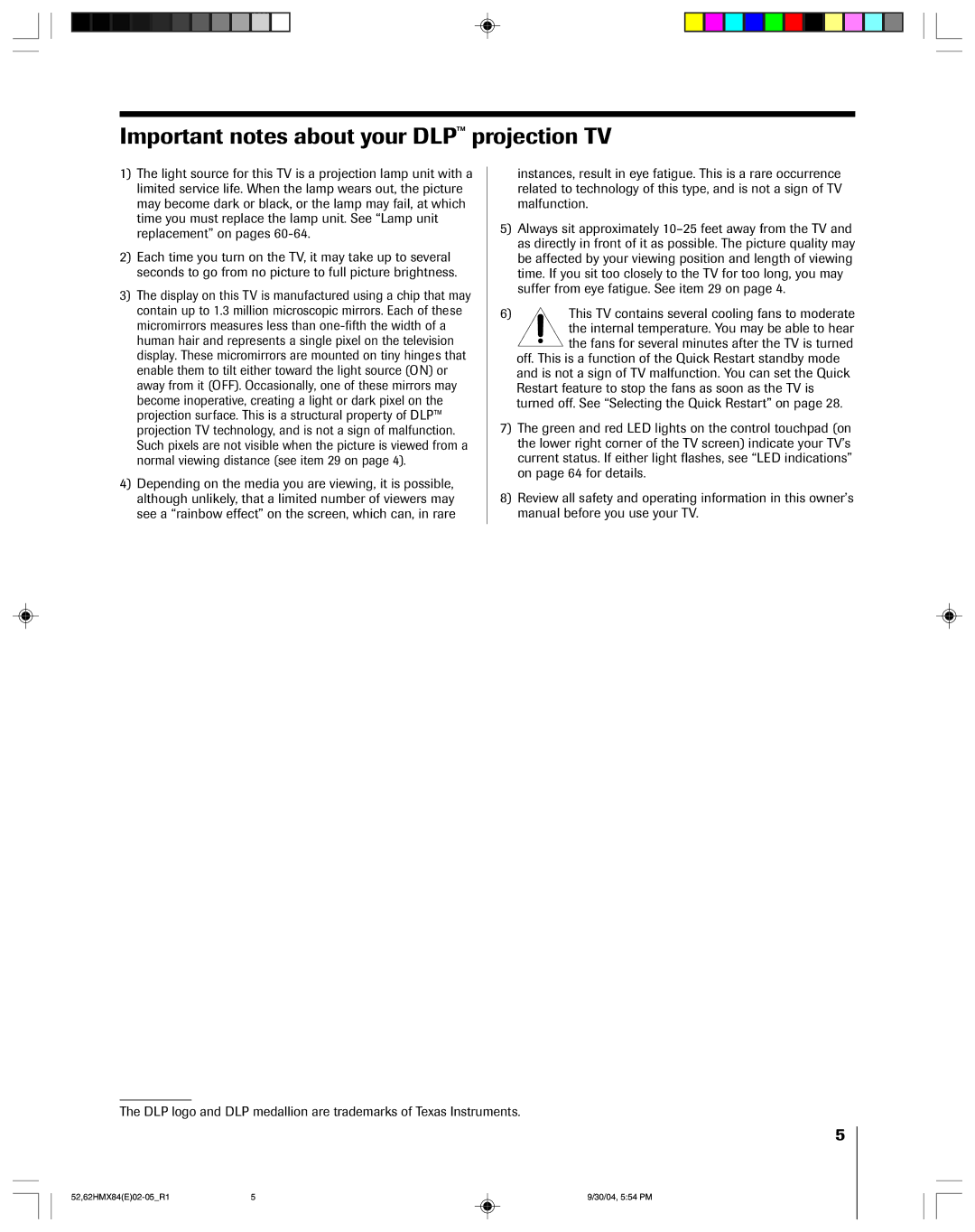Index
Dlptm Projection Television
Dear Customer
Lamp Unit Replacement
Installation
Important Safety Instructions
Care
Service
Important notes about your DLP projection TV
Important Safety Information Introduction
Introduction
Introduction Connecting YourTV Control
Welcome to Toshiba
Exploring your new TV
Connecting your TV
Connecting your TV
Connecting an antenna or cable TV
Connecting a cable converter box
Connecting a VCR
Using
You will need Three coaxial cables
Connecting a cable converter box and VCR
Connecting a DVD player or satellite receiver and a VCR
From Antenna Stereo VCR
From DTV Antenna
Connecting a camcorder
Connecting two VCRs
One pair of standard analog audio cables
Connecting an Hdmi or a DVI device to the Hdmi inputs
One Hdmi cable type a connector
Connecting an audio system
Installing the remote control batteries
Using the remote control
Preparing the remote control for use
Remote Control functional key chart
Using the Remote Control
CBL/SAT Audio VCR TV/VCR TV/SAT
Searching and sampling the code of a device
Device code setup
Usingthe RemoteControl Setting up your TV Features
Connecting YourTV
Introduction
Appendix Index
Device code table
VCR setup codes
CD Player setup codes
Learning about the remote control
Introduction Connecting YourTV Usingthe RemoteControl
Setting up your TV
Settingup yourTV
UsingtheTV’s Features
Selecting the antenna input
Changing the on-screen display language
Adding channels to the TV’s memory
Introduction Connecting YourTV
Programming channels automatically
To program channels automatically
Selecting the Quick Restart
Changing channels
Adding and erasing channels manually
Enter
Introduction Connecting YourTV Usingthe Control
Using the TV’s features
Adjusting the channel settings
Press y or z to highlight
Using the TV’s Features
Favorite CH
Press Enter to display the Favorite CH menu
Labeling channels
UsingtheTV’s Features Appendix
Press z or y to highlight
Clear
Natural picture size
Selecting the picture size
Setting your
Usingthe RemoteControl
Scrolling the TheaterWide picture TheaterWide 2 and 3 only
Press Enter to display the Scroll Adjustment mode
To raise the picture, press y
To lower the picture, press z
Usingthe RemoteControl Settingup YourTV
Using the Auto Aspect feature
Press y or z to highlight Auto ASPECT, and then press
Press y or z to select ON, and then press Enter
To close the POP window Press Split again or Exit
Using the POP double-window feature
Up TV
Switching the main and POP pictures
Switching the speaker audio main or POP
Double-Window aspect ratio
Using the programmed channel search function
About the auto favorite feature
Using the favorite channel search function
Using the V-CHIP menu
Using the Locks menu
Entering the PIN code
If you cannot remember your PIN code
OFF To release your setting Unlock
Enable Blocking
TV Rating Independent rating system for broadcasters
Press z or y to select an item
Mpaa Rating
Mpaa Rating Independent rating system for movies
Repeat steps 2 and 3 for other channels
Locking channels
Unlocking programs temporarily
Press y or z to highlight Clear ALL, and then press Enter
Changing the PIN code
Locking the video inputs
OFF
From the Locks menu, press y or z to highlight NEW PIN Code
Adjusting the picture quality
Adjusting the picture
Selecting the picture mode
Saving your new preferences
Selecting the color temperature
Press x or to select the mode you prefer
Resetting picture adjustments
Using the CableClear DNR feature
Reset
Done
Connecting YourTV Control
Selecting the Lamp mode
Selecting the cinema mode
Cinema Mode
Selecting the video input source
To view text, highlight T1, T2, T3, or T4
Using the closed caption feature
Press y or z to highlight Caption or TEXT, and then press
Setting the sleep timer
Setting the on timer
To display the time on-screen Press Recall
Selecting stereo/SAP broadcasts
Adjusting the sound
Muting the sound
Using Remote
Using the WOW surround sound feature
Adjusting the sound quality
Settingup YourTV UsingtheTV’s Features Appendix Index
Enjoying the Dolby Virtual sound feature
To turn off the StableSound feature Select OFF in above
Resetting your audio adjustments
Using the StableSound feature
Selecting the Audio OUT sound
Turning off the built-in speakers
To turn on the built-in speakers
Select on in above
Understanding the last mode memory feature
Understanding the auto power off feature
Selecting the background of the menu display
Displaying on-screen information
U.S
Appendix Lamp unit replacement User-replaceable component
When to replace the lamp unit
Temperature of the lamp immediately
How to replace the lamp unit
Cleaning the lamp unit glass
Replace the thumb screw and hand-tighten
Lamp unit disposal
LED indications
VIDEO/AUDIO Input
Specifications
Troubleshooting
Limited United States Warranty
Limited Canada Warranty
Audio OUT sound, selecting
Index
Page
Page
Manufactured by

![]() the fans for several minutes after the TV is turned off. This is a function of the Quick Restart standby mode and is not a sign of TV malfunction. You can set the Quick Restart feature to stop the fans as soon as the TV is turned off. See ÒSelecting the Quick RestartÓ on page 28.
the fans for several minutes after the TV is turned off. This is a function of the Quick Restart standby mode and is not a sign of TV malfunction. You can set the Quick Restart feature to stop the fans as soon as the TV is turned off. See ÒSelecting the Quick RestartÓ on page 28.