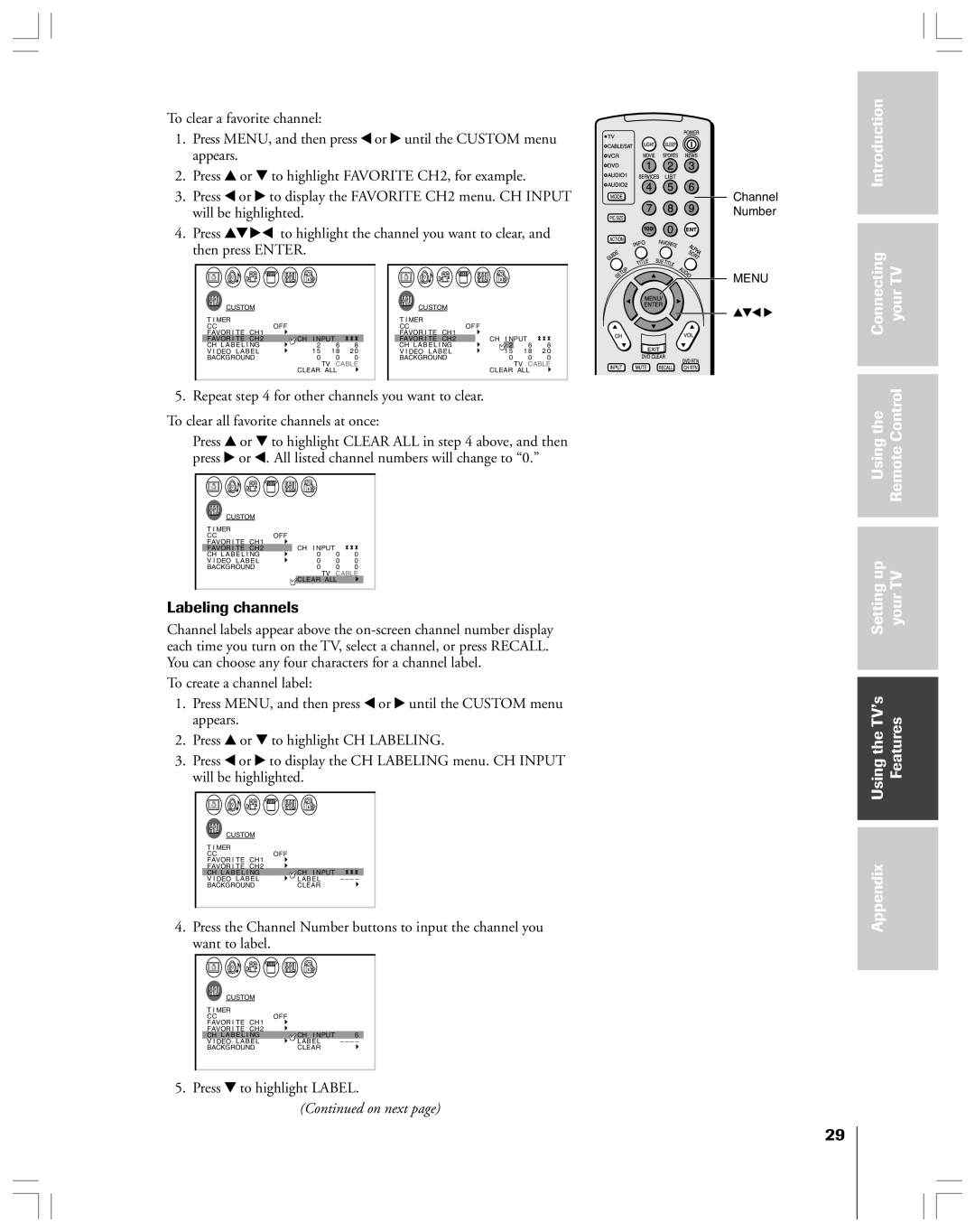To clear a favorite channel:
1.Press MENU, and then press x or • until the CUSTOM menu appears.
2.Press y or z to highlight FAVORITE CH2, for example.
3.Press x or • to display the FAVORITE CH2 menu. CH INPUT will be highlighted.
4.Press yz•x to highlight the channel you want to clear, and then press ENTER.
Channel Number
Introduction |
|
2 3 4 5 6 7 8 9 10 11 12 13 14 15 16 17 18 19 20 21 22 23 24 25 26 27 28 29 30 31 32 33 34 35
|
| CUSTOM |
|
|
| |
|
|
|
|
| ||
T I MER |
|
|
|
| ||
CC | CH1 | OFF |
|
| ||
FAVOR I TE |
|
|
| |||
FAVOR I TE | CH2 | CH I NPUT |
| |||
CH L A B E L I NG | 2 | 6 | 8 | |||
V I DEO LABEL | 1 5 | 1 8 | 2 0 | |||
BACKGROUND | 0 | 0 | 0 | |||
|
|
|
| TV | CABLE | |
|
|
|
| CLEAR ALL |
| |
1 2 3 4 5 6 7 8 9 10 11 12 13 14 15 16 17 18 19 20 21 22 23 24 25 26 27 28 29 30 31 32 33 34 35
0
11
12
13
14
15
16
17
18
2 3 4 5 6 7 8 9 10 11 12 13 14 15 16 17 18 19 20 21 22 23 24 25 26 27 28 29 30 31 32 33 34 35
|
| CUSTOM |
|
|
|
|
|
| |
|
|
|
|
|
|
|
| ||
T I MER |
|
|
|
|
|
|
| ||
CC | CH1 | OFF |
|
| |||||
FAVOR I TE |
|
|
|
|
|
| |||
FAVOR I TE | CH2 |
| CH I NPUT |
| |||||
CH L A B E L I NG |
|
| 2 |
| 6 | 8 | |||
V I DEO LABEL |
| 1 5 |
| 1 8 | 2 0 | ||||
BACKGROUND | 0 |
| 0 | 0 | |||||
|
|
|
|
|
|
| TV | CABLE | |
|
|
|
|
| CLEAR ALL |
| |||
1 2 3 4 5 6 7 8 9 10 11 12 13 14 15 16 17 18 19 20 21 22 23 24 25 26 27 28 29 30 31 32 33 34 35
0
11
12
13
14
15
16
17
18
![]()
![]() MENU
MENU
yzx •
Connecting yourTV |
5. Repeat step 4 for other channels you want to clear.
To clear all favorite channels at once:
Press y or z to highlight CLEAR ALL in step 4 above, and then press • or x. All listed channel numbers will change to Ò0.Ó
|
|
|
|
|
|
|
|
|
|
|
|
|
|
|
|
|
|
|
|
|
|
|
|
|
|
|
|
|
|
|
|
|
|
| CUSTOM |
|
|
|
|
|
|
|
| ||||
|
|
|
|
|
|
|
|
|
|
| |||||
|
|
|
|
|
|
|
|
|
|
| |||||
| T I MER |
|
|
|
|
|
|
|
|
|
|
|
| ||
| CC | CH1 | OFF |
|
|
| |||||||||
| FAVOR I TE |
|
|
|
| CH I NPUT |
|
|
| ||||||
| FAVOR I TE | CH2 |
|
|
|
|
|
|
| ||||||
| CH L A B E L I NG |
|
|
| 0 | 0 | 0 |
| |||||||
| V I DEO LABEL | 0 | 0 | 0 |
| ||||||||||
| BACKGROUND | 0 | 0 | 0 |
| ||||||||||
|
|
|
|
|
|
|
|
|
|
|
| TV | CABLE | ||
|
|
|
|
|
|
|
|
|
|
|
| CLEAR ALL |
|
| |
|
|
|
|
|
|
|
|
|
|
|
|
|
|
|
|
Labeling channels
Channel labels appear above the
To create a channel label:
1.Press MENU, and then press x or • until the CUSTOM menu appears.
2.Press y or z to highlight CH LABELING.
3.Press x or • to display the CH LABELING menu. CH INPUT will be highlighted.
CUSTOM |
|
| |
T I MER |
|
|
|
CC | CH1 | OFF |
|
FAVOR I TE |
|
| |
FAVOR I TE | CH2 |
|
|
CH L A B E L I NG | CH I NPUT |
| |
V I DEO LABEL | LABEL | – – – – | |
BACKGROUND | CLEAR |
| |
4.Press the Channel Number buttons to input the channel you want to label.
|
| CUSTOM |
|
| |
|
|
|
| ||
T I MER |
|
|
| ||
CC | CH1 | OFF |
| ||
FAVOR I TE |
|
| |||
FAVOR I TE | CH2 |
|
| ||
CH L A B E L I NG | CH I NPUT | 6 | |||
V I DEO LABEL | LABEL | – – – – | |||
BACKGROUND | CLEAR |
| |||
5. Press z to highlight LABEL.
(Continued on next page)
Usingthe | RemoteControl |
|
|
Settingup | yourTV |
|
|
|
|
UsingtheTV’s | Features |
|
|
|
|
Appendix |
|
|
|
29