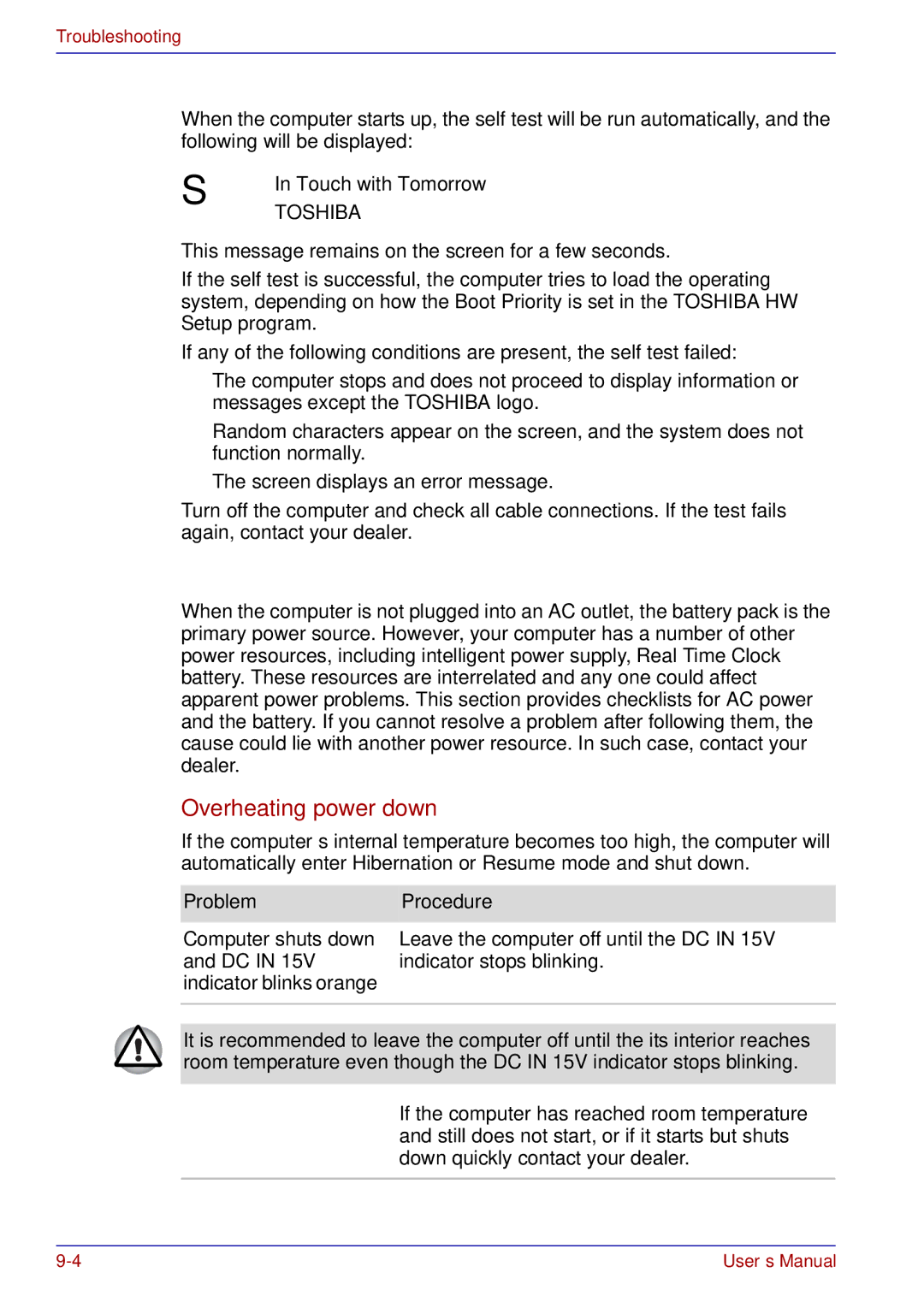User’s Manual
Satellite A50 Portable Personal Computer
Copyright
Disclaimer
Trademarks
FCC information
FCC notice Declaration of Conformity Information
FCC conditions
Vcci Class B Information
Modem warning notice
Contact
Conformity Statement
Region selection
Japan regulations
Network Compatibility Statement
Redial
If problems arise
Type of service
Telephone company procedures
Disconnection
Instructions for IC CS-03 certified equipment
Fax branding
Modem warning notice for Australia
AT&F AT&W AT%TE=0 ATZ
User’s Manual
General conditions
Optical disc drive safety instructions
Teac
DVD Super Multi DV-W24E
Toshiba
DVD-ROM&CD-R/RW SD-R2512
DVD-R/-RW SD-R6112, SD-R6332
Hitachi LG
Panasonic
DVD-ROM&CD-R/RW UJDA750
DVD-R/-RW UJ-811BTJB-A
DVD Super Multi UJ-820
International precautions
Vorsicht Dieses Gerät enthält ein Laser-System und ist als
Xxi
User’s Manual Xxii
Table of Contents
Getting Started
Xxv
Keyboard
Heat dispersal
HW Setup Accessing HW Setup
Security lock
Toshiba support -22Before you call -22 Where to write
Manual contents
Preface
Icons
Conventions
Abbreviations
Keys
Key operation
Display
Messages
Preface Xxxii User’s Manual
General Precautions
Stress injury Heat injury
Pressure or impact damage
PC card overheating
Mobile phone
Central Processing Unit CPU Performance Disclaimer
RTC battery
General Precautions Xxxvi User’s Manual
Equipment checklist
Introduction
Hardware
Features
Software
Windows XP Home Edition, Professional
Power
Memory
USB floppy disk
Disks
Hard disk drive
Drive Optional
DVD-ROM
Display
DVD-R DVD-RW
Ports
Keyboard
Pointing Device
Slots
Communications
Wireless LAN
Security
Software
Special features
Panel power on/off
Intelligent power
Battery save mode
Low battery
Utilities
Utility
DiagnosticTool
Toshiba Zooming
RecordNow! Basic
Memory expansion
Battery charger
Options
USB floppy disk Kit
Front with the display closed
Indicators
Grand Tour
System
Left side
Right side
Headphone jack
Backside
Universal
USB 2.0 port DC in 15V jack
Parallel port
Link indicator
Indicator orange
USB 2.0 port Video-out jack
Latch1
Battery release
Underside
Latch2
Front with the display open
Power button
Battery
System indicators
Power
Built-in HDD
Numeric mode
Keyboard indicators
Arrow mode
Caps Lock
USB floppy disk drive
Eject button
Writable discs
Fixed optical media drives
Region codes for DVD drives and media
CDs
CD-ROM drive
DVDs
Formats
DVD-ROM drive
DVD Super Multi drive
DVD-ROM&CD-R/RW drive
DVD-R/-RW drive
DVD read Speed maximum CD read CD-R write CD-RW write
AC adaptor
11 The AC adaptor
Grand Tour User’s Manual
Setting up your work space
Getting Started
Placement of the computer
Seating and posture
Lighting
Installing the battery pack
Work habits
Connecting the AC adaptor
Securing the battery pack
Connecting the power cord to the AC adaptor
Opening the display
Turning on the power
This section describes how to turn on the power
Shut Down mode Boot mode
Windows XP setup
Turning off the power
Hibernation mode
Starting Hibernation
Data save in hibernation mode
Open Toshiba Power Saver
Automatic Hibernation
Standby mode
Benefits of standby
Standby limitations
Restarting the computer
Executing standby
Click Start, click Turn Off Computer and click Stand by
Getting Started
Using the Touch Pad
Operating Basics
Drag and drop
Using the USB floppy disk drive
Connecting 3 1/2 floppy disk drive
Scroll
Using optical media drives
Disconnecting 3 1/2 floppy disk drive
Click floppy disk drive
Loading discs
Pressing the DVD-ROM eject button
Lay the CD/DVD, label side up, in the drawer
Next and Previous buttons
Audio/Video controls
Removing discs
Next
Before writing or rewriting
Writing CDs on DVD-ROM&CD-R/RW drive
Play/Pause and Stop buttons
Play/Pause
When writing or rewriting
Important message DVD-R/-RW drive
Writing CD/DVDs on DVD-R/-RW drive
Writing CD/DVDs on DVD Super Multi drive
Important message DVD Super Multi drive
DVD-RWDVD Specifications for Rerecordable Disc for Version
Disclaimer DVD Super Multi drive
Operating Basics
RecordNow! Basic for Toshiba
Data Verification
DLA for Toshiba
Video
When WinDVD Creator 2 Platinum is used
Media care
CD/DVDs
Floppy disks
Volume control
Sound System
Microphone level
Audio controller
Power management
Modem
Sound quality
Modem Selection
Setting
Properties menu
Dialing Properties
Connecting
Disconnecting
Wireless LAN
Wireless communication switch
Security
Indicator status Indication
Wireless communication indicator
Connecting LAN cable
LAN cable types
Cleaning the computer
Disconnecting LAN cable
Moving the computer
11 Protruded portions
Heat dispersal
Keyboard
Typewriter keys
F1 … F12 function keys
Soft keys Fn key combinations
Emulating keys on enhanced keyboard
Hot keys
Keyboard
Wireless setting Fn + F8 are not used
Fn Sticky key
Windows special keys
Keypad overlay
Turning on the overlays
Temporarily using normal keyboard overlay on
Arrow mode
Numeric mode
Temporarily using overlay overlay off
Generating Ascii characters
Temporarily changing modes
Power on Power off No operation Universal
Power and Power-Up Modes
Power conditions
DC in 15V green
Not
Power on Power off No operation
Adaptor
DC in 15V off Connected
Power indicators
Battery indicator
DC in 15V indicator
High Capacity battery pack
Battery types
Power indicator
Blinking orange
Battery pack
Battery pack
Care and use of the battery pack
Real Time Clock battery
Safety precautions
Power and Power-Up Modes
Power and Power-Up Modes
Procedures
Charging the batteries
Time
Monitoring battery capacity
Battery charging notice
Maximizing battery operating time
Retaining data with power off
Replacing the battery pack
Extending battery life
Removing the battery pack
Releasing the battery pack
Installing the battery pack
Panel power on/off
Starting the computer by password
Power-up modes
Windows utilities
System Auto Off
Accessing HW Setup
HW Setup and Passwords
HW Setup
HW Setup window
Password
General
Parallel Port Mode
Parallel/Printer
Device Config
Device Configuration
Boot Priority
Bar will appear only under the selected device
HDDs are searched for a boot command
Card. Default
Following order the built-in HDD, and the PC
USB-FDD Legacy Emulation
Cards/memory
Power devices
Optional Devices
Peripheral devices
PC card
Inserting a PC card
Memory expansion
Removing a PC card
Optional Devices
Installing memory module
You can install the main memory module in either slot
Installing the memory module
Removing memory module
Additional battery pack
Additional AC adaptor PA3283U-2ACA or PA3283E- 2ACA
Battery charger
External monitor
Set the Parallel Port Mode and press OK
Parallel printer
Changing the resolution
Click start and click Control Panel
Precautions
Link IEEE1394
Security lock
Point to i.LINK IEEE1394 device and click
Troubleshooting
Problem solving process
Preliminary checklist
Analyzing the problem
Hardware and system checklist
System start-up
ProblemProcedure
Power
Overheating power down
Self test
AC power
Battery
Problem Procedure
Problem
Real Time Clock
Password
Keyboard
LCD panel
Hard disk drive
Some CDs run correctly
ProblemProcedure
CD-ROM
Use only media recommended by Toshiba
If problems persist, contact your dealer
DVD-R, DVD-RW, DVD+R
Floppy disk drive
PC card
Pointing device
Touch Pad
USB
USB mouse
Memory expansion
Sound system
Monitor
Link IEEE1394
Modem
Wireless LAN
LAN
Toshiba support
Printer
Before you call
Canada France
Where to write
Outside of Europe Australia Germany & Austria
China Netherlands
Outside of Europe United States of America United Kingdom
Rest of Europe
Specifications
Physical Dimensions
Environmental Requirements
Power Requirements
Built-in Modem
Speed
Impedance Error correcting
Power supply
Transmitting level
Specifications User’s Manual
Display Controller and Modes
Display controller
Video modes
Scanning
Video Type Resolution Character
Video modes VGA
Mode
Colors Frequency Pels Vertical Hz
Video modes 855GME
Vertical
Colors Frequency Hz
64K/64K 100
640 16M/16M
Video modes 852GM
Virtual 1920
1400 16M/16M Virtual with XGA Panel only 1600 1920
Display Settings
Extended Desktop
FigureB-2 Intel 82852/82855 GM/GME Graphics Controller Prope
Use Hardware Decode Acceleration
Display Controller and Modes
Display Controller and Modes User’s Manual
Answer command
AT Commands
Repeat last command
+++ Escape sequence
Bn Communication standard setting
En Echo command
Dn Dial
Hook control
Ln Monitor speaker volume
Mn Monitor speaker mode
Request ID information
Select pulse dialing
Return on-line to data mode
Nn Modulation handshake
Result code control
Vn DCE response format
Command Dial tone Busy Supported Result Code Detect Signal
Select tone dialing
Result code selection, call progress monitoring
Zn Recall stored profile
Dial tone detect
Busy tone detect
Cn Data Carrier Detect DCD control
Kn Local flow control selection
Load factory settings
Gn V.22bis guard tone control
Pn Select Pulse Dial Make/Break Ratio WW
Store current configuration
Tn Self-test commands
Display Current Configuration
\Nn Error control mode selection
View numbers in blacklist
\Qn Local flow control selection
\Vn Protocol result code
Cn Data compression control
Result Codes OK n=0,3 Error Otherwise
S0 Auto answer ring number
Registers
Register values
ATSn?
S2 AT escape character user defined
S3 Command line termination characteruser defined
S1 Ring counter
S4 Response formatting character user defined
S5 Command line editing character user defined
S6 Wait before dialing
S7 Connection completion time-out
S8 Comma pause time
S11 Dtmf dialing speed
S12 Escape guard time
S37 Dial line rate
AT command set result codes
Result Code Numeric Description
DELAYED*2
Registers User’s Manual
Mode
Function Transmission speed
Connect 32000 EC
V90=0
AT Command
V90=
V90=1
User’s Manual
Installing the internal modem
Appendix F
Removing the internal modem
Wireless LAN
Card Specifications
Radio Characteristics
Modulation
Wireless Ieee 802.11 Channels Sets Revision B and G
Supported Frequency Sub-bands
Technique
Wireless Ieee 802.11 Channels Sets Revision a
102457*1
122467*2 132472*2
Wireless Channels Sets Turbo Mode
AC Power Cord and Connectors
Certification agencies
Europe
Switzerland
Germany
Configurations
Parts Numbers
Parts Numbers
Glossary
Abbreviations
Glossary
Ascii
Glossary-4 User’s Manual
Glossary-5
Erase See delete
Glossary-7
Glossary-8 User’s Manual
Level 2 cache See cache
Main board See motherboard
Glossary-10 User’s Manual
Glossary-11
Glossary-12 User’s Manual
Glossary-13
Glossary Glossary-14 User’s Manual
Index
Index
Index-3
Index-4 User’s Manual