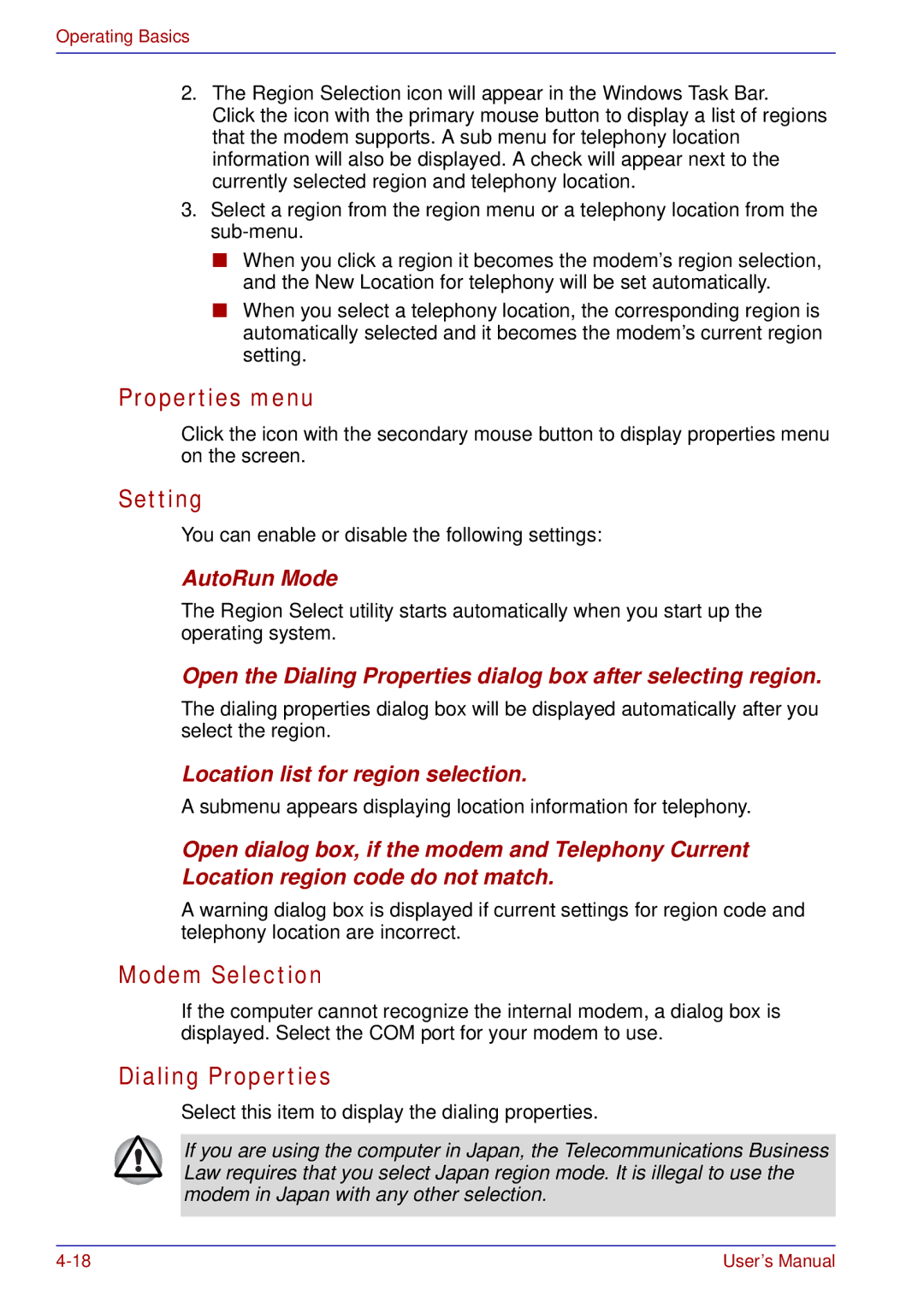Operating Basics
2.The Region Selection icon will appear in the Windows Task Bar.
Click the icon with the primary mouse button to display a list of regions that the modem supports. A sub menu for telephony location information will also be displayed. A check will appear next to the currently selected region and telephony location.
3.Select a region from the region menu or a telephony location from the
■When you click a region it becomes the modem’s region selection, and the New Location for telephony will be set automatically.
■When you select a telephony location, the corresponding region is automatically selected and it becomes the modem’s current region setting.
Properties menu
Click the icon with the secondary mouse button to display properties menu on the screen.
Setting
You can enable or disable the following settings:
AutoRun Mode
The Region Select utility starts automatically when you start up the operating system.
Open the Dialing Properties dialog box after selecting region.
The dialing properties dialog box will be displayed automatically after you select the region.
Location list for region selection.
A submenu appears displaying location information for telephony.
Open dialog box, if the modem and Telephony Current
Location region code do not match.
A warning dialog box is displayed if current settings for region code and telephony location are incorrect.
Modem Selection
If the computer cannot recognize the internal modem, a dialog box is displayed. Select the COM port for your modem to use.
Dialing Properties
Select this item to display the dialing properties.
If you are using the computer in Japan, the Telecommunications Business Law requires that you select Japan region mode. It is illegal to use the modem in Japan with any other selection.
User’s Manual |