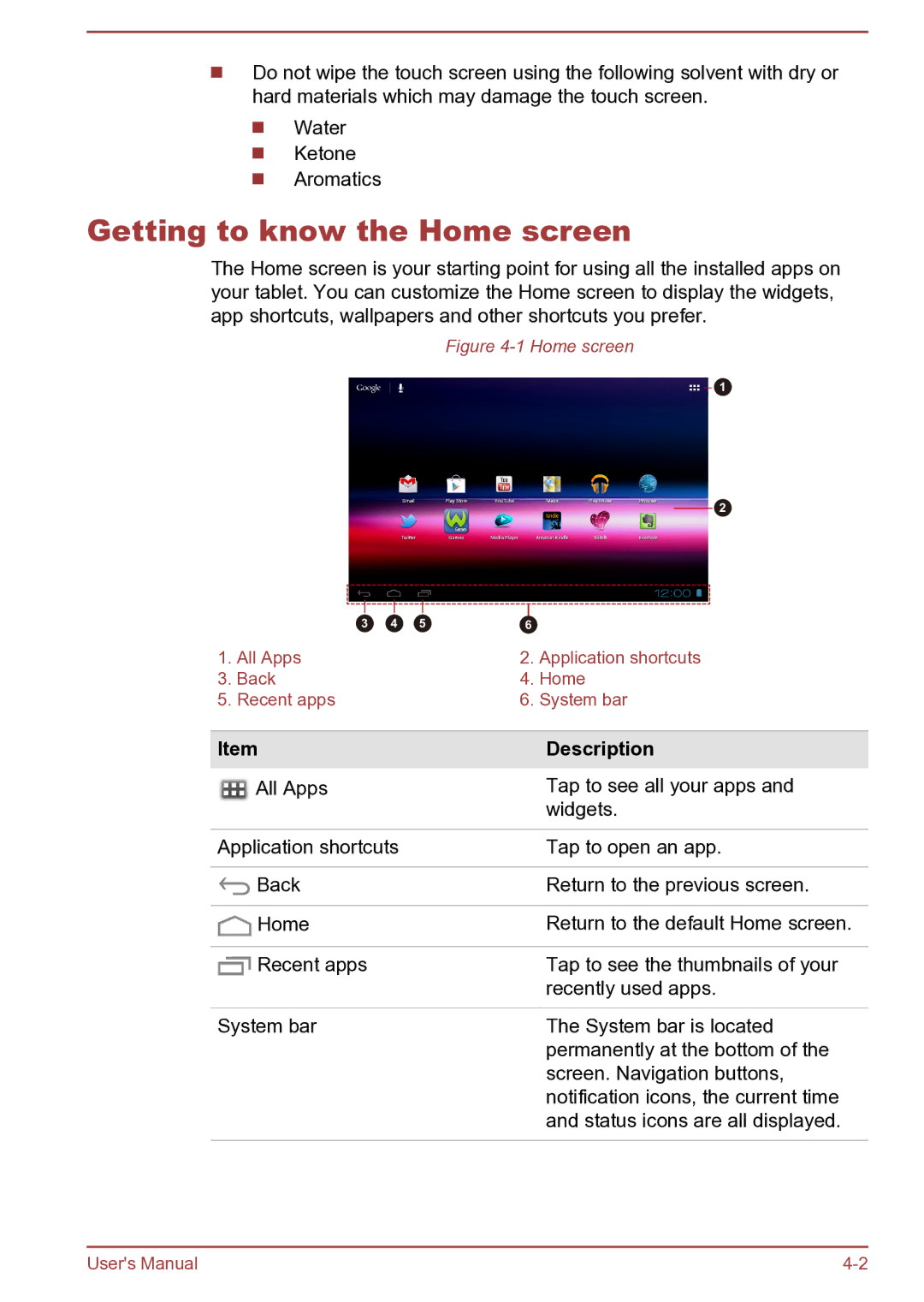Do not wipe the touch screen using the following solvent with dry or hard materials which may damage the touch screen.
Water
Ketone Aromatics
Getting to know the Home screen
The Home screen is your starting point for using all the installed apps on your tablet. You can customize the Home screen to display the widgets, app shortcuts, wallpapers and other shortcuts you prefer.
Figure 4-1 Home screen
1
2
|
|
|
|
|
|
|
|
|
|
|
|
|
|
| 3 | 4 | 5 | 6 |
| |
1. | All Apps |
|
| 2. | Application shortcuts | |
3. | Back |
|
| 4. | Home | |
5. | Recent apps |
|
| 6. | System bar | |
Item | Description |
All Apps | Tap to see all your apps and |
| widgets. |
|
|
Application shortcuts | Tap to open an app. |
|
|
Back | Return to the previous screen. |
|
|
Home | Return to the default Home screen. |
|
|
Recent apps | Tap to see the thumbnails of your |
| recently used apps. |
|
|
System bar | The System bar is located |
| permanently at the bottom of the |
| screen. Navigation buttons, |
| notification icons, the current time |
| and status icons are all displayed. |
|
|
User's Manual |