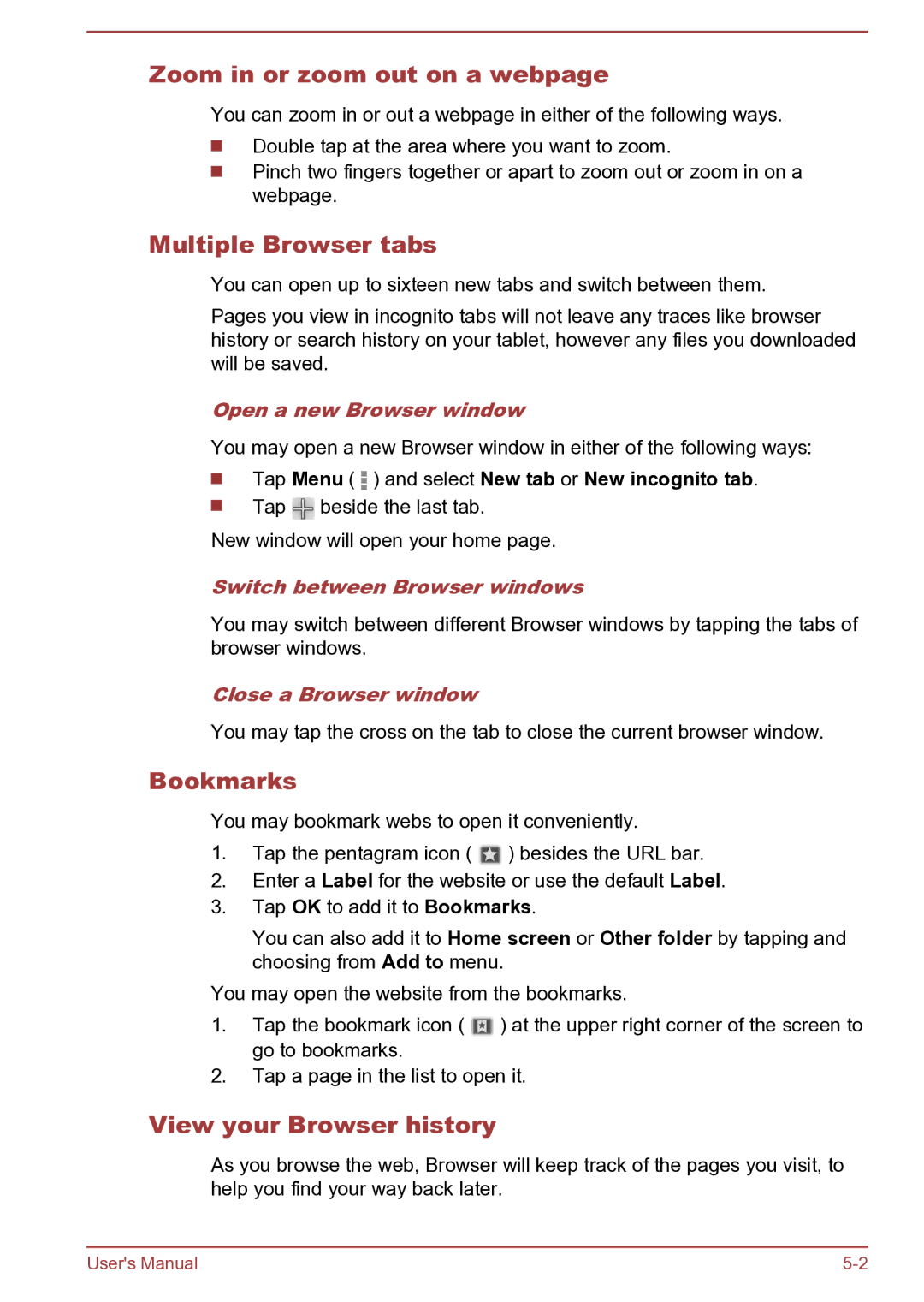Zoom in or zoom out on a webpage
You can zoom in or out a webpage in either of the following ways.
Double tap at the area where you want to zoom.
Pinch two fingers together or apart to zoom out or zoom in on a webpage.
Multiple Browser tabs
You can open up to sixteen new tabs and switch between them.
Pages you view in incognito tabs will not leave any traces like browser history or search history on your tablet, however any files you downloaded will be saved.
Open a new Browser window
You may open a new Browser window in either of the following ways:
Tap Menu ( ![]() ) and select New tab or New incognito tab.
) and select New tab or New incognito tab.
Tap ![]() beside the last tab.
beside the last tab.
New window will open your home page.
Switch between Browser windows
You may switch between different Browser windows by tapping the tabs of browser windows.
Close a Browser window
You may tap the cross on the tab to close the current browser window.
Bookmarks
You may bookmark webs to open it conveniently.
1.Tap the pentagram icon ( ![]() ) besides the URL bar.
) besides the URL bar.
2.Enter a Label for the website or use the default Label.
3.Tap OK to add it to Bookmarks.
You can also add it to Home screen or Other folder by tapping and choosing from Add to menu.
You may open the website from the bookmarks.
1.Tap the bookmark icon ( ![]() ) at the upper right corner of the screen to go to bookmarks.
) at the upper right corner of the screen to go to bookmarks.
2.Tap a page in the list to open it.
View your Browser history
As you browse the web, Browser will keep track of the pages you visit, to help you find your way back later.
User's Manual |