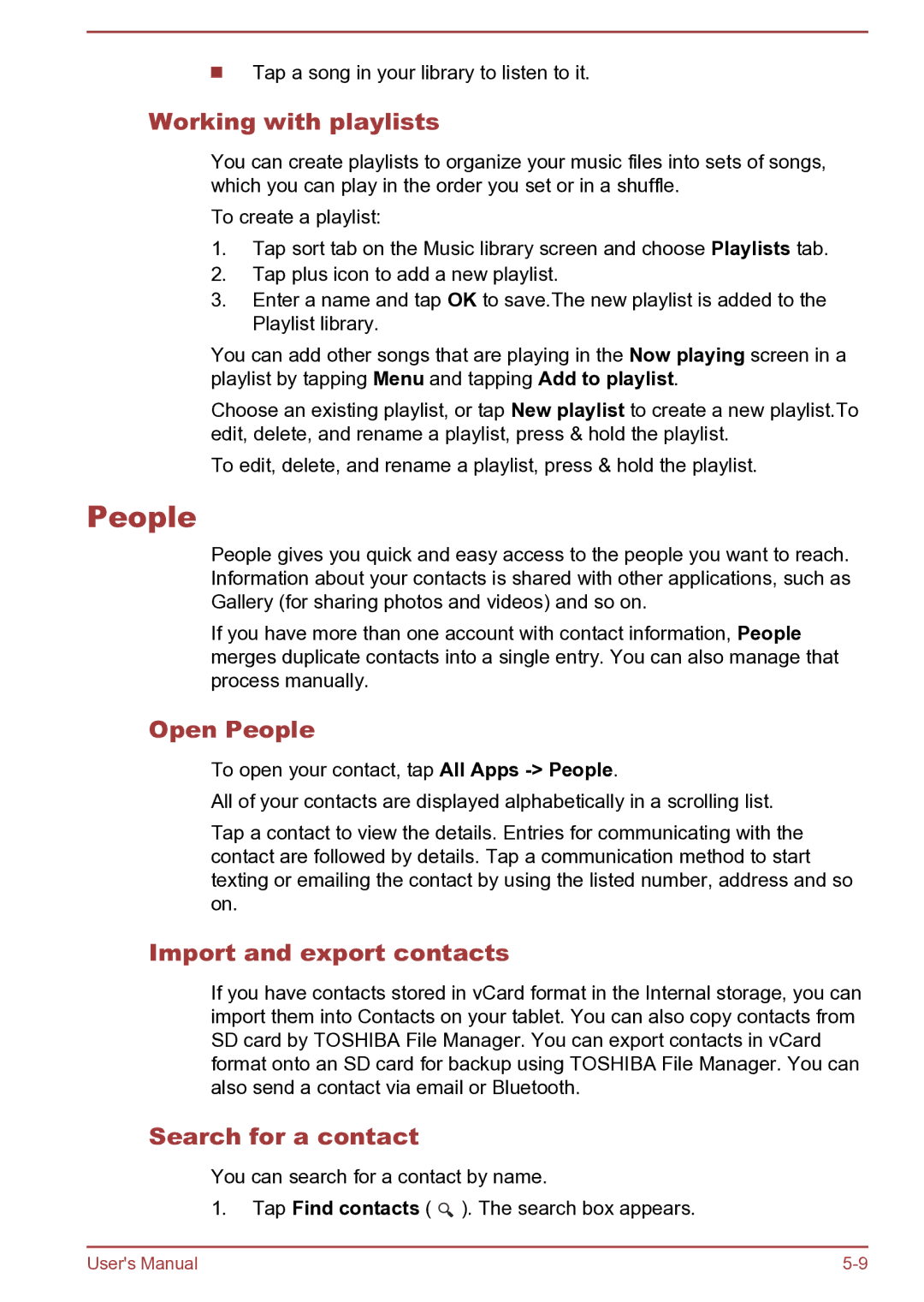Tap a song in your library to listen to it.
Working with playlists
You can create playlists to organize your music files into sets of songs, which you can play in the order you set or in a shuffle.
To create a playlist:
1.Tap sort tab on the Music library screen and choose Playlists tab.
2.Tap plus icon to add a new playlist.
3.Enter a name and tap OK to save.The new playlist is added to the Playlist library.
You can add other songs that are playing in the Now playing screen in a playlist by tapping Menu and tapping Add to playlist.
Choose an existing playlist, or tap New playlist to create a new playlist.To edit, delete, and rename a playlist, press & hold the playlist.
To edit, delete, and rename a playlist, press & hold the playlist.
People
People gives you quick and easy access to the people you want to reach. Information about your contacts is shared with other applications, such as Gallery (for sharing photos and videos) and so on.
If you have more than one account with contact information, People merges duplicate contacts into a single entry. You can also manage that process manually.
Open People
To open your contact, tap All Apps
All of your contacts are displayed alphabetically in a scrolling list.
Tap a contact to view the details. Entries for communicating with the contact are followed by details. Tap a communication method to start texting or emailing the contact by using the listed number, address and so on.
Import and export contacts
If you have contacts stored in vCard format in the Internal storage, you can import them into Contacts on your tablet. You can also copy contacts from SD card by TOSHIBA File Manager. You can export contacts in vCard format onto an SD card for backup using TOSHIBA File Manager. You can also send a contact via email or Bluetooth.
Search for a contact
You can search for a contact by name.
1.Tap Find contacts ( ![]() ). The search box appears.
). The search box appears.
User's Manual |