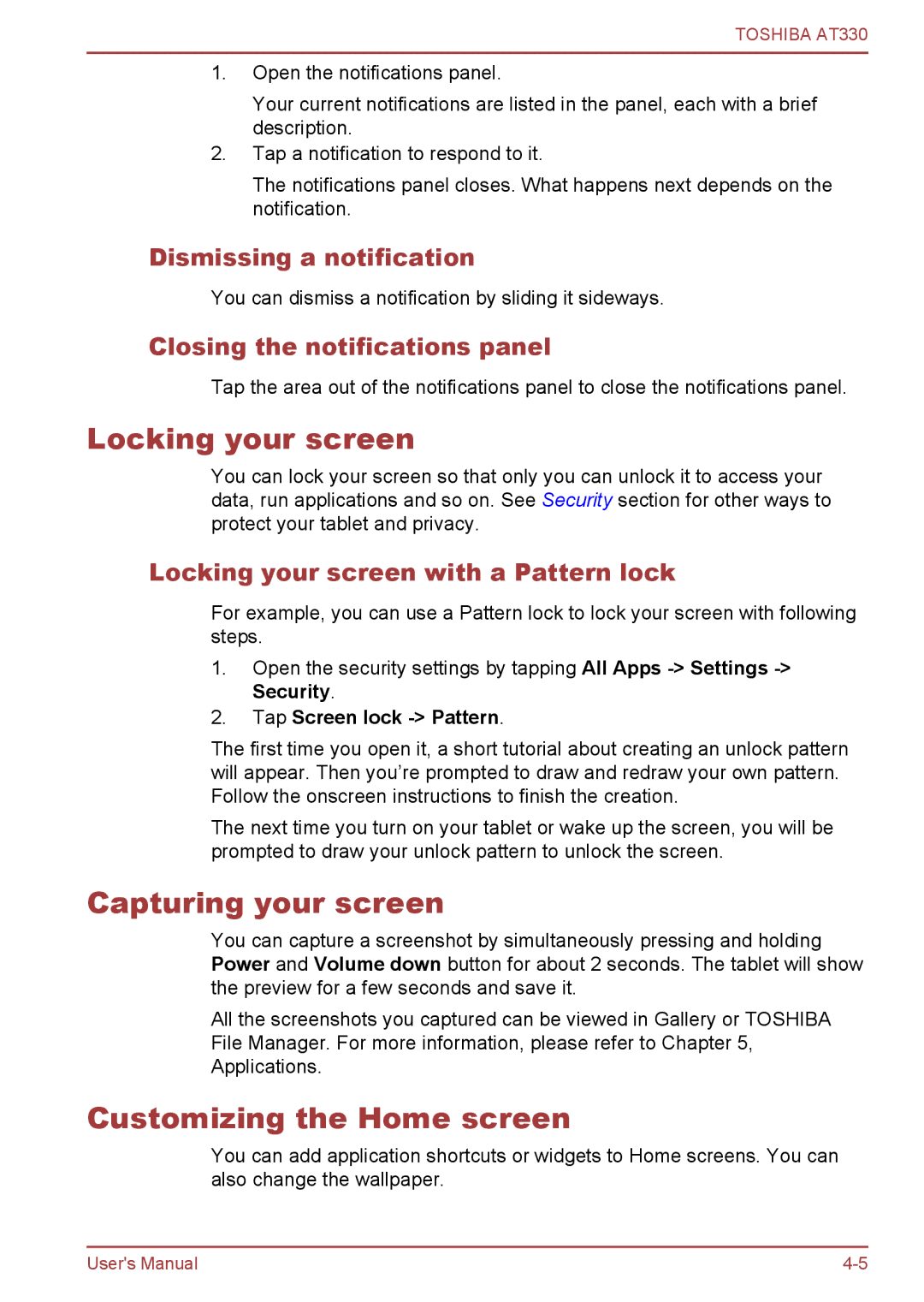TOSHIBA AT330
1.Open the notifications panel.
Your current notifications are listed in the panel, each with a brief description.
2.Tap a notification to respond to it.
The notifications panel closes. What happens next depends on the notification.
Dismissing a notification
You can dismiss a notification by sliding it sideways.
Closing the notifications panel
Tap the area out of the notifications panel to close the notifications panel.
Locking your screen
You can lock your screen so that only you can unlock it to access your data, run applications and so on. See Security section for other ways to protect your tablet and privacy.
Locking your screen with a Pattern lock
For example, you can use a Pattern lock to lock your screen with following steps.
1.Open the security settings by tapping All Apps
2.Tap Screen lock -> Pattern.
The first time you open it, a short tutorial about creating an unlock pattern will appear. Then you’re prompted to draw and redraw your own pattern. Follow the onscreen instructions to finish the creation.
The next time you turn on your tablet or wake up the screen, you will be prompted to draw your unlock pattern to unlock the screen.
Capturing your screen
You can capture a screenshot by simultaneously pressing and holding Power and Volume down button for about 2 seconds. The tablet will show the preview for a few seconds and save it.
All the screenshots you captured can be viewed in Gallery or TOSHIBA File Manager. For more information, please refer to Chapter 5, Applications.
Customizing the Home screen
You can add application shortcuts or widgets to Home screens. You can also change the wallpaper.
User's Manual |