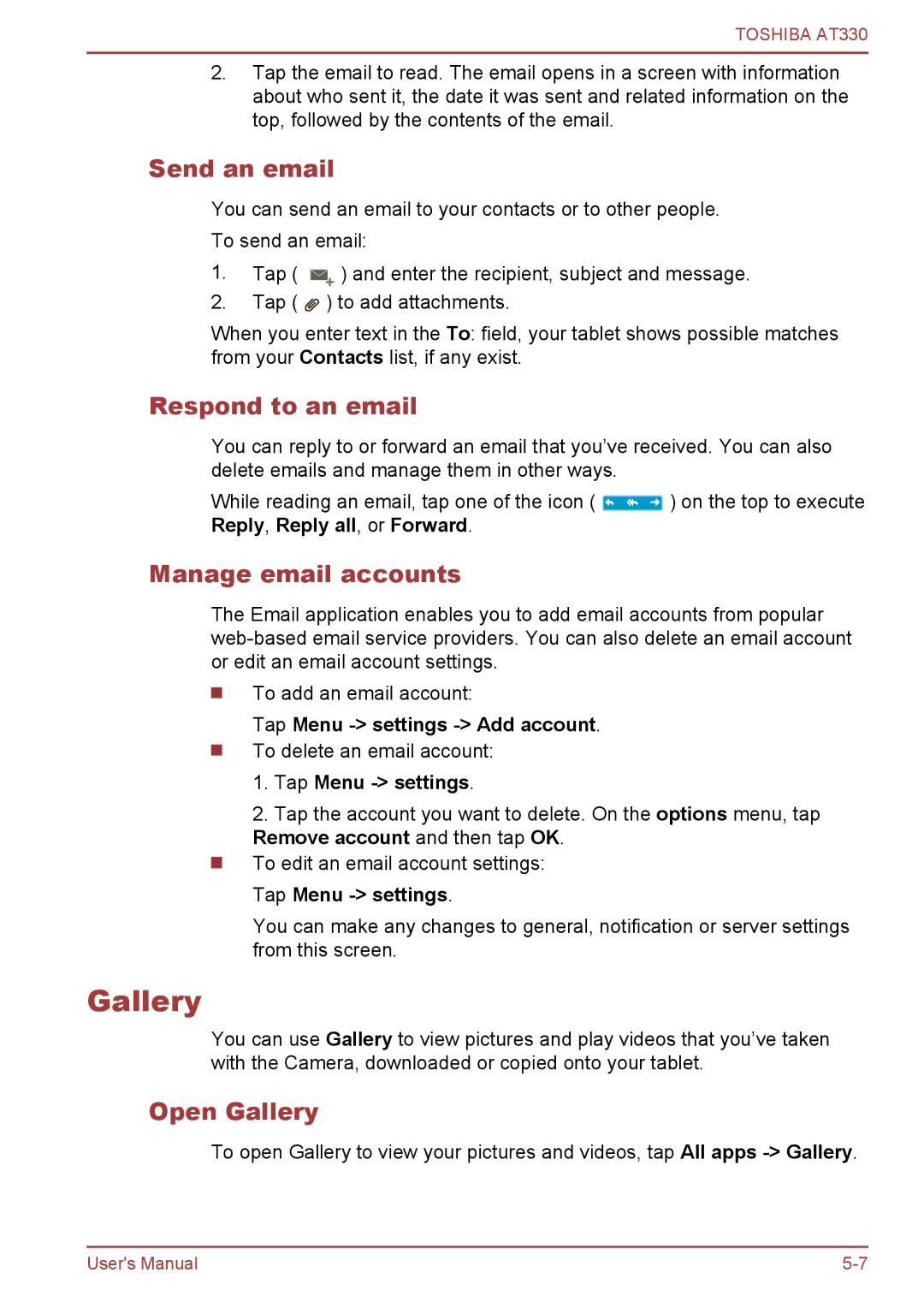TOSHIBA AT330
2.Tap the email to read. The email opens in a screen with information about who sent it, the date it was sent and related information on the top, followed by the contents of the email.
Send an email
You can send an email to your contacts or to other people.
To send an email:
1.Tap (
) and enter the recipient, subject and message.
2.Tap ( ![]() ) to add attachments.
) to add attachments.
When you enter text in the To: field, your tablet shows possible matches from your Contacts list, if any exist.
Respond to an email
You can reply to or forward an email that you’ve received. You can also delete emails and manage them in other ways.
While reading an email, tap one of the icon ( ![]() ) on the top to execute Reply, Reply all, or Forward.
) on the top to execute Reply, Reply all, or Forward.
Manage email accounts
The Email application enables you to add email accounts from popular
To add an email account:
Tap Menu
To delete an email account:
1.Tap Menu -> settings.
2.Tap the account you want to delete. On the options menu, tap Remove account and then tap OK.
To edit an email account settings:
Tap Menu
You can make any changes to general, notification or server settings from this screen.
Gallery
You can use Gallery to view pictures and play videos that you’ve taken with the Camera, downloaded or copied onto your tablet.
Open Gallery
To open Gallery to view your pictures and videos, tap All apps
User's Manual |