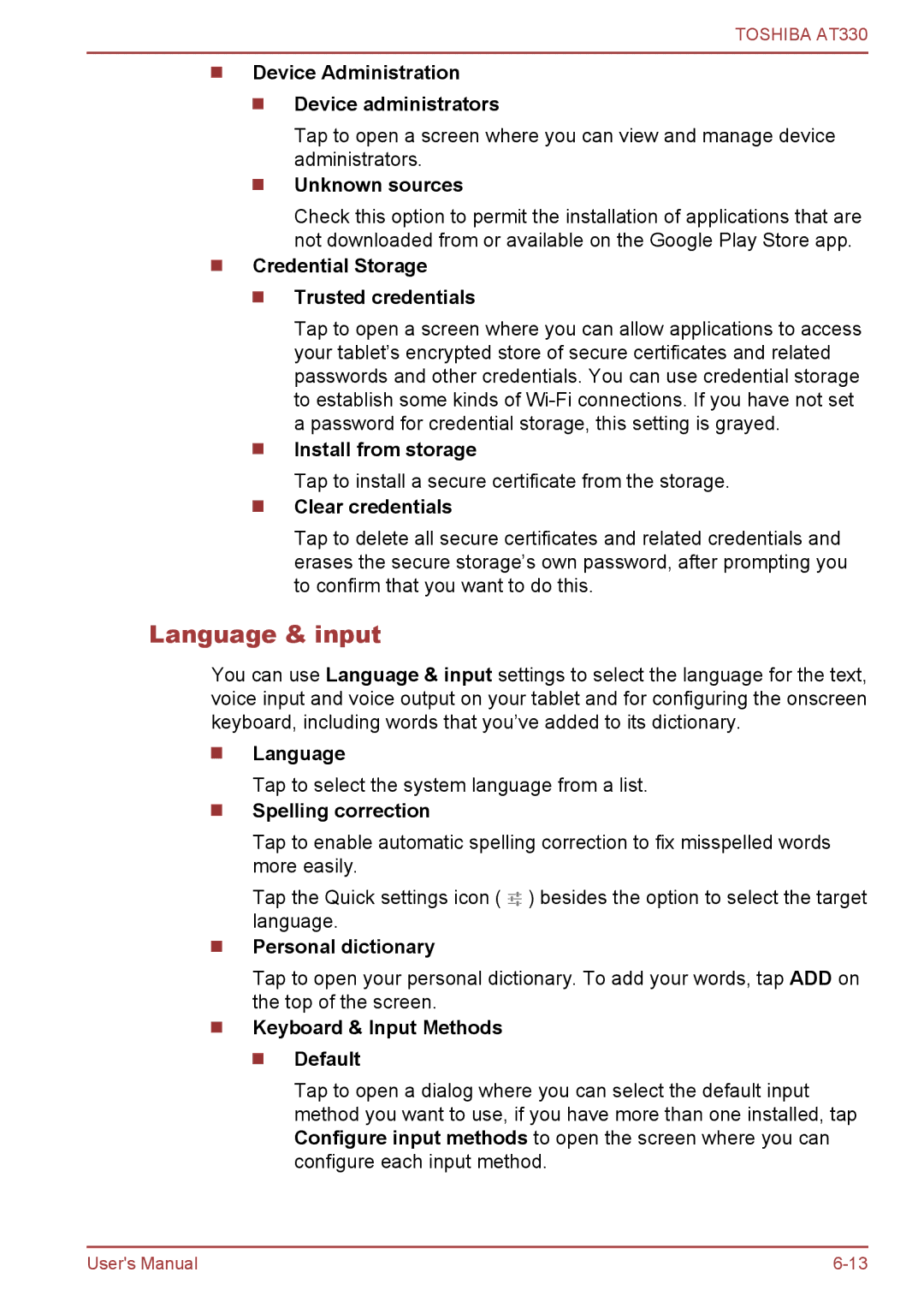TOSHIBA AT330
Device Administration
Device administrators
Tap to open a screen where you can view and manage device administrators.
Unknown sources
Check this option to permit the installation of applications that are not downloaded from or available on the Google Play Store app.
Credential Storage
Trusted credentials
Tap to open a screen where you can allow applications to access your tablet’s encrypted store of secure certificates and related passwords and other credentials. You can use credential storage to establish some kinds of
Install from storage
Tap to install a secure certificate from the storage.
Clear credentials
Tap to delete all secure certificates and related credentials and erases the secure storage’s own password, after prompting you to confirm that you want to do this.
Language & input
You can use Language & input settings to select the language for the text, voice input and voice output on your tablet and for configuring the onscreen keyboard, including words that you’ve added to its dictionary.
Language
Tap to select the system language from a list.
Spelling correction
Tap to enable automatic spelling correction to fix misspelled words more easily.
Tap the Quick settings icon ( ![]()
![]() ) besides the option to select the target language.
) besides the option to select the target language.
Personal dictionary
Tap to open your personal dictionary. To add your words, tap ADD on the top of the screen.
Keyboard & Input Methods
Default
Tap to open a dialog where you can select the default input method you want to use, if you have more than one installed, tap Configure input methods to open the screen where you can configure each input method.
User's Manual |