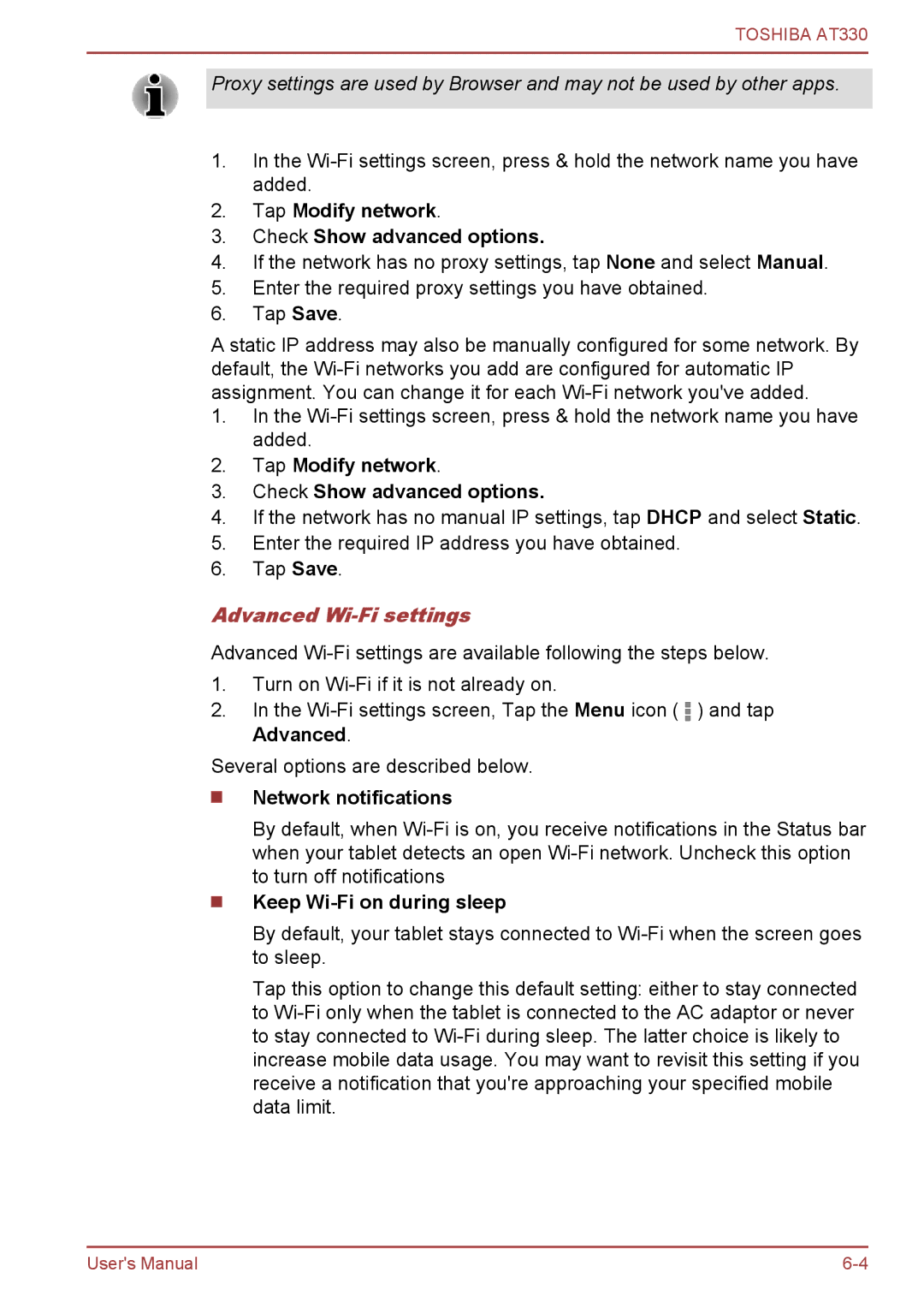TOSHIBA AT330
Proxy settings are used by Browser and may not be used by other apps.
1.In the
2.Tap Modify network.
3.Check Show advanced options.
4.If the network has no proxy settings, tap None and select Manual.
5.Enter the required proxy settings you have obtained.
6.Tap Save.
A static IP address may also be manually configured for some network. By default, the
1.In the
2.Tap Modify network.
3.Check Show advanced options.
4.If the network has no manual IP settings, tap DHCP and select Static.
5.Enter the required IP address you have obtained.
6.Tap Save.
Advanced Wi-Fi settings
Advanced
1.Turn on
2.In the ![]() ) and tap Advanced.
) and tap Advanced.
Several options are described below.
Network notifications
By default, when
Keep Wi-Fi on during sleep
By default, your tablet stays connected to
Tap this option to change this default setting: either to stay connected to
User's Manual |