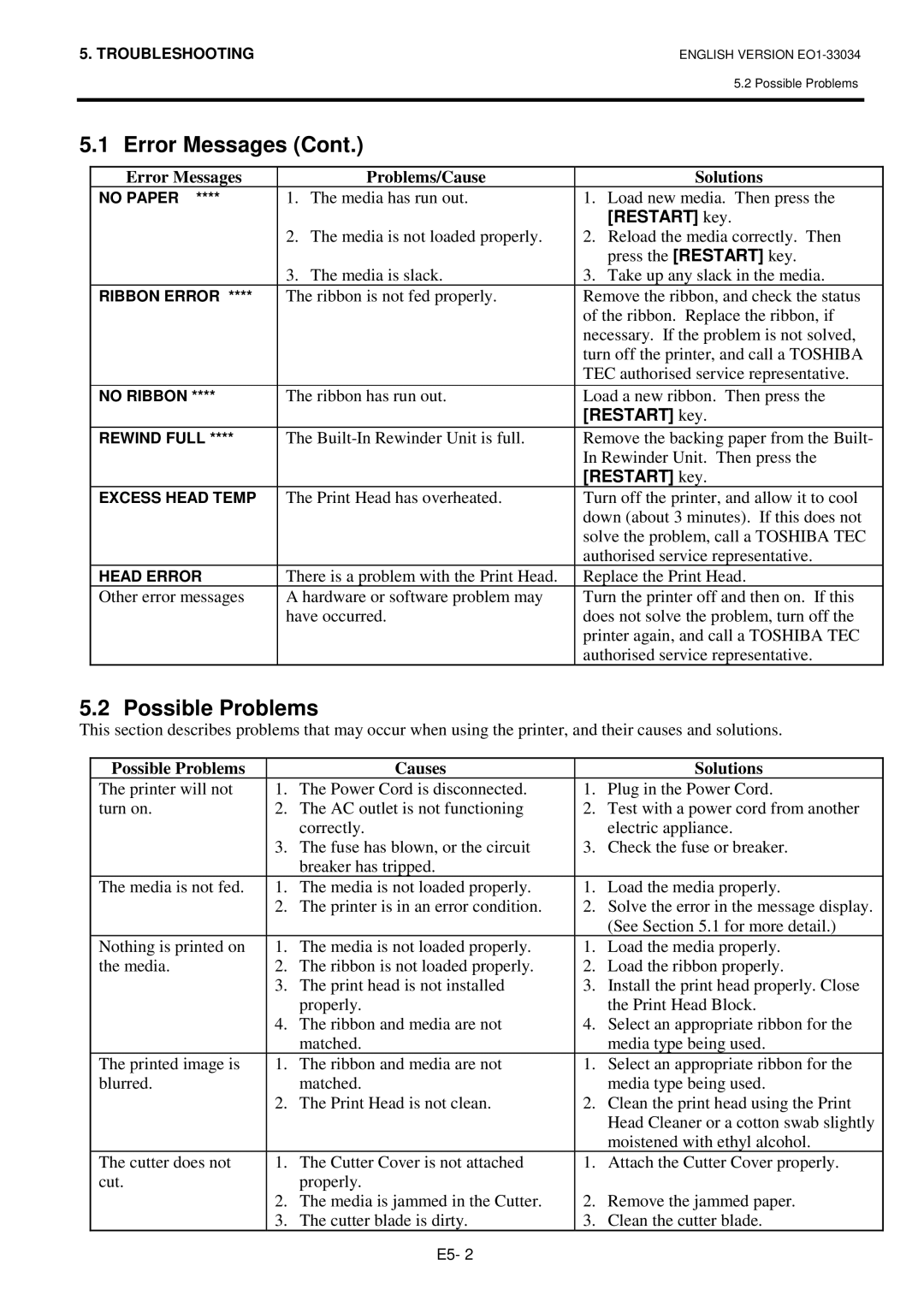B-SX4T-QQ specifications
The Toshiba B-SX4T-QQ is a robust and versatile industrial printer designed to meet various labeling and printing needs across diverse industries. This printer stands out for its compact design, making it suitable for environments where space is at a premium. With its advanced features and technologies, the B-SX4T-QQ provides exceptional performance and reliability.At the heart of the B-SX4T-QQ is its high-resolution printing capability. It offers a print resolution of up to 300 dpi, which guarantees crisp and clear labels, barcodes, and graphics. This high resolution is vital for applications requiring fine detail, such as small labels used in electronics or pharmaceuticals.
One of the most remarkable features of the B-SX4T-QQ is its dual-technology printing capability. It can operate with both thermal transfer and direct thermal printing methods, providing flexibility for various labeling materials and applications. This adaptability allows users to choose the best printing method based on the specific media and the intended use of the labels.
The printer is equipped with a fast processing speed, capable of producing high-quality prints at a rate of up to 6 inches per second. This efficiency is essential for high-volume printing environments, where time and productivity are critical. Accompanied by a large media capacity, the B-SX4T-QQ minimizes downtime caused by the need for frequent media replacement.
Connectivity is another highlight of the Toshiba B-SX4T-QQ. It supports multiple interfaces, including USB, serial, and Ethernet, facilitating seamless integration with existing systems and networks. This versatility makes it compatible with various operating environments, enhancing workflow efficiency.
The B-SX4T-QQ is built with durability in mind. Housed in a rugged casing, it is designed to withstand the rigors of industrial use. Its reliable performance is further enhanced by enhanced features such as a user-friendly LCD display and intuitive control panel, making operation and monitoring straightforward.
In terms of software compatibility, the printer supports multiple programming languages, including PPL and ZPL, which ensures ease of integration with various applications. This capability is particularly beneficial for businesses that require custom label designs and specific printing configurations.
Overall, the Toshiba B-SX4T-QQ is an excellent choice for businesses looking for a reliable, versatile, and high-performance industrial printer. Its combination of advanced features, robust design, and ease of use positions it as a valuable asset in any labeling operation.