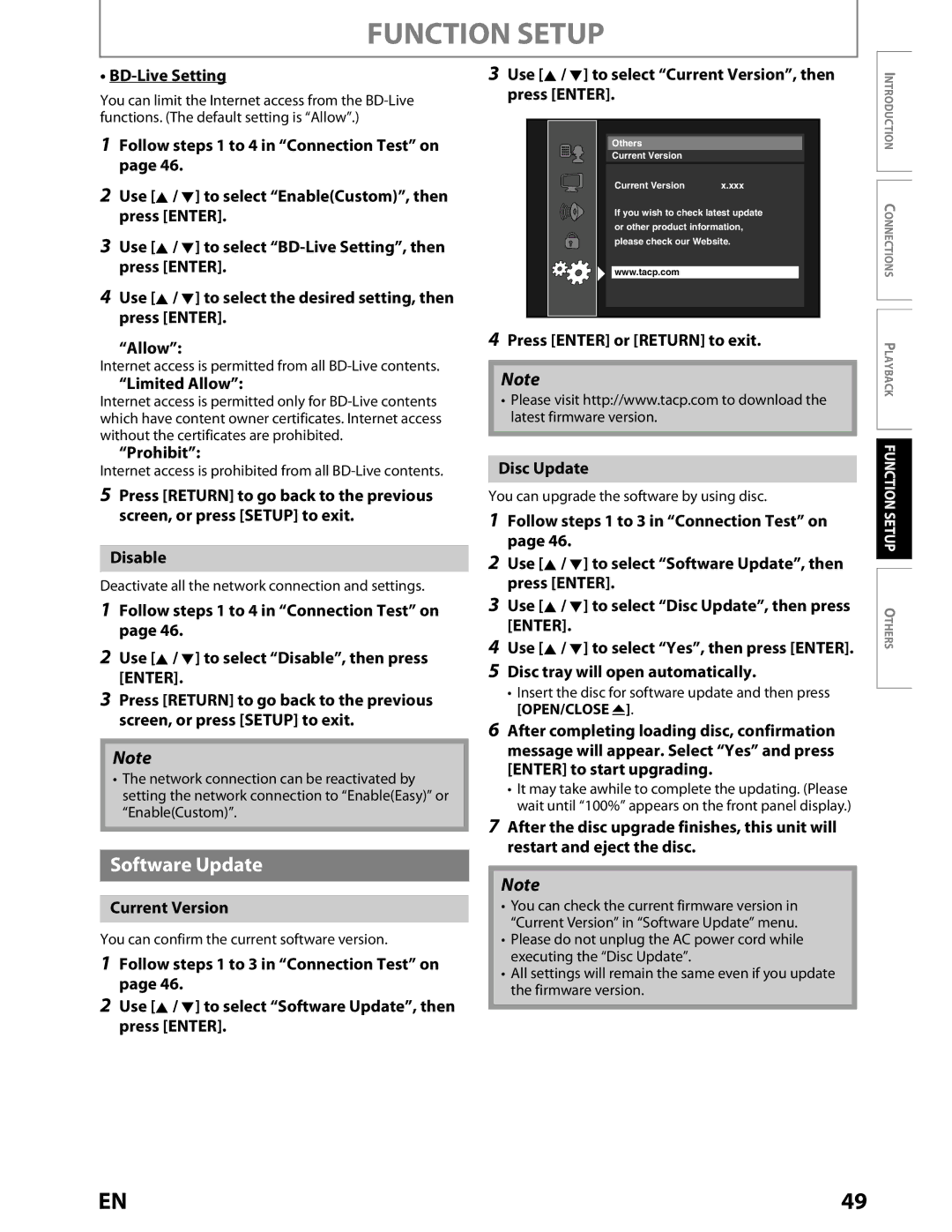FUNCTION SETUP
•BD-Live Setting
You can limit the Internet access from the
1Follow steps 1 to 4 in “Connection Test” on page 46.
2Use [K / L] to select “Enable(Custom)”, then press [ENTER].
3Use [K / L] to select
4Use [K / L] to select the desired setting, then press [ENTER].
“Allow”:
Internet access is permitted from all
“Limited Allow”:
Internet access is permitted only for
“Prohibit”:
Internet access is prohibited from all
5Press [RETURN] to go back to the previous screen, or press [SETUP] to exit.
Disable
Deactivate all the network connection and settings.
1Follow steps 1 to 4 in “Connection Test” on page 46.
2Use [K / L] to select “Disable”, then press [ENTER].
3Press [RETURN] to go back to the previous screen, or press [SETUP] to exit.
Note
•The network connection can be reactivated by setting the network connection to “Enable(Easy)” or “Enable(Custom)”.
Software Update
Current Version
You can confirm the current software version.
1Follow steps 1 to 3 in “Connection Test” on page 46.
2Use [K / L] to select “Software Update”, then press [ENTER].
3Use [K / L] to select “Current Version”, then press [ENTER].
Others
Current Version
Current Version | x.xxx |
If you wish to check latest update or other product information, please check our Website.
www.tacp.com
4Press [ENTER] or [RETURN] to exit.
Note
•Please visit http://www.tacp.com to download the latest firmware version.
Disc Update
You can upgrade the software by using disc.
1Follow steps 1 to 3 in “Connection Test” on page 46.
2Use [K / L] to select “Software Update”, then press [ENTER].
3Use [K / L] to select “Disc Update”, then press [ENTER].
4Use [K / L] to select “Yes”, then press [ENTER].
5 Disc tray will open automatically.
•Insert the disc for software update and then press [OPEN/CLOSE A].
6After completing loading disc, confirmation message will appear. Select “Yes” and press [ENTER] to start upgrading.
•It may take awhile to complete the updating. (Please wait until “100%” appears on the front panel display.)
7After the disc upgrade finishes, this unit will restart and eject the disc.
Note
•You can check the current firmware version in “Current Version” in “Software Update” menu.
•Please do not unplug the AC power cord while executing the “Disc Update”.
•All settings will remain the same even if you update the firmware version.
INTRODUCTION CONNECTIONS
PLAYBACK FUNCTION SETUP OTHERS
EN | 49 |